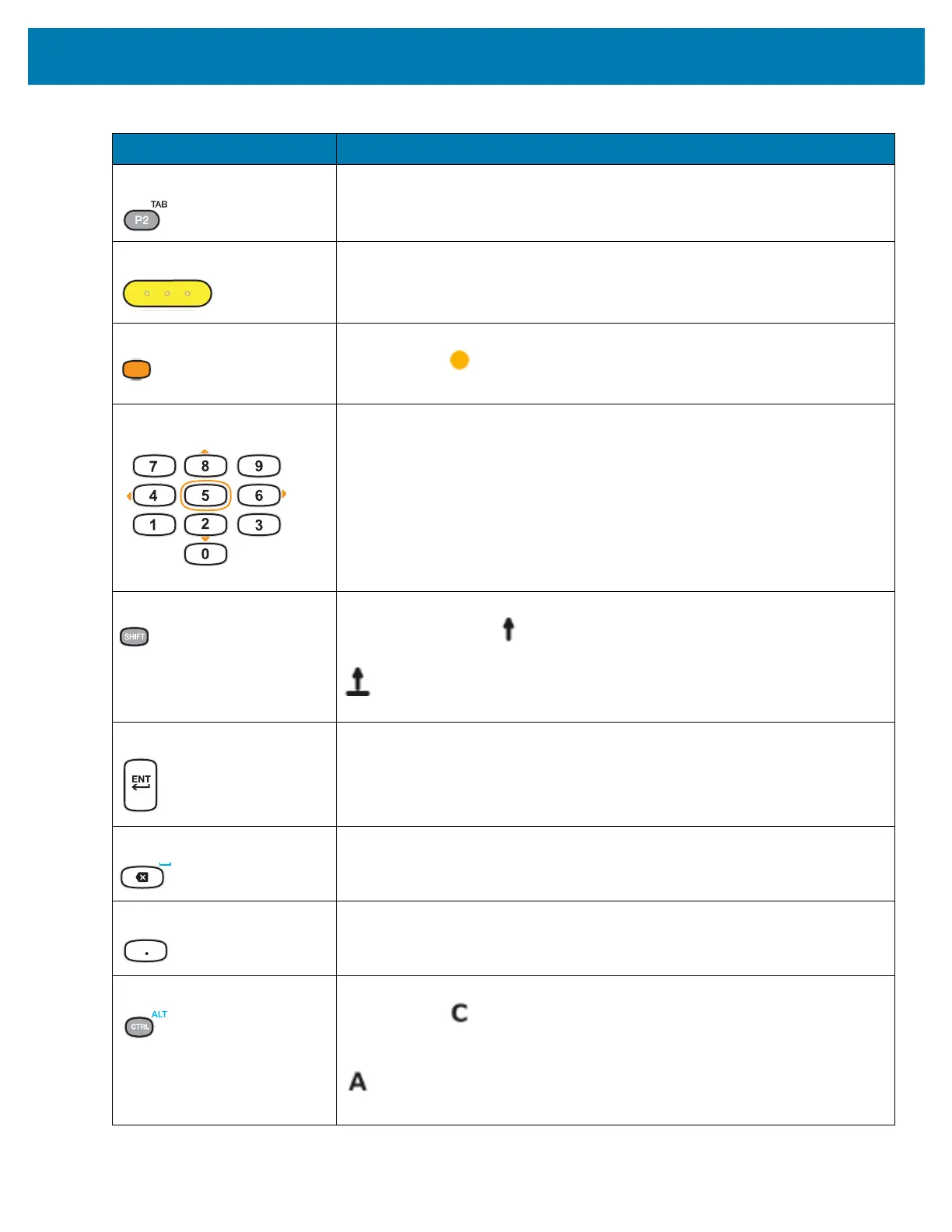Keypads
216
Program 2/TAB User programmable; defaults to Menu button. With the Shift key activated, P2
produces the TAB function.
Scan (yellow) Used in scanning applications, press to scan a barcode. This key has the same
function as activating the side mounted scan buttons on the MC33XX-R or
MC33XX-S.
Orange Press the orange key to access the alternate navigation and selection
functions. The icon appears on the Status bar. Press and release the
orange key again to return to the default keypad functions.
Numeric/Scroll/Select Numeric, scroll, select keys. Numeric by default. With the orange key activated,
the 2, 4, 6, and 8 keys produce scroll functions and the 5 key produces a select
function.
Shift Press and release the SHIFT key to momentarily activate the keypad alternate
SHIFT functions. The icon appears on the Status bar. Press and release
the SHIFT key a second time to lock the keypad into the Shift-Lock mode. The
icon appears on the Status bar. Press and release the SHIFT key again to
return to the default keypad functions.
Enter Executes a selected item or function.
Backspace/Space Backspace function by default. Produces the Space function when the blue
function key is activated.
Period Produces a period for alpha entries and a decimal point for numeric entries.
CTRL Press and release the CTRL key to activate the keypad alternate CTRL
functions. The icon appears on the Status bar. Press and release the
CTRL key again to return to the default keypad functions. Press and release
the blue function key and then the CTRL key to activate the ALT functions. The
icon appears on the Status bar. Press and release the CTRL key two times
to return to the default keypad functions.
Table 30 47-Key Keypad Descriptions (Continued)
Key Description
