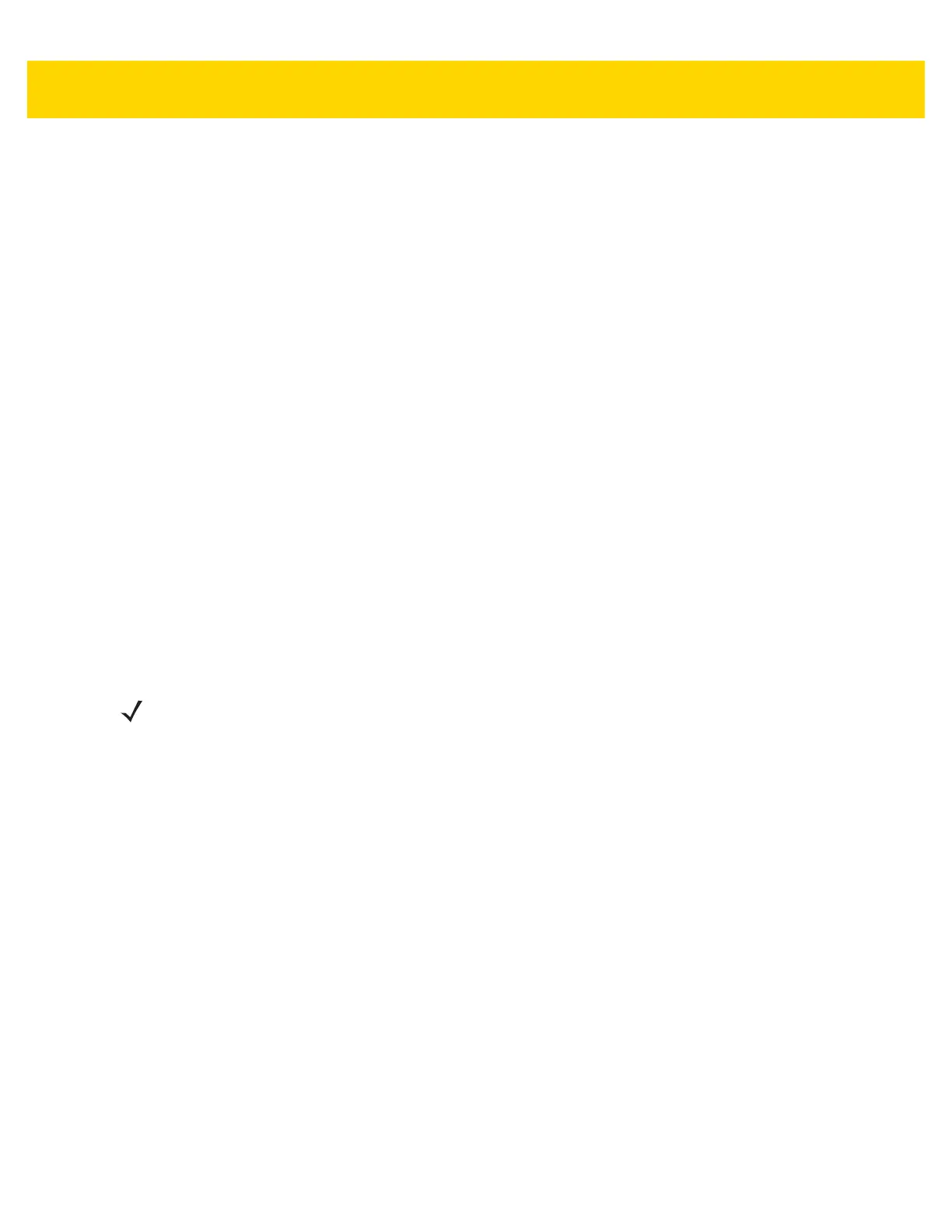DataWedge 4 - 23
• Code ID Type - A Code ID character identifies the code type of a scanned bar code. This is useful when the
reader is decoding more than one code type. Select a code ID character to insert between the prefix and the
decoded symbol.
• Code ID Type None - No prefix (default)
• Code ID Type AIM - Insert AIM Character prefix.
• Code ID Type Symbol - Insert Symbol character prefix.
• Engine Decode LED - Use to turn on scanner red LED when the scan beam is emitting either by scanner
trigger or using soft scan button (RS507 only).
• BT Disconnect On Exit - Bluetooth connection is disconnected when data capture application is closed.
• Connection Idle Time - Set connection idle time. The Bluetooth connection disconnects after being idle for
set time.
• Decode Haptic Feedback - Enable the device to vibrate upon a good decode (default - enabled).
• Display BT Address Barcode - Enable or disable displaying Bluetooth Address bar code if there is no
Bluetooth scanner being paired when application tries to enable the Bluetooth scanner (RS507 only).
• Establish Connection Time - The timeout which the device will try to enable or reconnect to the Bluetooth
scanner when the Bluetooth scanner is not in the vicinity or not paired (RS507 only).
• Decode Audio Feedback - Select an audio tone to sound upon a good decode.
• Decoding LED Notification - Enable the device to light the red Data Capture LED when data capture is in
progress. (default - disabled).
• Decode Feedback LED Timer - Set the amount of time (in milliseconds) that the green Data Capture LED
stays lit after a good decode. (default - 75 msec.)
• Beep Volume Control - Set the good decode beep to a system or other sound. This allows for independent
control of the good beep volume.
•Media - Set the good decode beep to the media sound.
• Ringer - Set the good decode beep to the ringer sound.
• Notifications - Set the good decode beep to the notification sound (default).
• Alarms - Set the good decode beep to the alarm sound.
SimulScan Input
Use the SimulScan Input to configure the SimulScan Input Plug-in.
• Enabled - Enables or disables this plug-in. A check in the checkbox indicates that the plug-in is enabled.
• Device Selection - Configures which scanning device to use for data capture when the profile is active.
•Camera - Scanning is performed with the rear-facing camera.
•Imager - Scanning is performed using the integrated 2D Imager.
• Default - Scanning is performed with the default selected scanning device (default).
NOTE Not all ringtones are fully supported as decode tones and those of longer length may be truncated when
used as a decode tone. The recommendation is to test the selected tone for operation before deployment
to a customer site.
