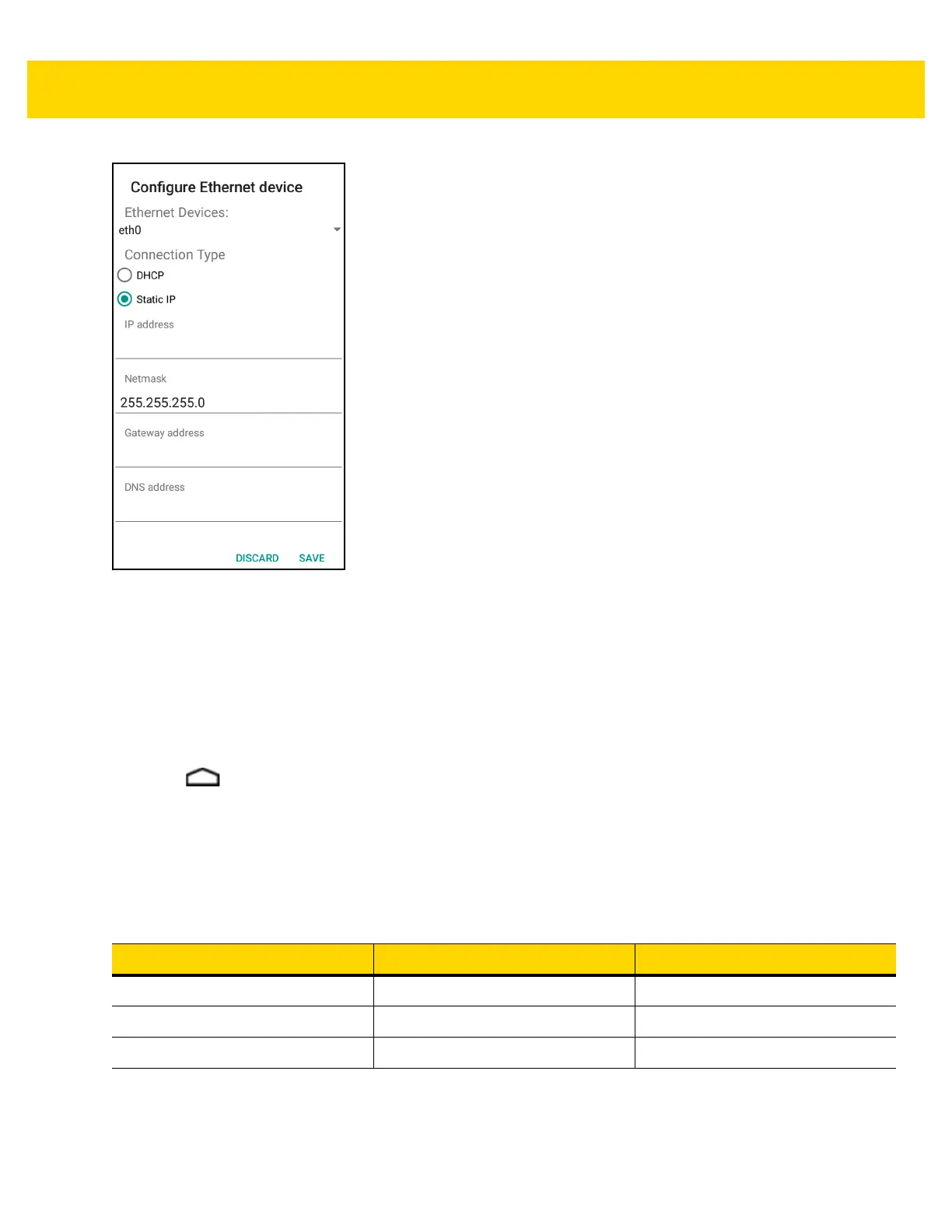2 - 28 TC75 Integrator Guide
Figure 2-31 Static IP Settings
7. Under Connection Type, touch the Static IP radio button.
8. In the IP adress field, enter the proxy server address.
9. If required, in the Netmask field, enter the network mask address
10. If required, in the Gateway address text box, enter a gateway address for the device.
11. If required, in the DNS addess text box, enter a Domain Name System (DNS) address.
12. Touch SAVE.
13. Touch .
LED Indicators
There are two green LEDs on the side of the cradle. These green LEDs light and blink to indicate the data transfer
rate.
Charging the TC75
1. Insert the TC75 into a slot to begin charging.
Table 2-5 LED Data Rate Indicators
Data Rate 1000 LED 100/10 LED
1 Gbps On/Blink Off
100 Mbps Off On/Blink
10 Mbps Off On/Blink
