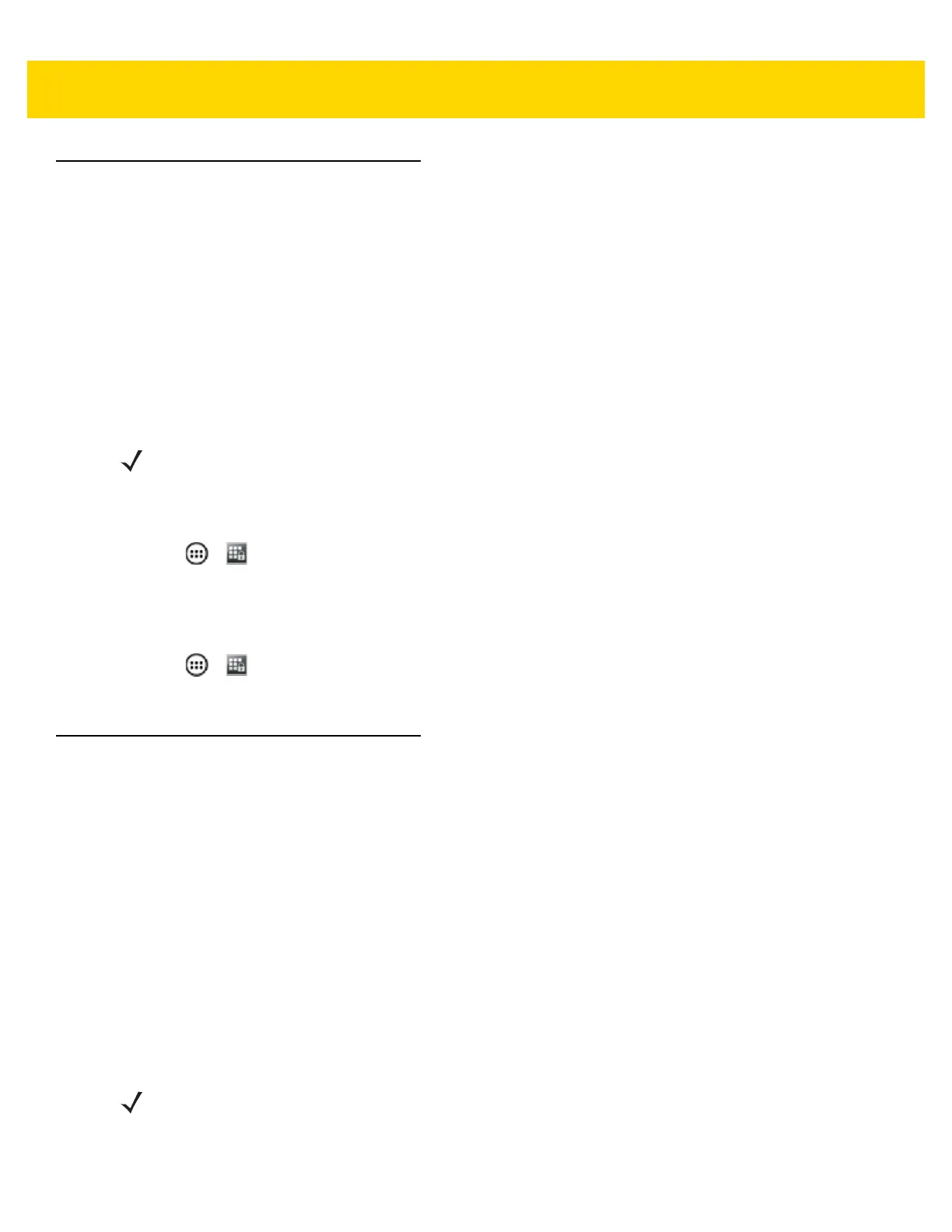5 - 12 TC75 Integrator Guide
AppLock Administrator
The Application Lock feature allows the system administrator to restrict application access for specific applications
by user or groups of users. The permitted applications are managed using groups of user accounts from Multi-user
feature.
The permitted application names are built into an application White List that is used to know which applications are
managed by the system.
The Application Lock feature does not prevent execution of native code or plug-ins and it does not prevent
applications from accessing public classes within non-permitted applications. The AppLock Administrator
application takes advantage of the Application Lock feature allowing an administrator to enable, disable and install
White Lists and Groups files.
Enabling Application Lock
1. Touch > .
2. Touch Enable Application Lock.
Disabling Application Lock
1. Touch > .
2. Touch Disable Application Lock.
Manual File Configuration
Groups File
A Groups file is a text file that provides a list of groups and assigns users to each group.
The text file contains one line for each group. Each line is formatted as follows:
<groupname>:<user1>,<user2>,...<usern>
where:
<groupname> = the name for a group. This is also the name of the White List file for this group. This field
uses any alphanumeric character.
<user1> through <userN> = the name of the user assigned to this group. The user name is the same as
that defined for the MultiUser feature. See MultiUser Administrator on page 5-8 for more information.
NOTE To use the AppLock Administrator application, the user must have administrator rights. A message
displays at the bottom of the screen notifying the user.
NOTE If the same user is assigned to multiple groups, then that user’s White List will be a logical union of the
White Lists for all of the groups that user is assigned.
A line starting with the # character is considered a comment and is ignored.
