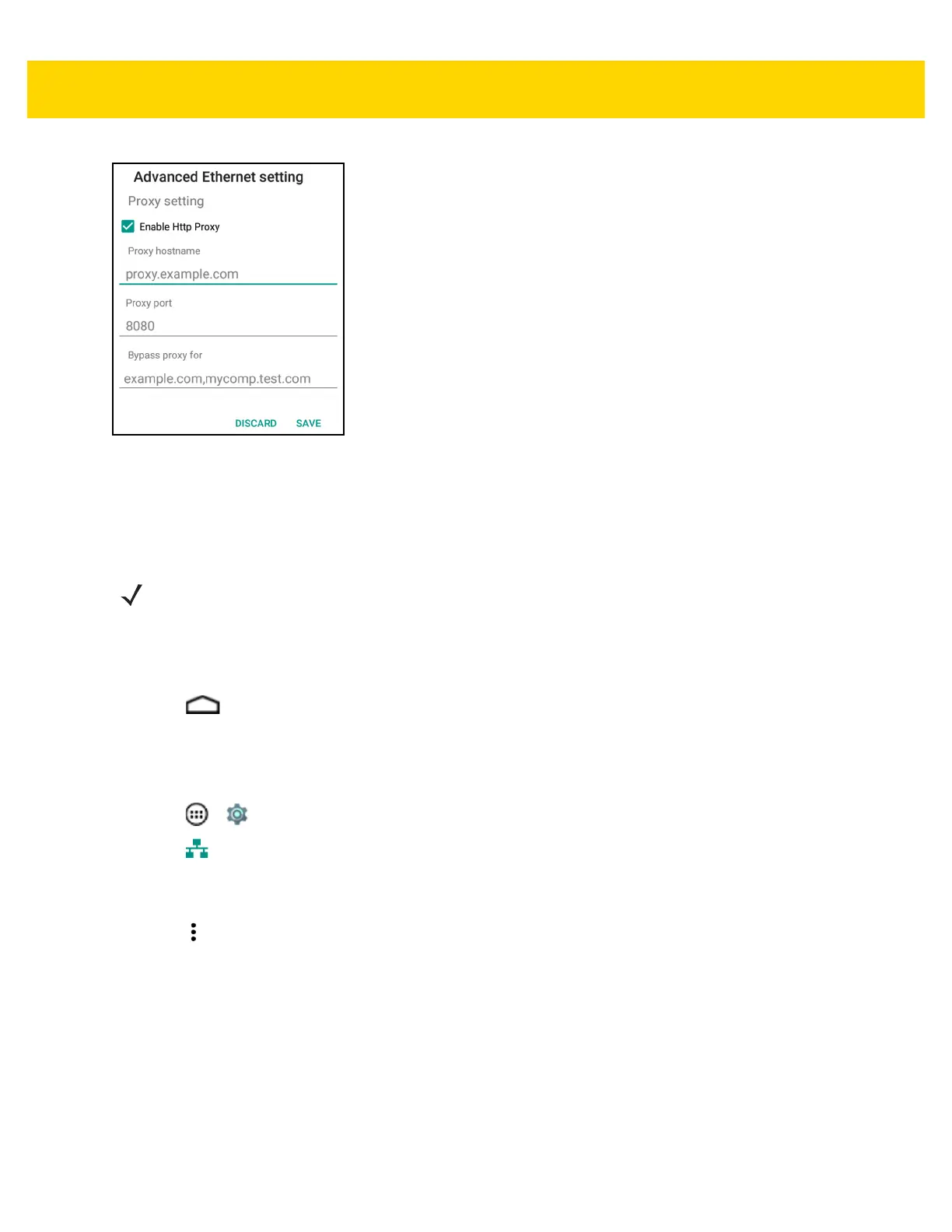Accessories 2 - 27
Figure 2-30 Ethernet Proxy Settings
7. Touch the Enable Http Proxy checkbox to enable proxy settings.
8. In the Proxy hostname field, enter the proxy server address.
9. In the Proxy port field, enter the proxy server port number.
10. In the Bypass proxy for text box, enter addresses for web sites that do not require to go through the proxy
server. Use the separator “|” between addresses.
11. Touch SAVE.
12. Touch .
Configuring Ethernet Static IP Address
The TC75 includes Ethernet cradle drivers. After inserting the TC75, configure the Ethernet connection:
1. Touch > .
2. Touch Ethernet.
3. Place the TC75 into the Ethernet cradle slot.
4. Slide the switch to the ON position.
5. Touch .
6. Touch Config.
NOTE When entering proxy addresses in the Bypass proxy for field, do not use spaces or carriage returns
between addresses.
