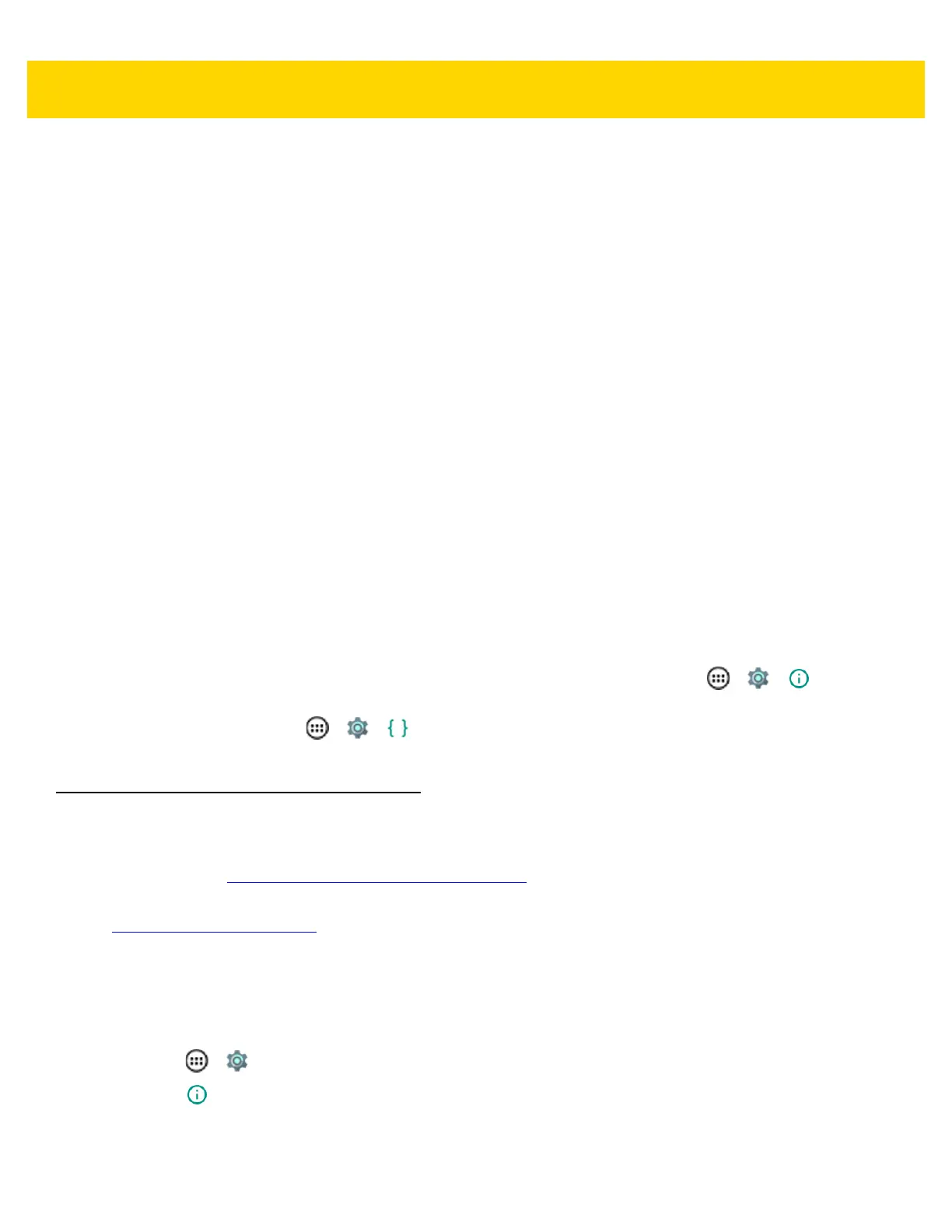Application Deployment 7 - 3
Applications are written in the Java language, but compiled and executed in the Dalvik VM (a non-Java virtual
machine). Once the Java code is compiled cleanly, the developer tools make sure the application is packaged
properly, including the AndroidManifest.xml file.
The development SDK is distributed as a ZIP file that unpacks to a directory on the host computer hard drive. The
SDK includes:
• android.jar
• Java archive file containing all of the development SDK classes necessary to build an application.
• documention.html and docs directory
• The SDK documentation is provided locally and on the Web. It's largely in the form of JavaDocs, making it
easy to navigate the many packages in the SDK. The documentation also includes a high-level
Development Guide and links to the broader community.
• Samples directory
• The samples subdirectory contains full source code for a variety of applications, including ApiDemo, which
exercises many APIs. The sample application is a great place to explore when starting application
development.
• Tools directory
• Contains all of the command-line tools to build applications. The most commonly employed and useful tool
is the adb utility.
• usb_driver
• Directory containing the necessary drivers to connect the development environment to an enabled device.
These files are only required for developers using the Windows platform.
Open the Developer options screen to set development related settings.
By default, the Developer Options are hidden. To un-hide the developer options, touch > > . About
device. Scroll down to Build number. Tap Build number seven times until You are now a developer appears.
On the Home screen, touch > > Developer options. Slide the switch to the ON position to enable
developer options.
ADB USB Setup
To use the ADB, install the USB driver. This assumes that the development SDK has been installed on the host
computer. Go to http://developer.android.com/sdk/index.html
for details on setting up the development SDK.
ADB driver for Windows and Linux are available on the Zebra Support Central web site at
http://www.zebra.com/support
. Download the ADB and USB Driver Setup package. Following the instructions with
the package to install the ADB and USB drivers for Windows and Linux.
Enabling USB Debugging
By default, USB debugging is disabled. To enable USB debugging:
1. Touch > .
2. Touch About phone.
3. Scroll down to Build number.
4. Tap Build number five time. The message You are now a developer! appears.
