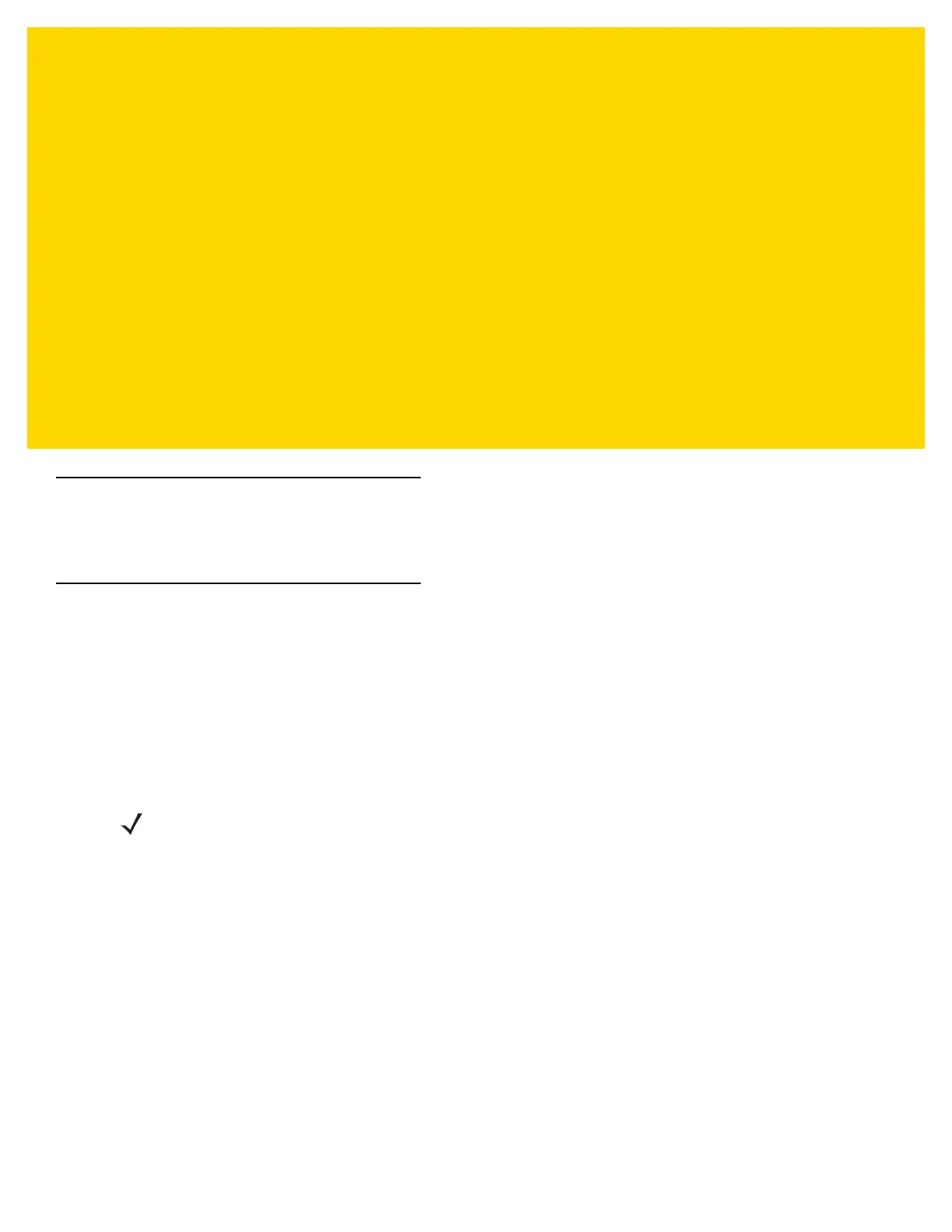CHAPTER 3 USB COMMUNICATION
Introduction
This chapter provides information for transferring files between the device and a host computer.
Connecting to a Host Computer via USB
Connect the TC75 to a host computer using the USB Charging cable to transfer files between the TC75 and the
host computer.
When connecting the TC75 to a host computer, follow the host computer’s instructions for connecting and
disconnecting USB devices, to avoid damaging or corrupting files.
Connecting to the TC75 as a Media Device
1. Connect the USB Charge cable to the TC75 and then to the host computer.
Connected as a media device, Connected as an installer or Connected as a camera appears on the
Status bar.
2. If Connected as an installer or Connected as a camera appears, pull down the Notification shade and touch
Connected as an installer or Connected as a camera and then touch Media device (MTP).
3. On the host computer, open a file explorer application.
4. Locate the TC75 as a portable device.
5. Open the SD card or the Internal storage folder.
6. Copy or delete files as required.
NOTE Using Media Device, you can copy files to either the microSD card or internal memory.
