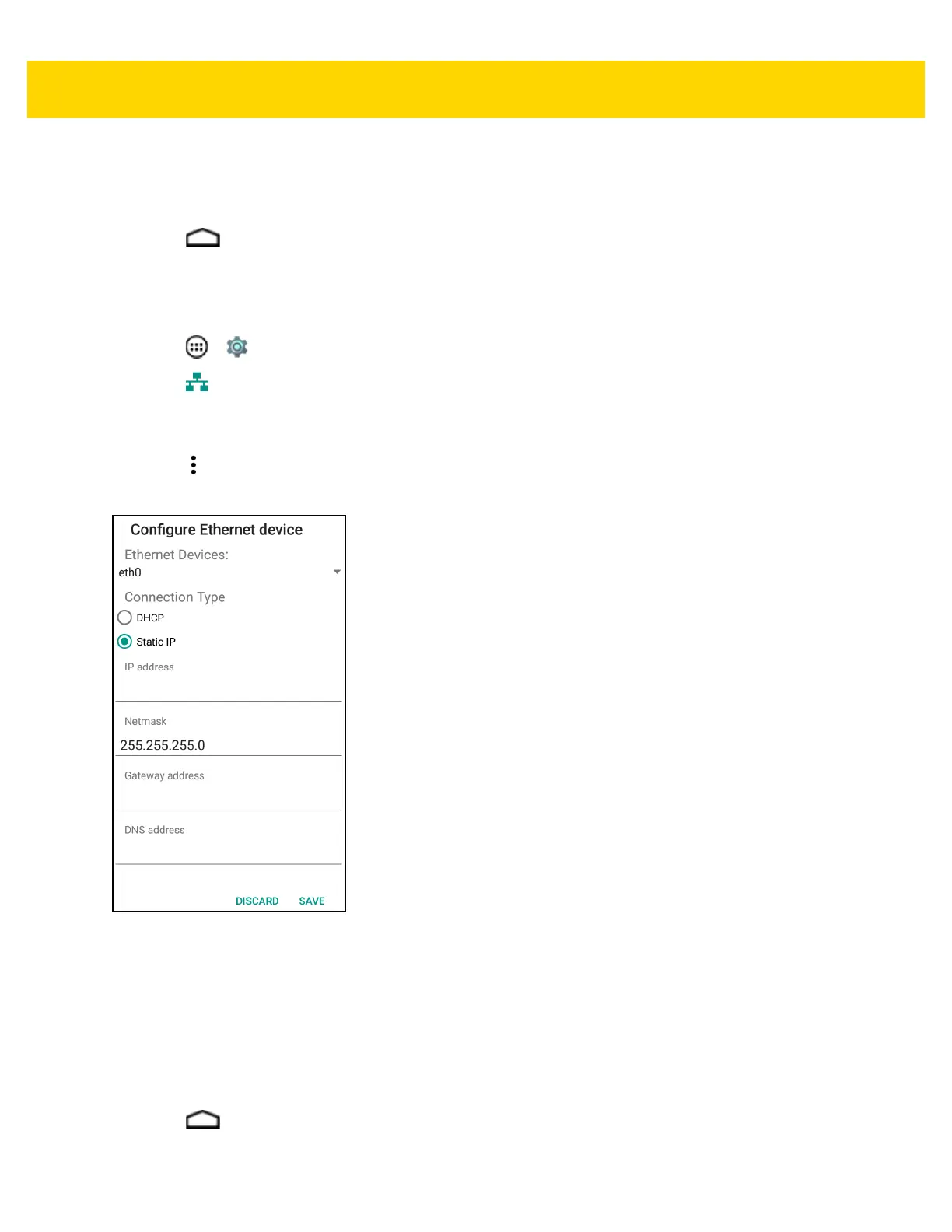Accessories 2 - 15
10. In the Bypass proxy for text box, enter addresses for web sites that do not require to go through the proxy
server. Use the separator “|” between addresses.
11. Touch Save.
12. Touch .
Configuring Ethernet Static IP Address
The TC75 includes Ethernet cradle drivers. After inserting the TC75, configure the Ethernet connection:
1. Touch > .
2. Touch Ethernet.
3. Place the TC75 into the Ethernet cradle slot.
4. Slide the switch to the ON position.
5. Touch .
6. Touch Config.
Figure 2-12 Static IP Settings
7. Under Connection Type, touch the Static IP radio button.
8. In the IP adress field, enter the proxy server address.
9. If required, in the Netmask field, enter the network mask address
10. If required, in the Gateway address text box, enter a gateway address for the device.
11. If required, in the DNS addess text box, enter a Domain Name System (DNS) address.
12. Touch SAVE.
13. Touch .
