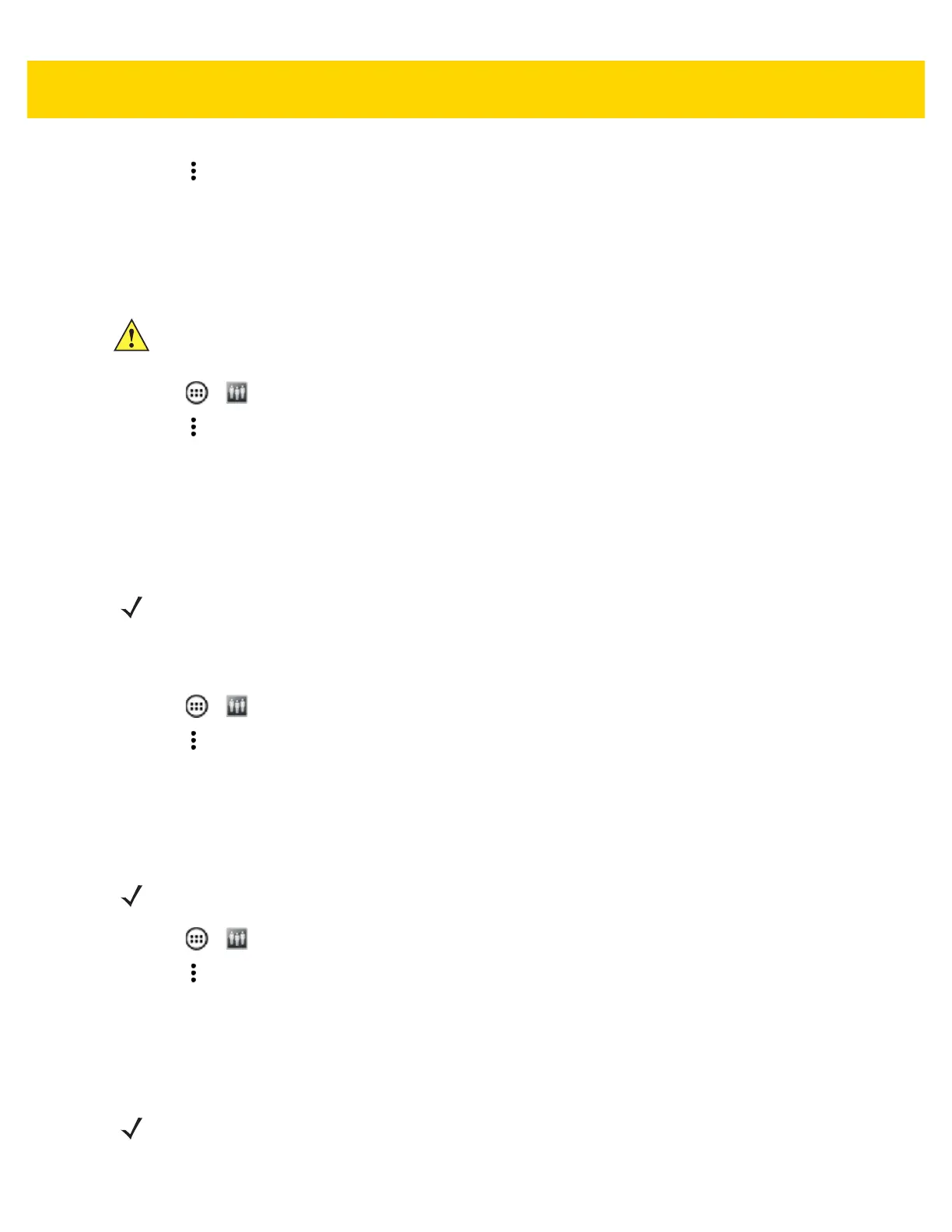5 - 10 TC75 Integrator Guide
3. Touch .
4. Touch Enable Remote Authentication.
The device accesses the remote server and then Login screen appears.
Disabling Remote Authentication
1. Touch > .
2. Touch .
3. Touch Disable Remote Authentication.
The remote authentication feature is disabled immediately. The device suspends. When resumed, the login
screen appears.
Enabling Data Separation
Data Separation feature allows each user of the device to have separate isolated data area for installed
application. To enable data separation:
1. Touch > .
2. Touch .
3. Touch Enable Data Separation. The current user is logged out to prepare the data space for each user as they
log in.
Disabling Data Separation
1. Touch > .
2. Touch .
3. Touch Disable Data Separation. The current user is logged out to restore the system to common data space
for all users.
Delete User Data
CAUTION When Remote Authentication is enable, the device searches for the remote server during the login
procedure. If the remote server is not available or the address is incorrect, the user would not be able
to login and an Enterprise reset is required to access the device.
NOTE To enable Data Separation, the user must have administrator rights. A message displays at the bottom of
the screen notifying the user.
NOTE To disable Data Separation, the user must have administrator rights. A message displays at the bottom of
the screen notifying the user.
NOTE To delete user data, the user must have administrator rights. A message displays at the bottom of the
screen notifying the user.
