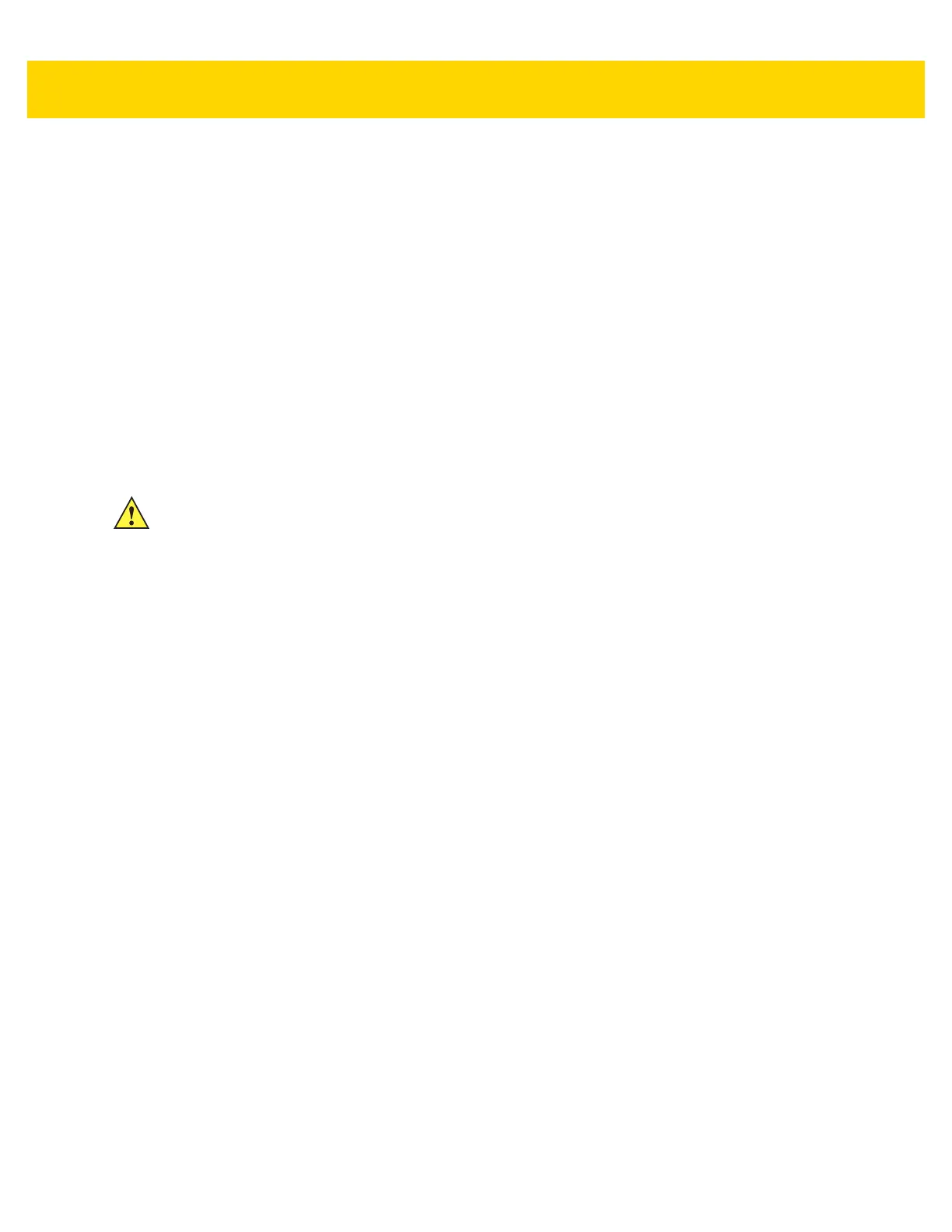Getting Started 1 - 11
• Soft reset
• Hard reset
• Enterprise reset
• Factory reset.
Performing a Soft Reset
Perform a soft reset if applications stop responding.
1. Press and hold the Power button until the menu appears.
2. Touch Reset.
3. The device reboots.
Performing a Hard Reset
Perform a hard reset if the TC75 stops responding.
1. Simultaneously press the Power, Scan and Volume Up buttons for at least four seconds.
2. When the screen turns off, release the buttons.
3. The TC75 reboots.
Performing an Enterprise Reset
An Enterprise Reset erases all data in the /cache and /data partitions and clears all device settings, except those
in the
/enterprise partition.
Before performing an Enterprise Reset, copy all applications and the key remap configuration file that you want to
persist after the reset into the
/enterprise/usr/persist folder.
1. Download the Enterprise Reset file from the Support Central web site.
2. Copy the Enterprise Reset zip file to the root of the microSD card or the root of the Internal Storage. See
Chapter 3, USB Communication.
3. Press and hold the Power button until the menu appears.
4. Touch Reset.
5. Touch OK. The device resets.
6. Press and hold the PTT button until the device vibrates. The System Recovery screen appears.
CAUTION Performing a hard reset with a SD card installed in the TC75 may cause damage or data corruption to
the SD card.
