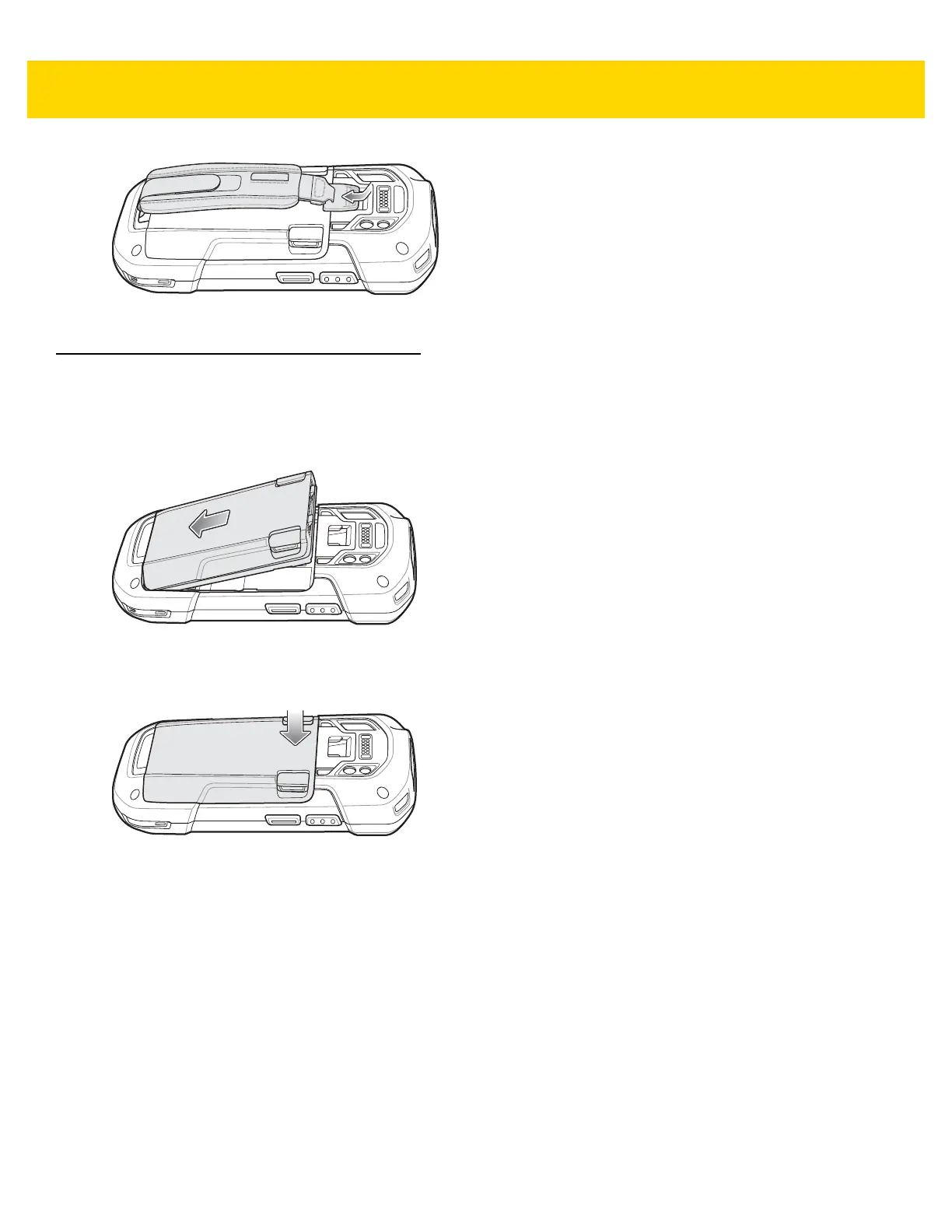1 - 6 TC75 Integrator Guide
Figure 1-11 Secure Hand Strap Clip
Installing the Battery
To install the battery:
1. Insert the battery, bottom first, into the battery compartment in the back of the TC75.
Figure 1-12 Insert Bottom of Battery into Battery Compartment
2. Press the battery down into the battery compartment until the battery release latches snap into place.
Figure 1-13 Press Down on Battery
Charging the Battery
Before using the TC75 for the first time, charge the main battery until the green Charging/Notification light emitting
diode (LED) remains lit. To charge the TC75, use a cable or a cradle with the appropriate power supply. For
information about the accessories available for the TC75, see Chapter 2, Accessories for more information.
• Snap-On USB Cable
• Charging Cable Cup
• 2-Slot Charge Only Cradle
• 2-Slot USB/Ethernet Cradle
• 5-Slot Charge Only Cradle
• 5-Slot Ethernet Cradle
• Charge Only Vehicle Cradle
