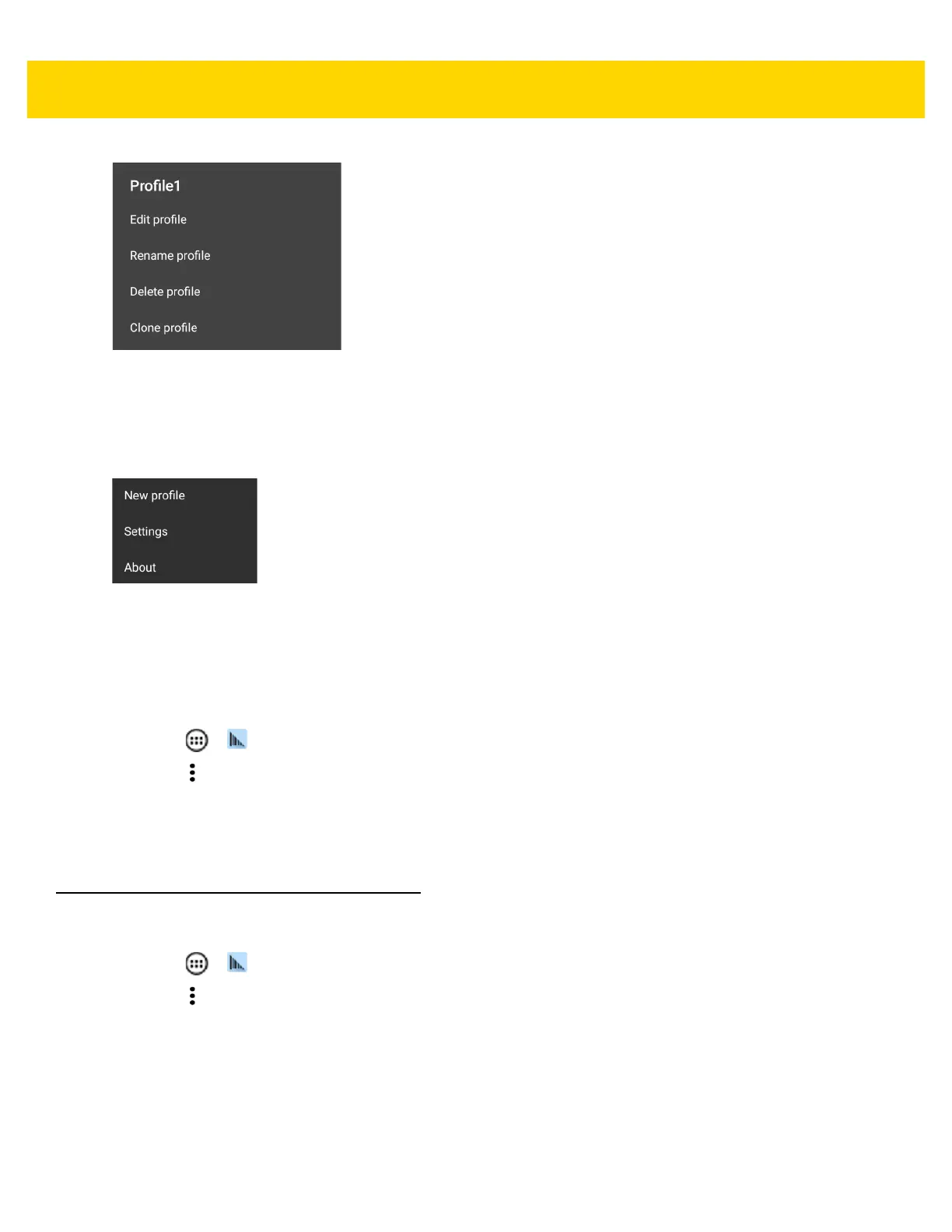DataWedge 4 - 5
Figure 4-3 Profile Context Menu
The profile context menu allows the profile to be edited (same as just tapping on a profile), renamed or deleted.
Options Menu
Figure 4-4 DataWedge Options Menu
The menu provides options to create a new profiles, access to general DataWedge settings and DataWedge
version information.
Disabling DataWedge
1. Touch > .
2. Touch .
3. Touch Settings.
4. Touch DataWedge enabled.
The blue check disappears from the checkbox indicating that DataWedge is disabled.
Creating a New Profile
5. Touch > .
6. Touch .
7. Touch New profile.
8. In the New profile dialog box, enter a name for the new profile. It is recommended that profile names be
unique and made up of only alpha-numeric characters (A-Z, a-z, 0-9).
