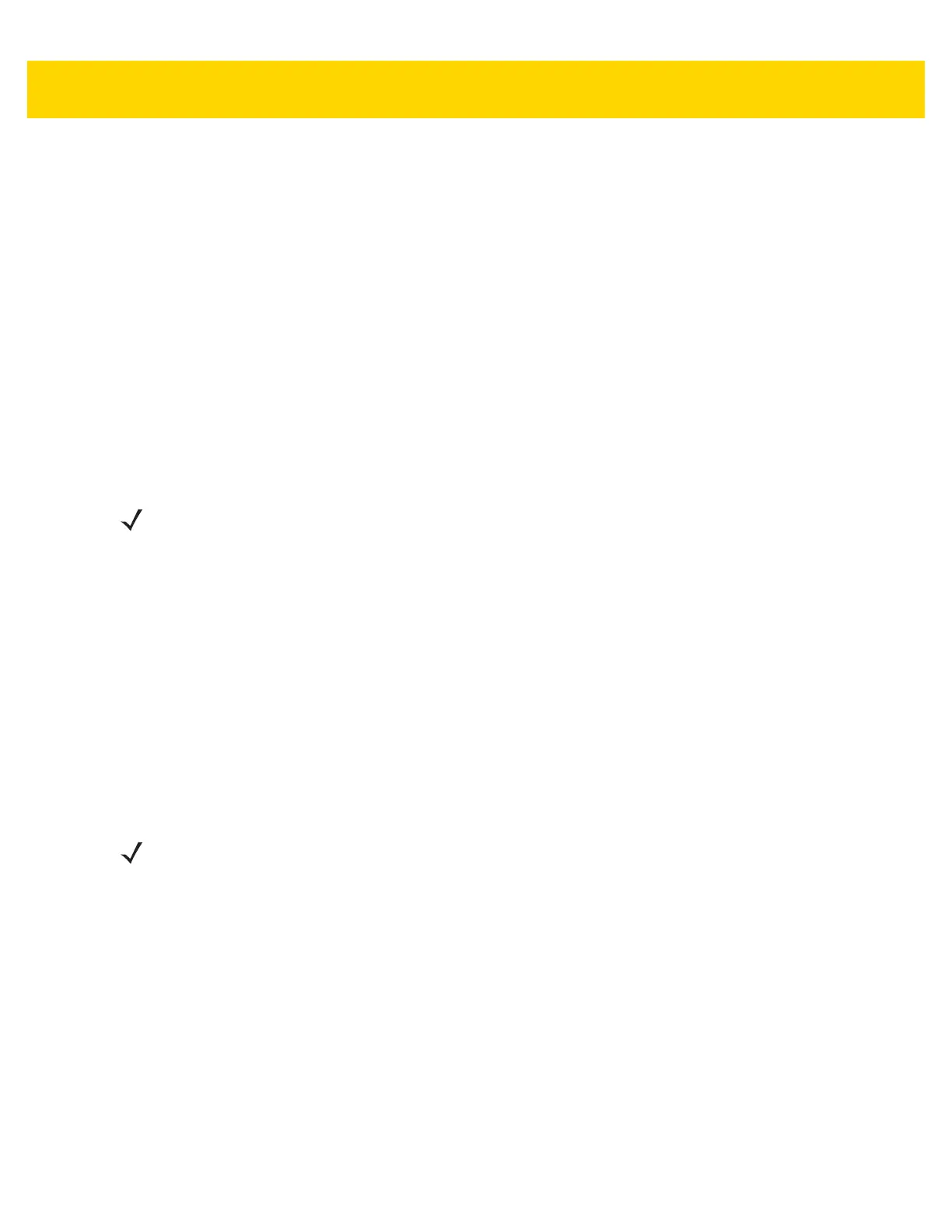Administrator Utilities 5 - 15
• <package1Name> = the package name allowed for this group. Wild cards are allowed for this field.
Example:
Refer to the example of the Groups file above. A White List file of the name AdminGroup could have the following
lines:
com.companyname.application
com.symbol.*
where:
com.companyname.application = the specific application with the package name
com.companyname.application will be permitted for this group.
com.symbol.*= any application that has a package name that starts with
com.symbol will be permitted for this group.
To assure that administrative users have access to all device functionality, the White List for the administrative
users group should use the wildcard.
At a minimum, the White List for the administrative users group should contain com.symbol.fusion to allow
administrative users the ability to configure Wi-Fi advanced settings.
Determining Applications Installed on the Device
To determine the names of applications installed on the device for use with the Enterprise Administrator
application:
1. Connect the device to the host computer.
2. On the host computer, open a command prompt (or a terminal in Ubuntu) and run the following:
adb devices. This returns the device id.
adb shell
$pm list packages -f > sdcard/pkglist.txt
$exit
1. A pkglist.txt file is created in the root of the On-device Storage. The file lists all the .apk files installed with their
package names.
Package List File
A Package List file is a text file that lists package names that can be imported into the Packages list. The file makes
it easier to enter package name into the application. The text file contains one line for each package name.
Example:
NOTE The wildcard “.*” is allowed and indicates that this group is permitted to run any package.
A default White List for use when the MultiUser feature is disabled takes the same form as above but in
named default.
NOTE See Development Tools on page 7-2 for information on installing the USB driver for use with adb.
