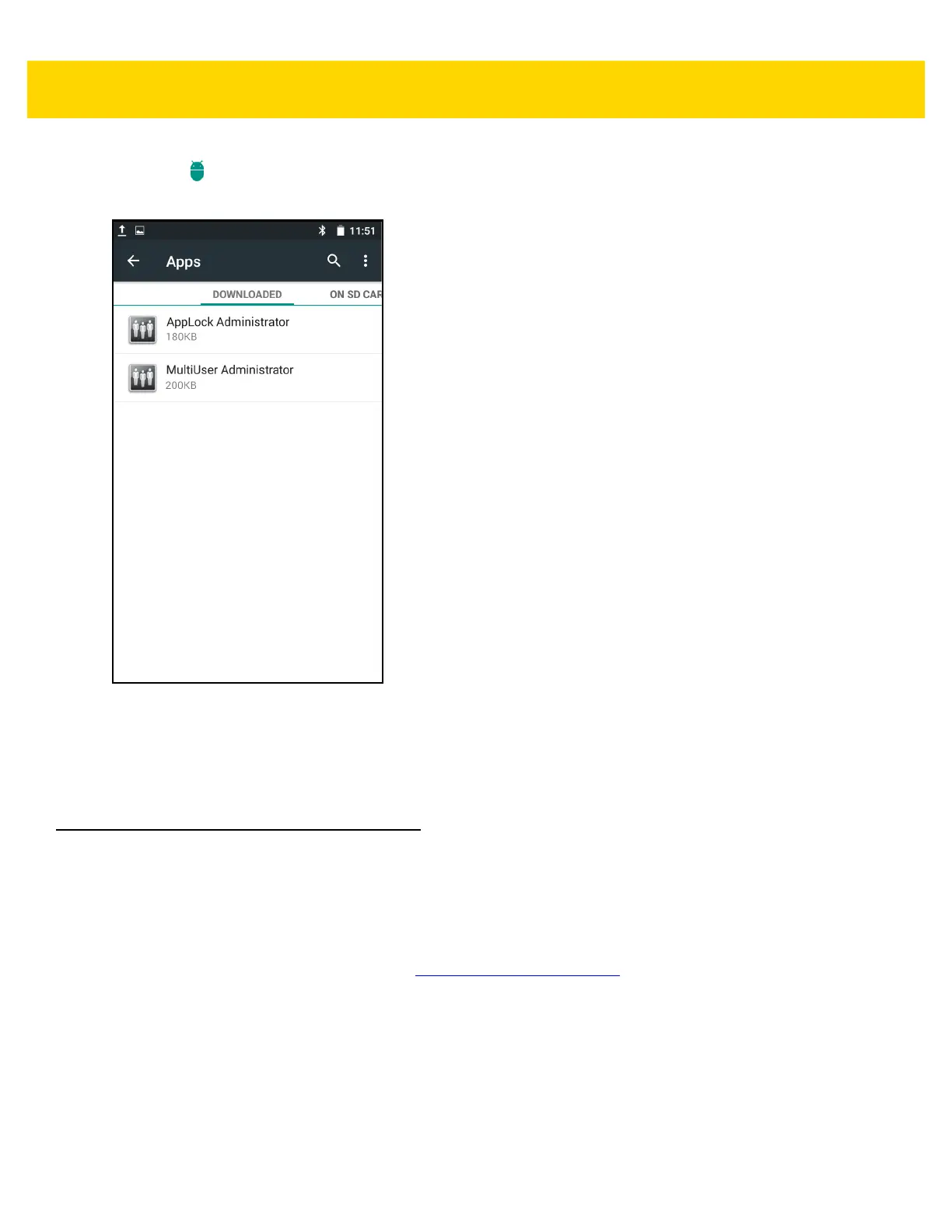Application Deployment 7 - 7
2. Touch Apps.
3. Swipe left or right until the Downloaded screen displays.
Figure 7-3 Downloaded Screen
4. Touch the application to uninstall.
5. Touch Uninstall.
6. Touch OK to confirm.
System Update
System Update packages can contain either partial or complete updates for the operating system. We distribute
the System Update packages on the Support Central web site.
1. Download the system update package:
a. Go to the Support Central web site, http://www.zebra.com/support.
b. Download the appropriate System Update package to a host computer.
2. Copy the System Update zip file to the root directory of the microSD card or to Internal Storage. See Chapter 3,
USB Communication for more information.
3. Press and hold the Power button until the menu appears.
4. Touch Reset.
5. Press and hold the Scan button.
6. When the Zebra logo appears, release the scan button and press the PPT button until the device vibrates.
The System Recovery screen appears.
