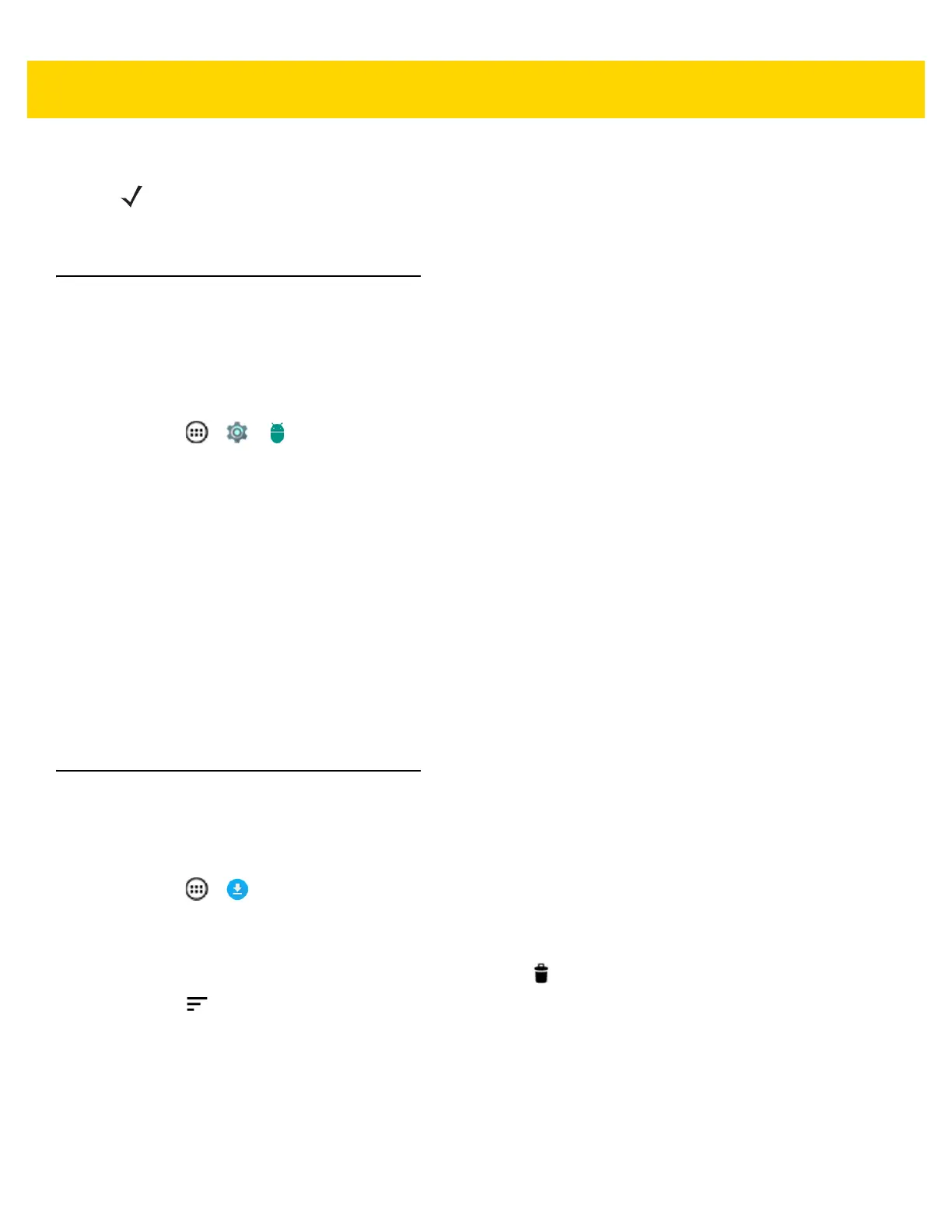7 - 14 TC75 Integrator Guide
5. Touch Stop.
Changing Application Location
Some applications are designed to be stored on microSD card, rather than in internal storage. Others are designed
so you can change where they are stored. You may find it helpful to move large applications off of your internal
storage, to make more room for other applications that don’t offer the option. Many large applications are designed
this way for exactly this reason.
1. Touch > > Apps.
2. Swipe the screen to display the On SD card tab.
The tab lists the applications that must be or can be stored on microSD card. Each application lists the amount
of storage it uses on internal storage (even when not stored there, all applications use at least a small amount
of internal storage).
Applications that are stored on microSD card are checked.
The graph at the top shows the amount of memory used and free of microSD card: the total includes files and
other data, not just the applications in the list.
3. Touch an application in the list.
4. The Storage section of the application’s details screen shows details about the memory used by the
application. If the application can be moved, the Move button is active.
5. Touch Move to SD card to move the bulk of the application from the device’s internal storage to the microSD
card.
6. Touch Move to device to move the application back to the device’s internal storage.
Managing Downloads
Files and applications downloaded using the Browser or Email are stored on microSD card in the Download
directory. Use the Downloads application to view, open, or delete downloaded items.
1. Touch > .
2. Touch an item to open it.
3. Touch headings for earlier downloads to view them.
4. Touch and hold an item, select items to delete and touch . The item is deleted from storage.
5. Touch > By name or By date modified or By size to switch between them.
When an application is opened, the other applications being used do not stop. The operating system and
applications work together to ensure that applications not being used do not consume resources
unnecessarily, stopping and starting them as needed. For this reason, there’s no need to stop applications
unless it is not functioning properly.
NOTE Stopping an application or operating system processes and services disables one or more dependent
functions on the device. The device may need to be reset to restore full functionality.
