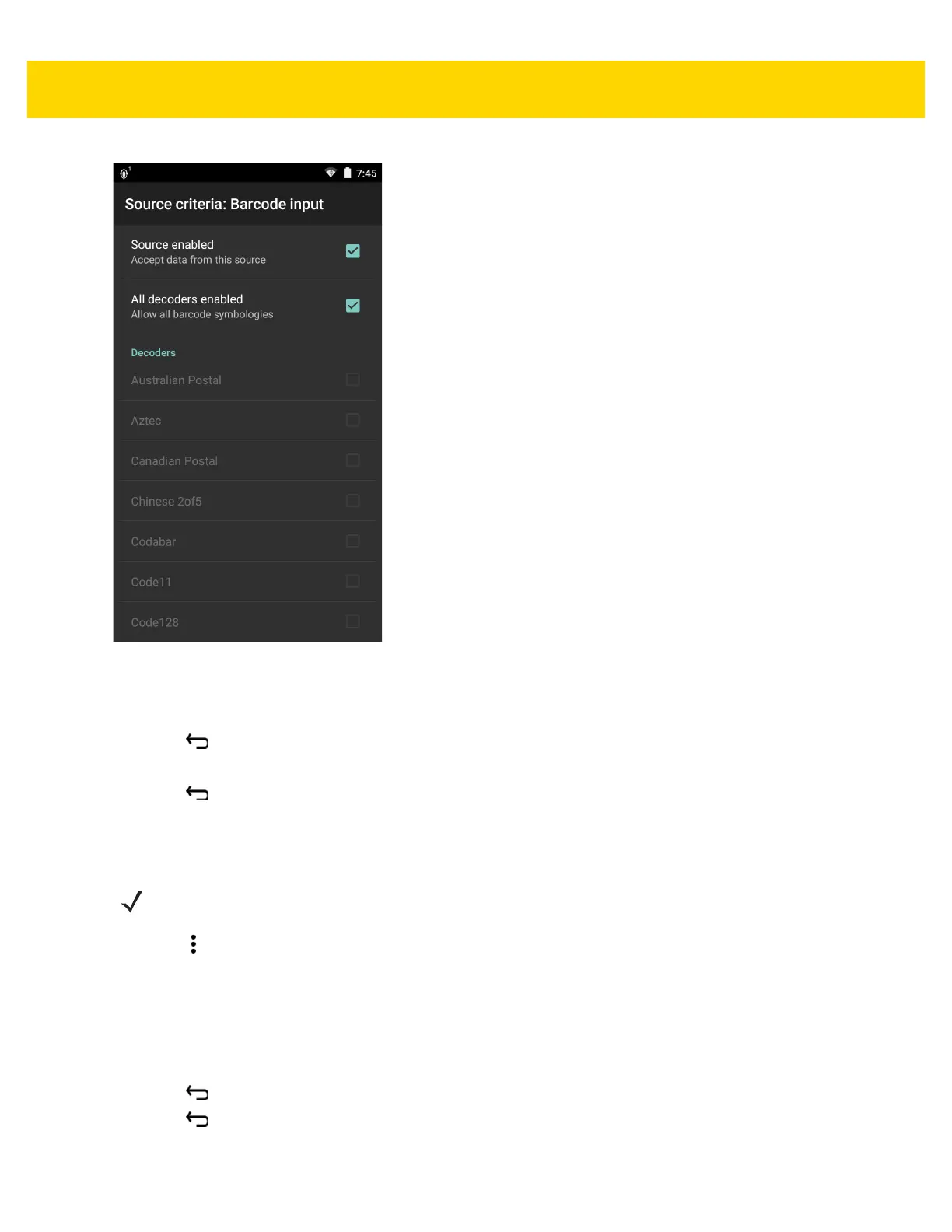DataWedge 4 - 35
Figure 4-23 Barcode Input Screen
14. For Barcode inputs, touch the All decoders enabled checkbox to select all bar code symbologies. Deselect
the All decoders enabled checkbox to individually select the symbologies.
15. Touch until the Rule screen appears.
16. If required, repeat steps to create another rule.
17. Touch until the Rule screen appears.
Defining an Action
1. Touch .
2. Touch New action.
3. In the New action menu, select an action to add to the Actions list. See Table 4-1 on page 4-36 for a list of
supported ADF actions.
4. Some Actions require additional information. Touch the Action to display additional information fields.
5. Repeat steps to create more actions.
6. Touch .
7. Touch .
NOTE By default the Send remaining action is in the Actions list.
