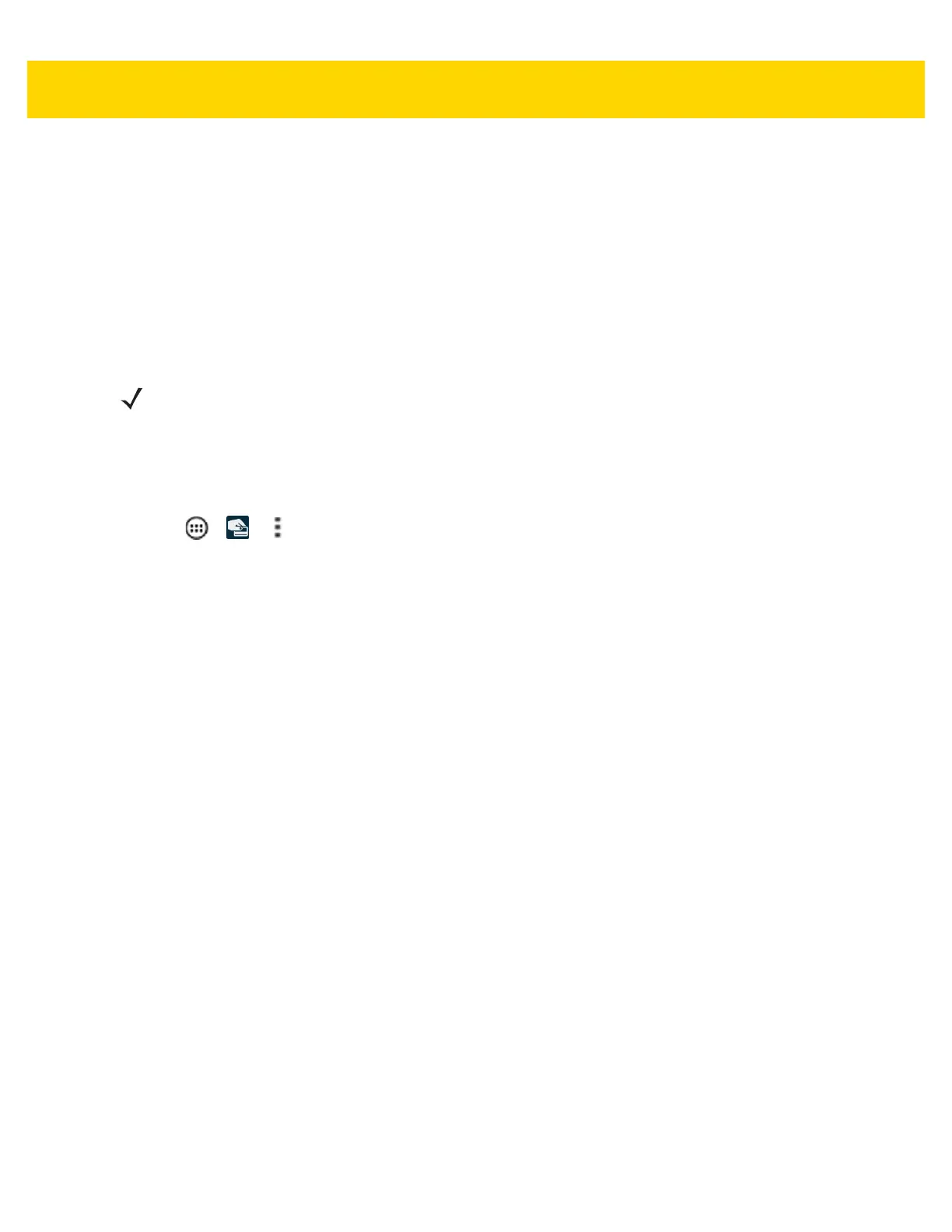Accessories 2 - 43
• If the MSR connected, Press to pair MSR button is enabled.
4. Touch Press to pair MSR. While in progress, the following displays: MSR programming is in process,
please do not remove MSR.
• If the password incorrect, the dialog displays (ok button), password field cleared.
• If the MSR serial number could not be retrieved, MSR communication error displays.
5. On successful completion, MSR has been programmed displays.
Changing the Password
1. Touch > > > MSRN Password Update.
2. In the Old Password field, enter the default or previous password.
3. In the New Password field, enter the new password.
4. In the Confirm Password field, reenter the new password.
5. Touch OK. Error message appears if:
• The old password is incorrect.
• The new password fields are mismatch.
• The password is not compliant with the password rules. Password must be at least eight characters in
length, must contain letters and numbers and must have at least one letter and one number.
6. On successful password change, the dialog box Password changed successfully displays.
NOTE Contact your system administrator or Zebra Technologies Support Center for default password.
Default password will show activity to change password (old password, new and new password fields and
OK button).
To reset the password, reinstall the device operating system. This will delete the internal file. The default
password is then reset.
