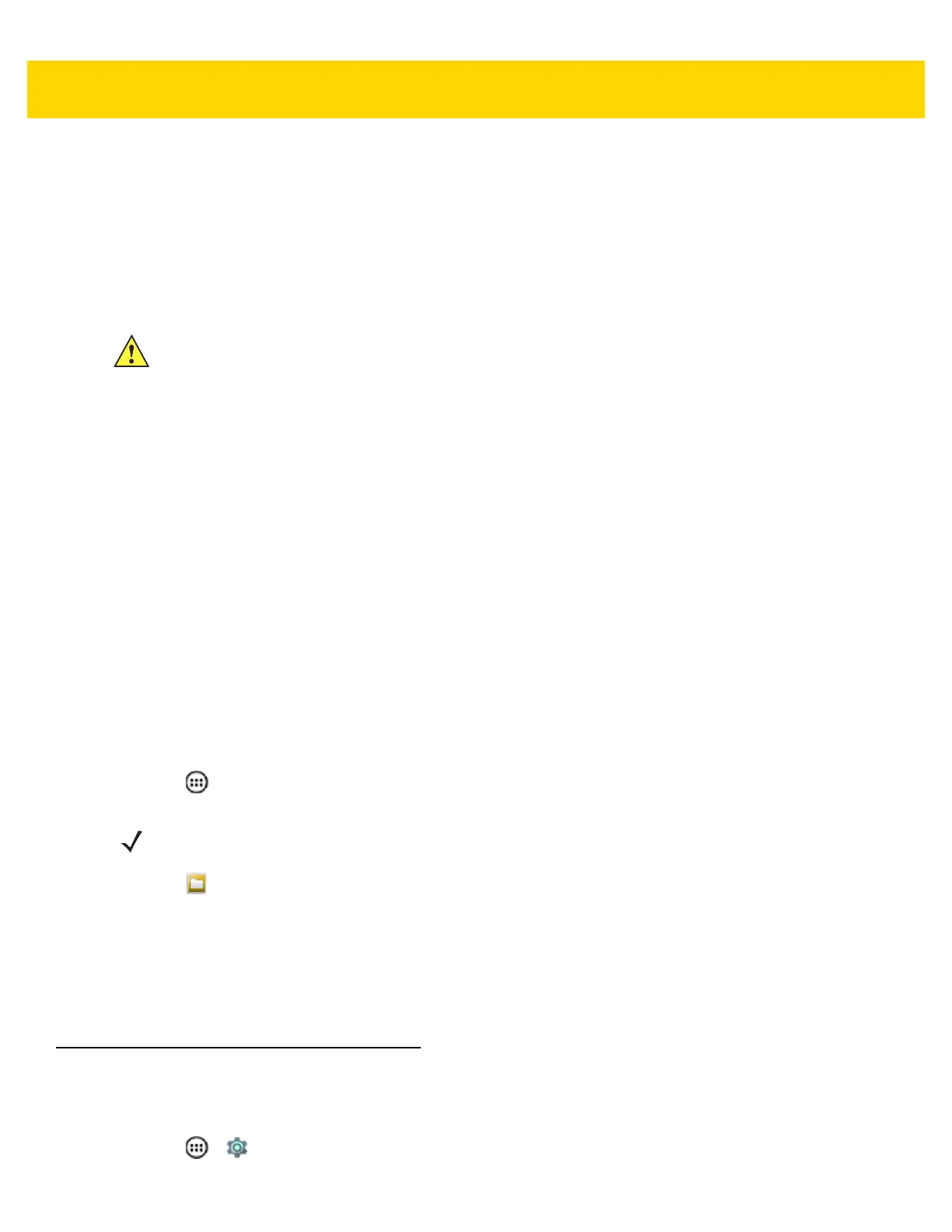7 - 6 TC75 Integrator Guide
7. On the host computer, open a command prompt window and use the adb command:
adb install <application>
where: <application> = the path and filename of the apk file.
8. Disconnect the device from the host computer. See Chapter 3, USB Communication.
Installing Applications Using a microSD Card
1. Connect the device to a host computer using USB. See Chapter 3, USB Communication.
2. Copy the application APK file from the host computer to the microSD card.
3. Remove the microSD card from the host computer.
4. Press and hold the Power button until the menu appears.
5. Touch Power off.
6. If hand strap is attached, slide the hand strap clip up toward the top of the device and then lift.
7. Press the two battery latches in.
8. Lift the battery from the device.
9. Lift the access door.
10. Insert the microSD card.
11. Replace the access door.
12. Insert the battery, bottom first, into the battery compartment in the back of the device.
13. Press the battery down until the battery release latch snaps into place.
14. Replace the hand strap, if required.
15. Press and hold the Power button to turn on the device.
16. Touch .
17. Touch to view files on the microSD card.
18. Locate the application APK file.
19. Touch the application file to begin the installation process.
20. To confirm installation and accept what the application affects, touch Install otherwise touch Cancel.
21. Touch Open to open the application or Close to exit the installation process. The application appears in the
App list.
Uninstalling an Application
To uninstall an application:
1. Touch > .
CAUTION When connecting the device to a host computer and mounting its microSD card, follow the host
computer’s instructions for connecting and disconnecting USB devices, to avoid damaging or
corrupting files.
NOTE In File Browser, the microSD card path is /storage/sdcard1.
