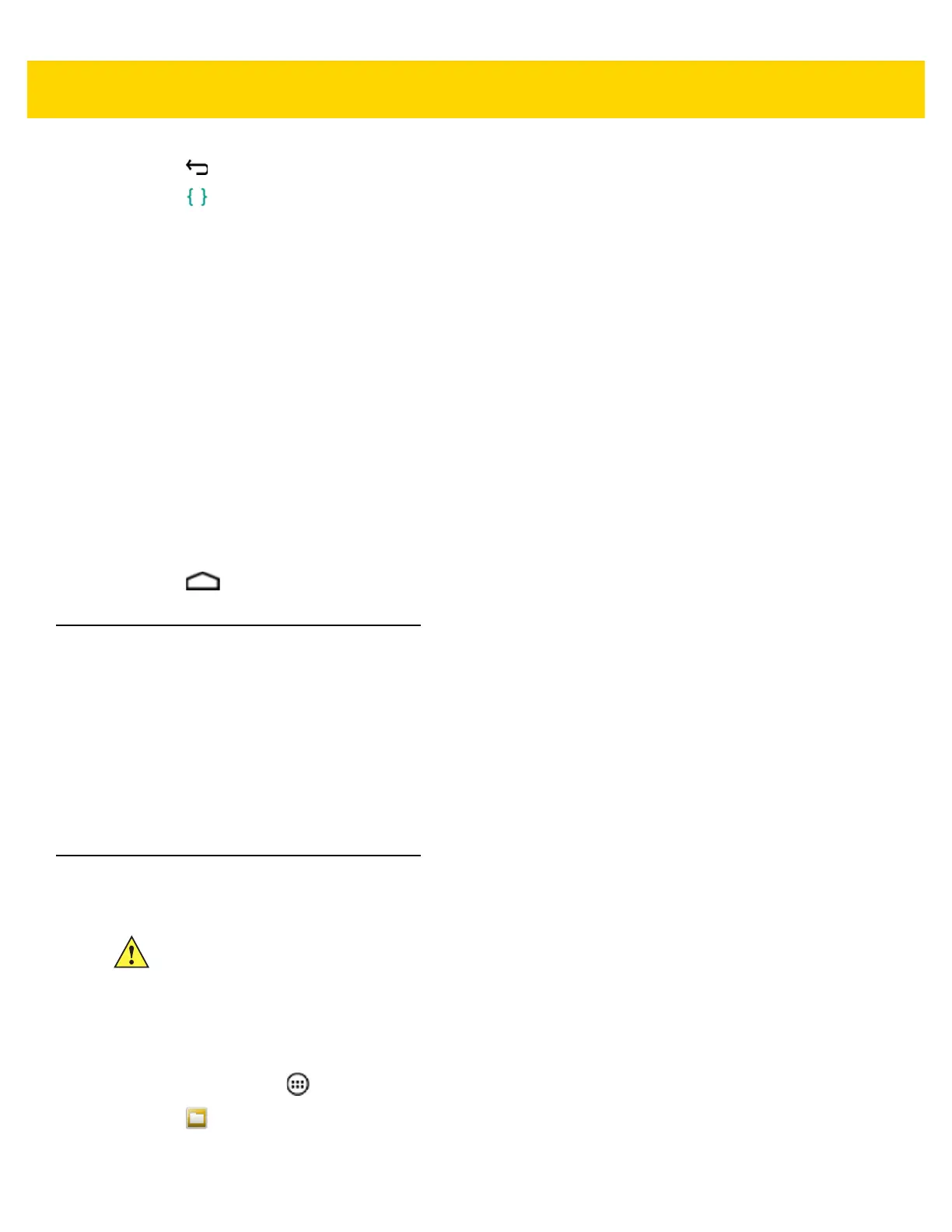7 - 4 TC75 Integrator Guide
5. Touch .
6. Touch Developer options.
7. Slide the USB debugging switch to the ON position.
8. Touch OK.
9. Connect the device to the host computer using the USB Charging cable.
10. On the host computer, navigate to the platform-tools folder.
11. Type adb devices.
The following displays:
List of devices attached
XXXXXXXXXXXXXXX unauthorized (where XXXXXXXXXXXXXXX is the device number).
The Allow USB debugging? dialog box appears on the device.
12. On the device, touch OK.
13. On the host computer, type adb devices.
The following displays:
List of devices attached
XXXXXXXXXXXXXXX device (where XXXXXXXXXXXXXXX is the device number).
14. Touch .
Application Installation
After an application is developed, install the application onto the device using one of the following methods:
• USB connection, see Installing Applications Using the USB Connection on page 7-4.
• Android Debug Bridge, see Installing Applications Using the Android Debug Bridge on page 7-5.
• microSD Card, see Installing Applications Using a microSD Card on page 7-6
• Mobile device management (MDM) platforms that have application provisioning. Refer to the MDM software
documentation for details.
Installing Applications Using the USB Connection
1. Connect the device to a host computer using USB. See Chapter 3, USB Communication.
2. On the host computer, copy the application .apk file from the host computer to the device.
3. Disconnect the device from the host computer. See Chapter 3, USB Communication.
4. On the device, touch .
5. Touch to view files on the microSD card or Internal Storage.
6. Locate the application .apk file.
CAUTION When connecting the device to a host computer and mounting its microSD card, follow the host
computer’s instructions for connecting and disconnecting USB devices, to avoid damaging or
corrupting files.
