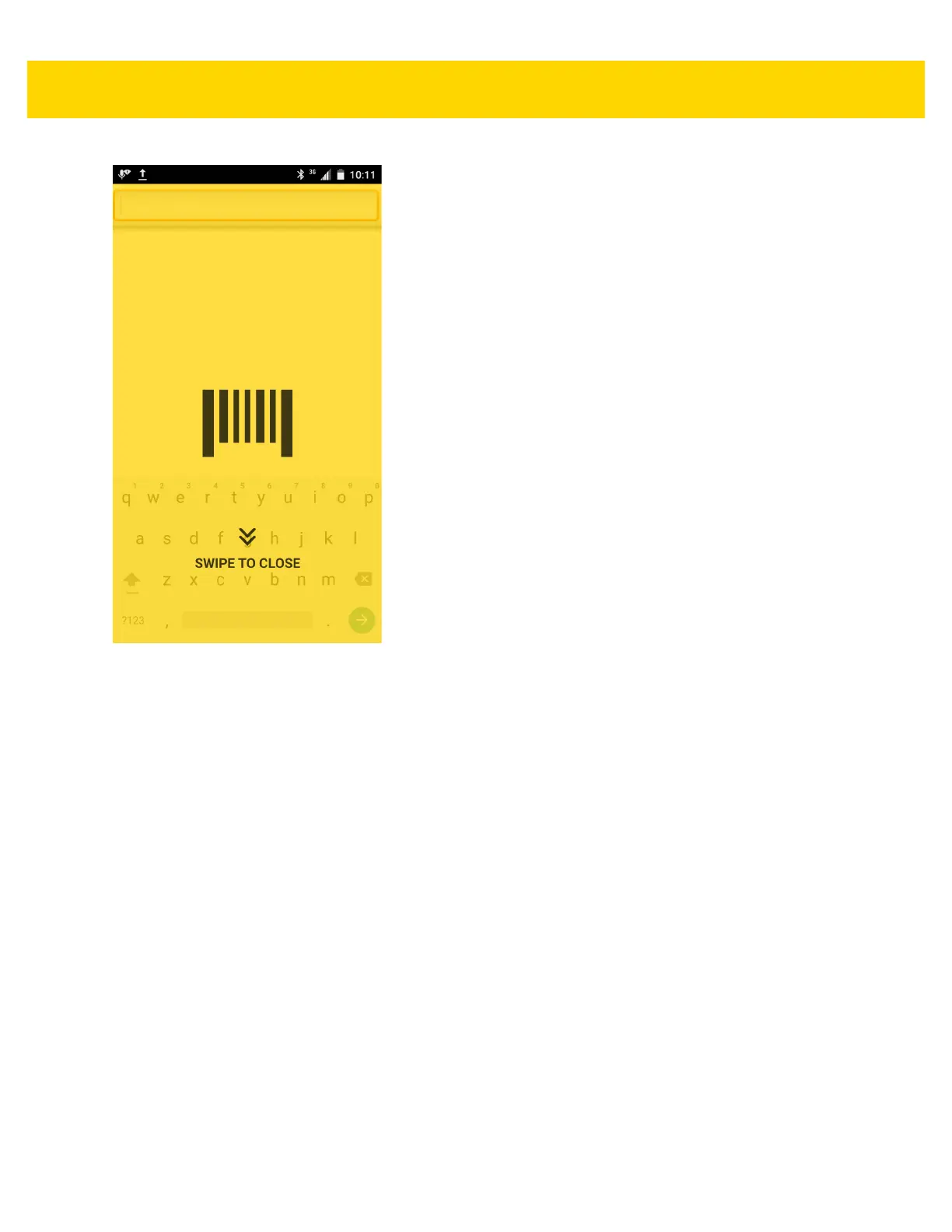4 - 12 TC75 Integrator Guide
Figure 4-12 Maximized DCP
Swipe down to return to button mode.
Bar Code Input
Use the Bar Code Input options to configure the Bar Code Scanner Input Plug-in for the profile.
Enabled
Enables or disables this plug-in. A check in the checkbox indicates that the plug-in is enabled.
Scanner Selection
Configures which scanning device to use for bar code data capture when the profile is active.
•Auto - The software automatically determines the best scanning device.
• Camera Scanner - Scanning is performed with the rear-facing camera.
• 2D Barcode Imager - Scanning is performed using the 2D Imager.
• Bluetooth Scanner - Scanning is performed using the option Bluetooth scanner.
Decoders
Configures which bar code decoders are enabled or disabled. For best performance disable all unnecessary
decoders.
