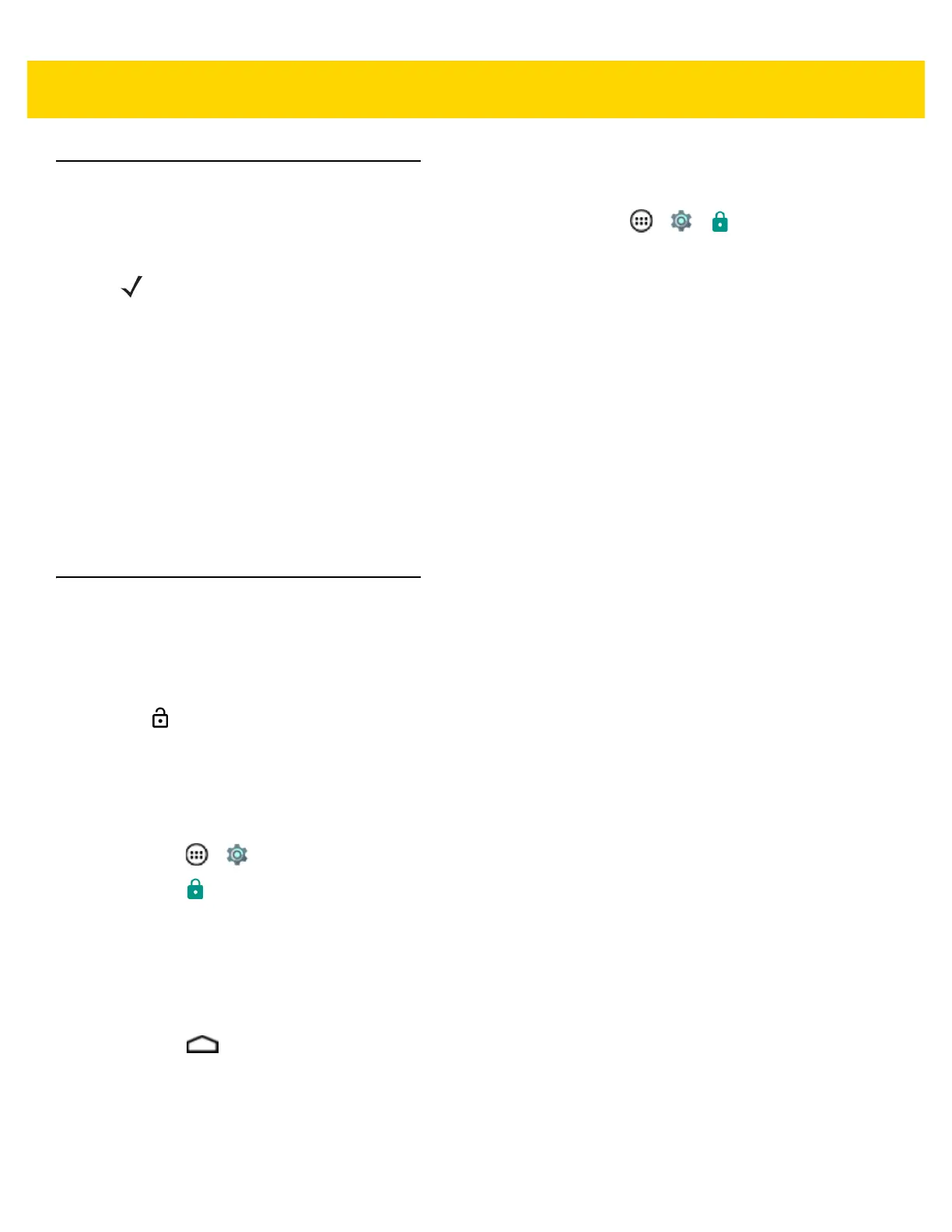6 - 4 TC75 Integrator Guide
Screen Unlock Settings
Use the Security settings to set preferences for locking the screen. Touch > > Security.
• Screen lock - Touch to configure the device to require a slide, pattern, PIN, or password to unlock the
screen.
• None - Disable screen unlock security.
•Swipe - Slide the lock icon to unlock the screen.
• Pattern - Draw a pattern to unlock screen. See Set Screen Unlock Using Pattern for more information.
•PIN - Enter a numeric PIN to unlock screen. See Set Screen Unlock Using PIN for more information.
• Password - Enter a password to unlock screen. See Set Screen Unlock Using Password for more
information.
Lock the screen to protect access to data on the device. Some email accounts require locking the screen. The
Locking feature functions differently in Single-user versus Multiple-user mode.
Single User Mode
When locked, a slide, pattern, PIN or password is required to unlock the device. Press the Power button to lock the
screen. The device also locks after a pre-defined time-out.
Press and release the Power button to wake the device. The Lock screen displays.
Slide up to unlock the screen.If the Pattern screen unlock feature is enabled, the Pattern screen appears
instead of the Lock screen.
If the PIN or Password screen unlock feature is enabled, enter the PIN or password after unlocking the screen.
Set Screen Unlock Using PIN
1. Touch > .
2. Touch Security.
3. Touch Screen lock.
4. Touch PIN.
5. Touch in the text field.
6. Enter a PIN (4 numbers) then touch Next.
7. Re-enter PIN and then touch Next.
8. Touch . The next time the device goes into suspend mode a PIN is required upon waking.
NOTE Options vary depending upon the application’s policy, for example, email.
