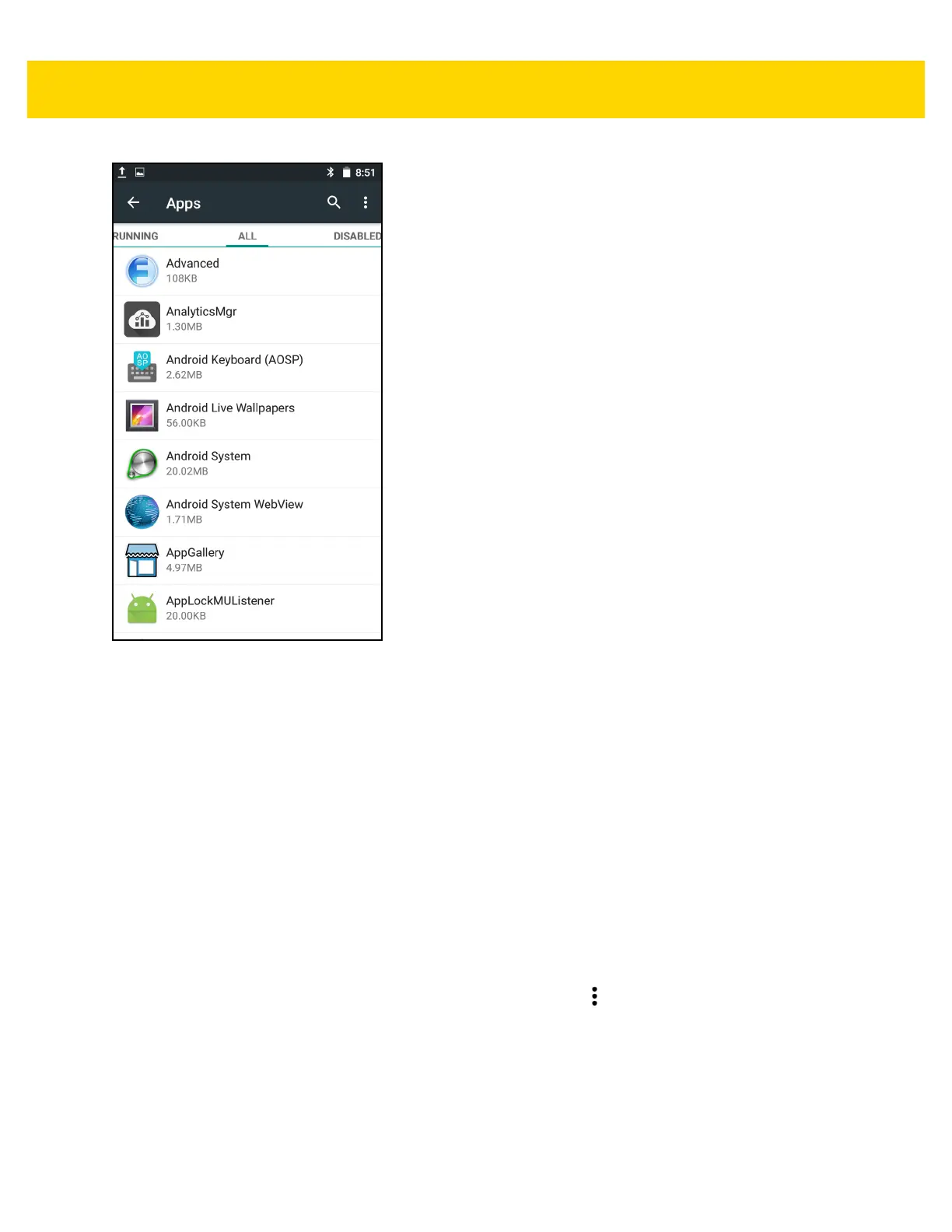7 - 12 TC75 Integrator Guide
Figure 7-8 Apps Screen
The Apps screen has four tabs, with lists of applications and their components in each. At the bottom of each tab is
a graph of the memory used by the items in the list and amount of free memory.
Touch an application, process, or service in a list to open a screen with details about it and, depending on the item,
to change its settings, stop it or uninstall it
• Slide the screen to the Downloaded tab to view the applications downloaded to the device.
• Slide the screen to the On SD Card tab to view the applications installed on the microSD card. A check mark
indicates that the application is installed on the microSD card. Unchecked items are installed in internal
storage and can be moved to the microSD card.
• Slide the screen to the Running tab to view the applications and their processes and services that are
running or cached
• Slide the screen to the All tab to view all the applications installed on the device, including factory installed
applications and downloaded applications.
• Slide the screen to the Disabled tab to view the applications that are disabled.
When on the Downloaded, All, On SD card, or Disabled tab, touch > Sort by size to switch the order of the
list.
Viewing Application Details
Applications have different kinds of information and controls, but commonly include:
• Touch Force stop to stop an application.
