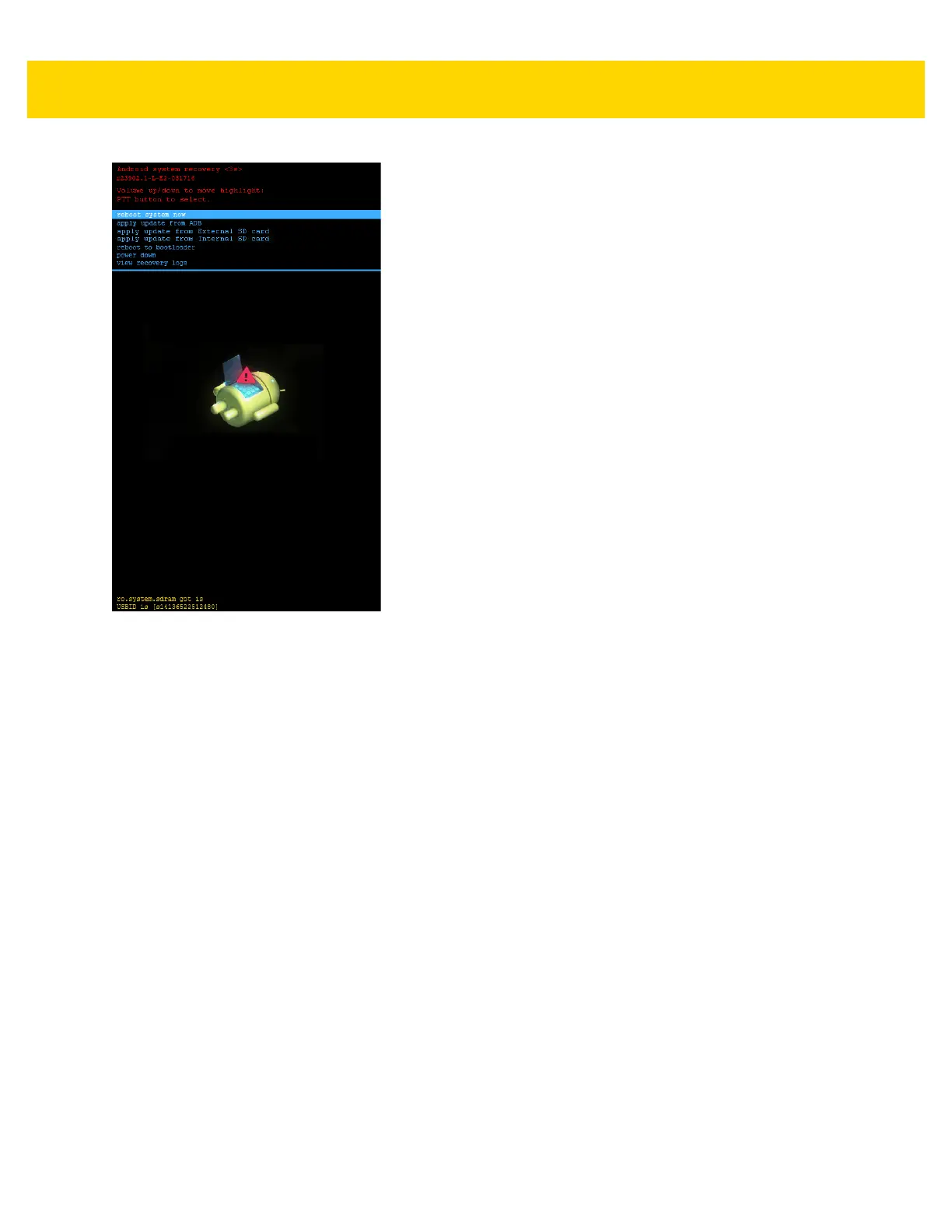1 - 12 TC75 Integrator Guide
Figure 1-20 System Recovery Screen
7. Press the Up and Down Volume buttons to navigate to the apply update from sdcard or apply from Internal
SD card option.
8. Press the PTT button.
9. Press the Up and Down Volume buttons to navigate to the Enterprise Reset zip file.
10. Press the PTT button. The Enterprise Reset occurs and then the device resets.
Performing a Factory Reset
A Factory Reset erases all data in the /cache, /data and /enterprise partitions in internal storage and clears
all device settings. A Factory Reset returns the device to the last installed operating system image. To revert to a
previous operating system version, re-install that operating system image. See System Update on page 7-7 for
more information.
1. Download the Factory Reset file from the Support Central web site.
2. Copy the Factory Reset zip file to the root of the microSD card or the root of Internal Storage. See Chapter 3,
USB Communication.
3. Press and hold the Power button until the menu appears.
4. Touch Reset.
5. Touch OK. The device resets.
6. Press and hold the PTT button until the device vibrates. The System Recovery screen appears.
