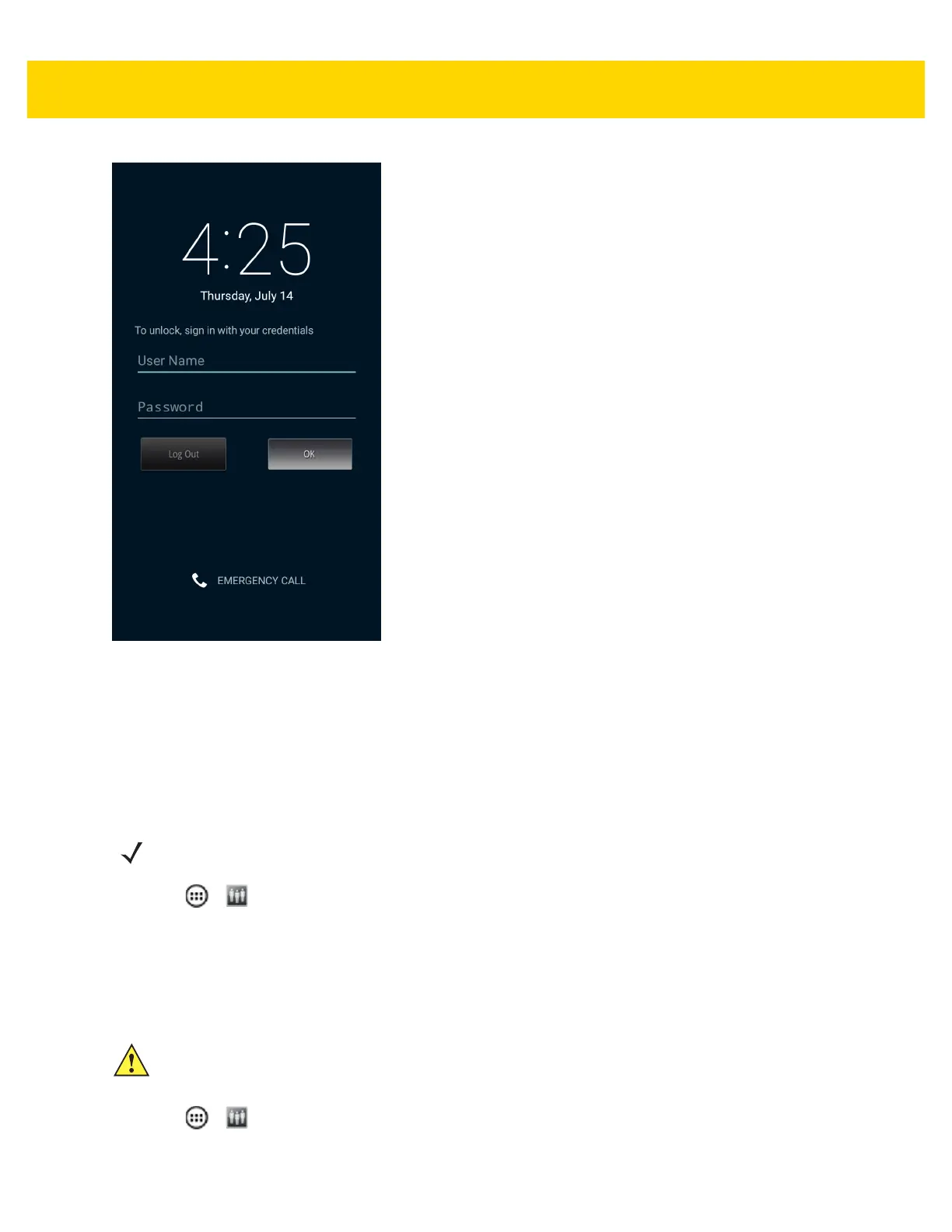Administrator Utilities 5 - 9
Figure 5-7 MultiUser Login Screen
4. In the Login text box, enter the username.
5. In the Password text box, enter the password.
6. Touch OK.
Disabling the Multi-user Feature
1. Touch > .
2. Touch Disable MultiUser.
The Multi-user feature is disabled immediately.
Enabling Remote Authentication
1. Touch > .
2. Touch Load Server Info. The application reads the data from the server file and configures the Multi-user
Login feature.
NOTE To disable the Multi-user Login feature, the user must have administrator rights. A message displays at
the bottom of the screen notifying the user.
CAUTION When Remote Authentication is enable, the device searches for the remote server during the login
procedure. If the remote server is not available or the address is incorrect, the user would not be able
to login and an Enterprise reset is required to access the device.
