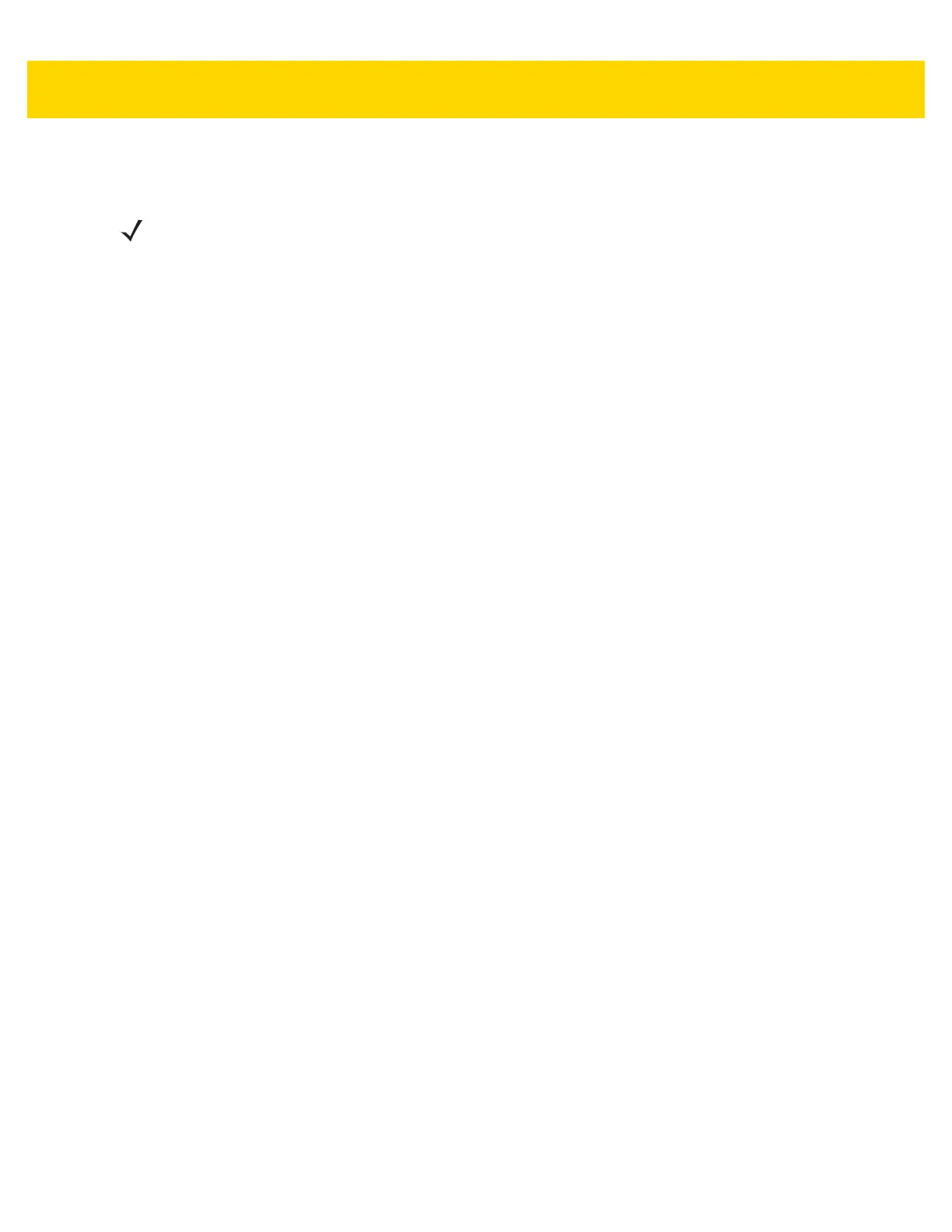4 - 28 TC75 Integrator Guide
IP Output
IP Output allows DataWedge to send captured data to a host computer via a network connection. Captured data
can be sent over an IP network to a specified IP address and port using either TCP or UDP transport protocols.
• Enabled - Enables or disables this plug-in. A check in the checkbox indicates that the plug-in is enabled
(default - disabled).
• Remote Wedge - Enable or disable the Remote Wedge option (default - enabled). Remote Wedge is used
with the IPWedge application.
•Protocol - Select the protocol used by the remote application. Options: TCP (default) or UDP.
• IP address - Enter the IP address used by the remote application (default - 0.0.0.0).
•Port - Enter the port number used by the remote application (default - 58627).
• Advanced data formatting - is a way of customizing data before transmission. Use advanced data
formatting (ADF) to edit scan data to suit requirements.
• Enable - Enables or disables ADF. A check in the checkbox indicates that ADF is enabled (default -
disabled).
•Rules - ADF uses rules to customize data. These rules perform detailed actions when the data meets
certain criteria. One rule may consist of single or multiple criteria applied to single or multiple actions. See
Generating Advanced Data Formatting Rules on page 4-31 for more information.
• Basic data formatting - Allows configuration of any data formatting for the related Output Plug-in. When the
plug-in is disabled any data is passed on without modification.
• Enabled - Enables or disables Basic Data Formatting. A check in the checkbox indicates that it is enabled
(default - enabled).
• Prefix to data - Add characters to the beginning of the data when sent.
• Suffix to data - Add characters to the end of the data when sent.
• Send data - Set to transfer the captured data to the foreground application. Disabling this option prevents
the actual data from being transmitted. However, the prefix and suffix strings, if present, are still
transmitted even when this option is disabled (default - enabled).
• Send as hex - Set to send the data in hexadecimal format. A check in the checkbox indicates that the
plug-in is enabled (default - disabled).
• Send TAB key - Set to append a tab character to the end of the processed data. A check in the checkbox
indicates that the plug-in is enabled (default - disabled).
• Send ENTER key - Set to append an Enter character to the end of the processed data. A check in the
checkbox indicates that the plug-in is enabled (default - disabled).
Usage
This section provides information on how to configure IP Output using the DataWedge configuration user interface.
To use IP Output in a particular DataWedge profile (for example: Profile0), scroll downward on IP Output.
NOTE IPWedge application is required on a host computer. Download the IPWedge application from the Support
Central web site: http://www.zebra.com/support.
