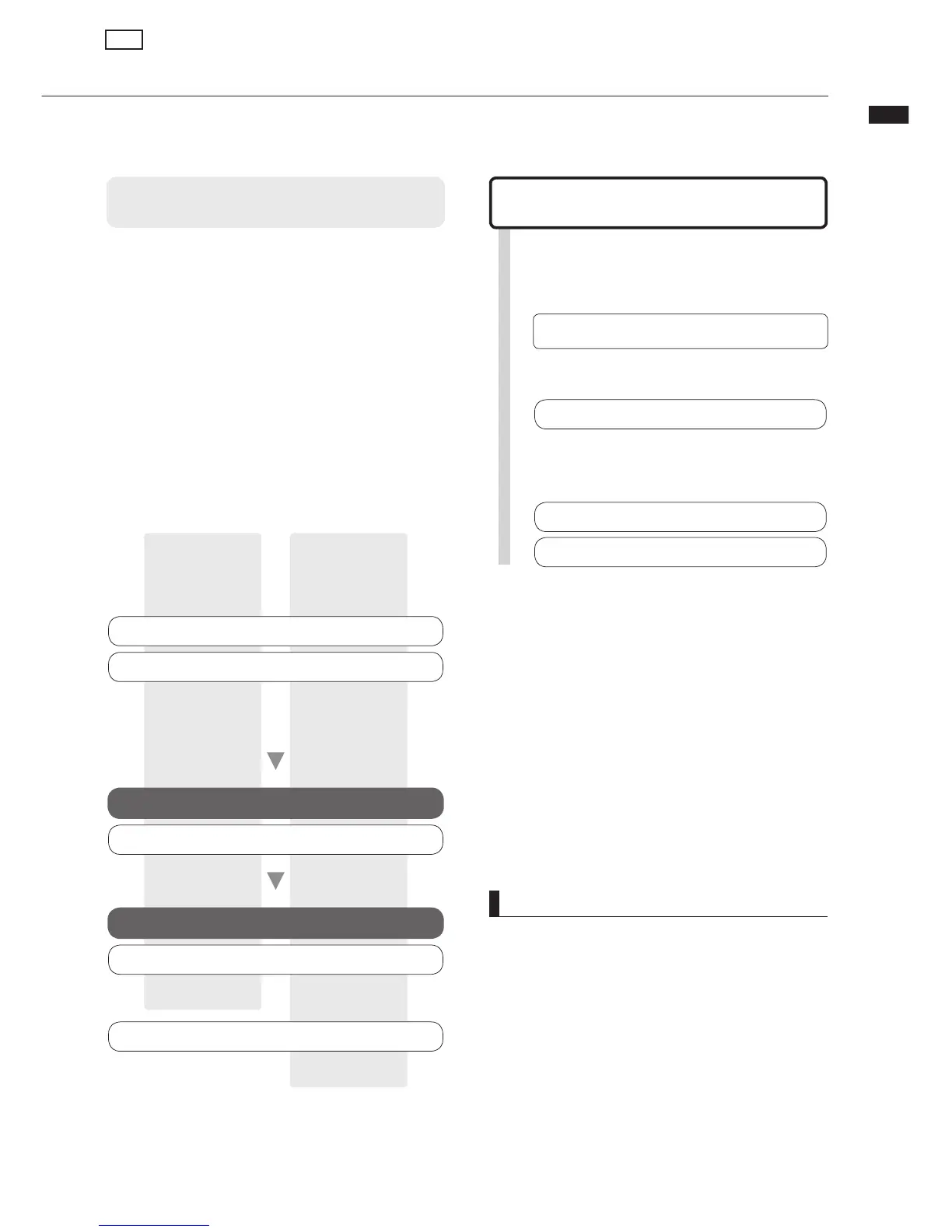110
Audio interface/control surface
iVÌÊÌiÊ,Ó{ÊLÞÊ1-ÊÌÊ>ÊV«ÕÌiÀÊÌÊÕÃiÊÌÊ>ÃÊ>Ê>Õ`ÊÌiÀv>ViÊÌÊ«ÕÌÊ>`ÊÕÌ«ÕÌÊ
ÃÕ`Ê>`Ê>ÃÊ>ÊVÌÀiÀÊvÀÊ7ÊÃvÌÜ>Ài°
NOTE
UÊ /ÊÕÃiÊÌiÊ,Ó{Ê >ÃÊ >Ê >Õ`Ê ÌiÀv>ViÊ vÀÊ7Ê
ÃvÌÜ>ÀiÊvÀÊiÝ>«i]ÊÕL>ÃiÊÊx®ÊÌÊÃÊiViÃ-
Ã>ÀÞÊÌÊÃÌ>ÊÌiÊ<""Ê,£ÈÉ,Ó{ÊÕ`ÊÀÛiÀ°Ê
Install it correctly according to the directions
given in the included installation guide.
UÊ Ü>`Ê ÌiÊ>ÌiÃÌÊ,Ó{Ê>Õ`Ê`ÀÛiÀÊ vÀÊÌiÊ
<""ÊÜiLÃÌiÊÌÌ«\ÉÉÊÜÜÜ°â°V°«®°
Connecting the unit as an audio
interface/control surface
Connecting an R24 to a computer
for the first time
Audio interface
/iÊ,Ó{ÊV>ÊLiÊ ÕÃi`Ê>ÃÊ>Ê ÌiÀv>ViÊLiÌÜiiÊ >Ê
computer and instruments and other audio equip-
ment, allowing audio signals to be recorded directly
ÌÊ7ÊÃvÌÜ>Ài]ÊvÀÊiÝ>«i°
You can connect instruments and microphones that
require Hi-Z or phantom power when used as an
audio interface.
Control surface
1ÃiÊÌiÊv>`iÀÃÊ>`ÊiÞÃÊÊÌiÊ,Ó{ÊÌÊVÌÀÊÌÀ>Ã-
«ÀÌÊ>`ÊÝiÀÊ«iÀ>ÌÃÊÊÞÕÀÊ7ÊÃvÌÜ>Ài°
1
Install the ZOOM R16/R24 Audio Driver on
the computer.
2
Connect the R24 to the computer.
Set and connect the R24
3
Make DAW software settings
Device settings
Control surface settings
Install DAW software
Install driver
<""Ê,£ÈÉ,Ó{Ê>Õ`Ê`ÀÛiÀÊ
AUDIO INTERFACE
Connect R24 to computer
Device settings
Control surface settings
<""Ê,£ÈÉ,Ó{Ê>Õ`Ê`ÀÛiÀÊ
Mackie Control
$!7 SOFTWARE SETTINGS
,iv\ÊÕL>ÃiÊxÊ-Ì>ÀÌÕ«ÊÕ`iÊ
110
See “Connecting and setting the R24” on the next page.
Audio interface/control surface
USB
