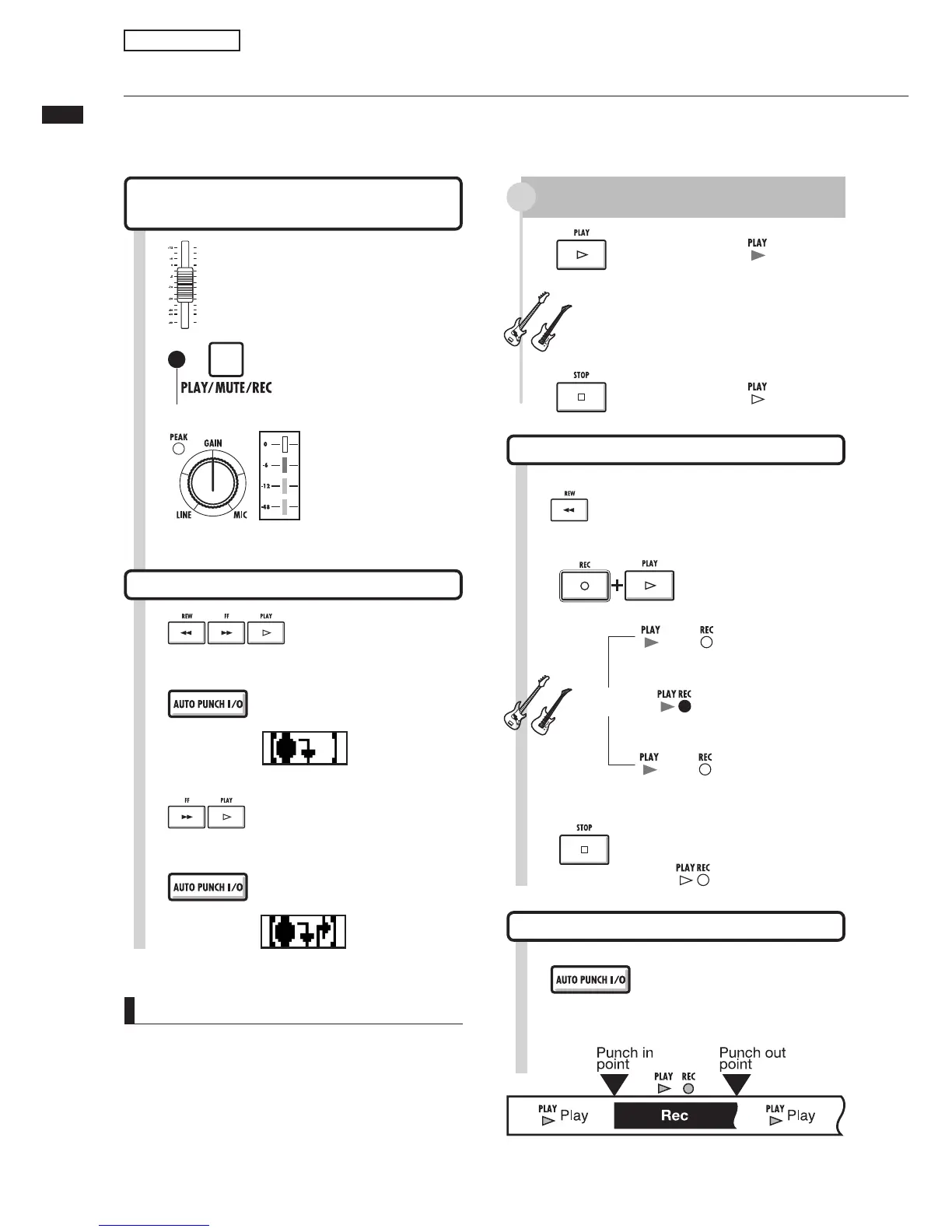Automatic punch-in/punch-out
29
Automatic punch-in/punch-out
*ÕVÊ>`Ê«ÕVÕÌÊ>ÜÊÞÕÊÌÊÀiÀiVÀ`Ê>ÊÃ}iÊ«>ÀÌÊvÊ>ÊÀiVÀ`i`Êwi°Ê9ÕÊV>Ê
ÃiÌÊÌiÊLi}}Ê«ÕV®Ê>`Êi`}Ê«ÕVÕ̮ʫÌÃÊÊ>`Û>ViÊÌÊÃÌ>ÀÌÊ>`ÊÃÌ«Ê
recording automatically.
NOTE
UÊ "ViÊÞÕÊÃiÌÊ>ÕÌÊ«ÕVÉÕÌÊ«Ì]ÊÞÕÊV>ÌÊ
change them. Cancel and set them again.
UÊ vÊÌiÊRECMODE is set to AlwaysNew]Ê>ÊiÜÊwiÊ
will be recorded.
Prepare the track that you want to
punch-in/punch-out
Set the punch-in/out points
4
Locate the starting
position (punch-in
point)
6
Locate the ending position
(punch-out point)
,iÀiVÀ`i`Ê«>ÀÌ
Re-recording
5
Press to set the punch-in point
Appears on
display
1
Raise the fader on the track
you want to re-record
2
Press 1-2 times
until lit red
Adjust the recording
level and the
GAIN
to
be the same as the
already recorded part.
3
7
Press to set the punch-out point
Appears on
display
Rehearse
When the punch-in point is passed, the track is
automatically muted.
When the punch-out point is passed, the track is
automatically unmuted.
Perform (not recording)
1
Press to start
playback.
Lit
2
Press to stop
playback.
1ÌÊ
11
Press
Indicators disappear from display
Cancel punch-in/out
When red, recording is possible
Press REC and PLAY in
order to start recording.
9
8
Locate to before the
punch-in point.
10
Press to stop recorder.
1ÌÊ
Re-recording: punch-in/punch-out
Lit ÃÊ
Not recording
Pass the punch-out point
Lit ÃÊ
Not recording
Pass the punch-in point
Perform
Lit
Recording
