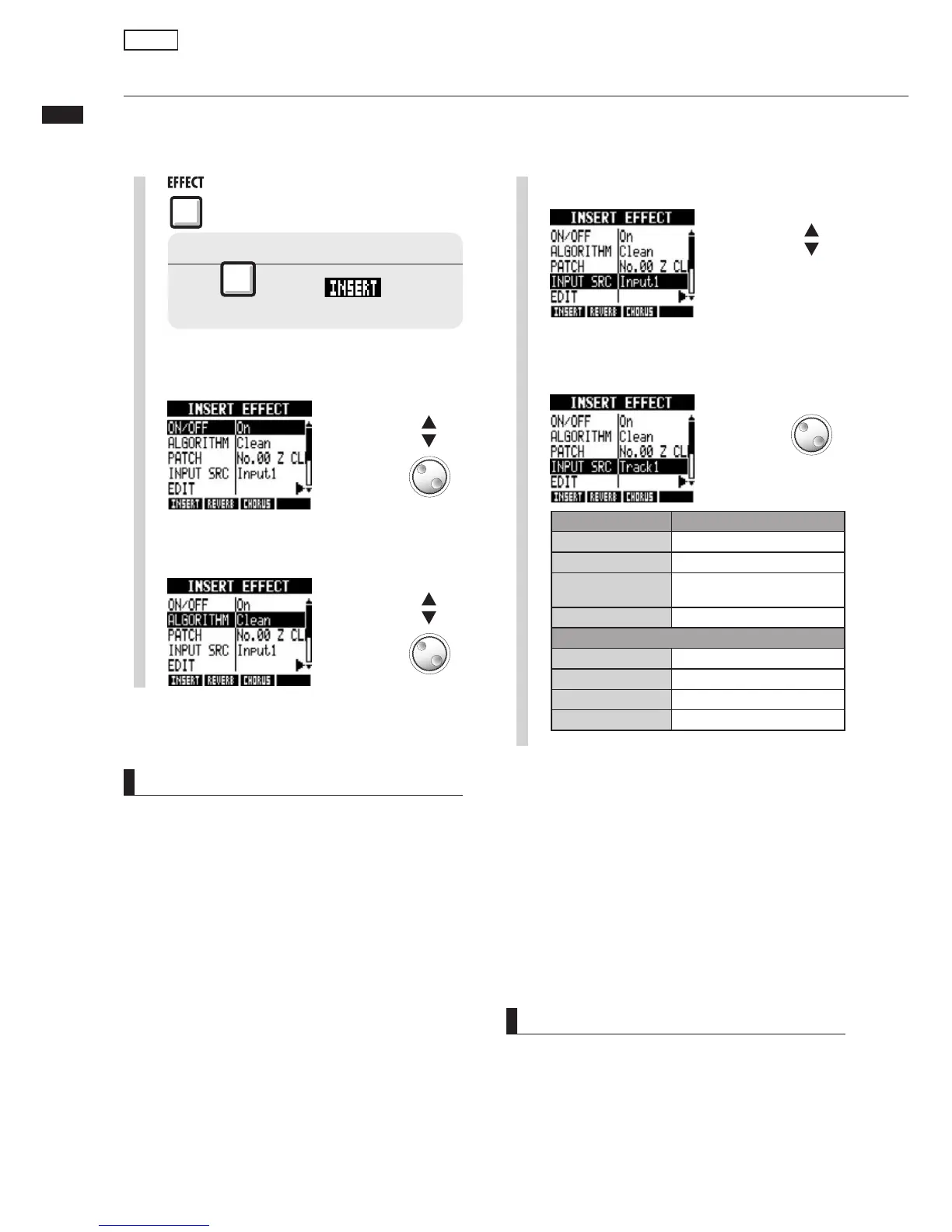Setting the insert effect position
81
2
Select ON/OFF and set it to ON.
Change
setting
Change menu
Setting the insert effect position
You can set the inser t effect position.
This menu item only appears for the insert effect.
HINT
Changing the insertion point of the effect
Ê ÞÊ`iv>ÕÌ]ÊÌiÊÃiÀÌÊivviVÌÊÃÊÃiÀÌi`ÊÊINPUT 1
in a project. To change this, set the INPUT SRC
>ÌÊ-Ìi«Ê{°
NOTE
UÊ 9ÕÊV>ÊÃiiVÌÊ>ÊÃ}iÊINPUT (1~8®ÊÞÊvÊÞÕÊ
have chosen the CLEAN, DISTORTION,ACO/
BASSSIM, BASS or MIC algorithm.
UÊ 9ÕÊ V>Ê ÃiiVÌÊ Track1-8, Track9-16 or
Track17-24 only if you have chosen the
8xCOMPEQ algorithm.
UÊ 9ÕÊ V>Ê ÃiiVÌÊ INPUT 1-8 only when the
8xCOMPEQ algorithm has been chosen.
UÊ vÌiÀÊÃiÌÌ}ÊÌiÊÃiÀÌÊ«Ì]ÊvÊÞÕÊV>}iÊÌiÊ
algorithm to 8xCOMP EQ, the insertion point will
be changed to Input1-8, Track1-8, Track9-
16, Track17-24 (depending on the previously
ÃiiVÌi`ÊÃiÌÌ}®°
UÊ /Ê ÃiÀÌÊÊ >ÊÃ}iÊÊ ÌÀ>VÊ ÕÌ«ÕÌ]ÊÃiiVÌÊ
TRACK1 ~ TRACK24. To insert on two mono
tracks or a stereo track, select TRACK1/2 ~
TRACK23/24. To insert before the MASTER fader,
select MASTER.
Select INPUTSRC.
4
5
Select input
source
Select the input source.
Display Insertion point
Input1~Input8
One input
Track1~Track24
Output of one mono track
Track1/2~
4RACK
Output of a stereo track or two
mono tracks
Master
ivÀiÊ
MASTER
fader
X#/-0 %1 INSERTION POINTS
Input1-8
ÊÌÀ>VÊ£qnÊ«ÕÌÃ
Track1-8
ÊÌÀ>VÊ£qnÊÕÌ«ÕÌÃ
4RACK
ÊÌÀ>VÊq£ÈÊÕÌ«ÕÌÃ
Track17-24
ÊÌÀ>VÊ£ÇqÓ{ÊÕÌ«ÕÌÃ
Change menu
3
Select an algorithm and patch.
Change
setting
Change menu
1
Press
Select effect type
Effects
Press beneath to
select an insert effect.
