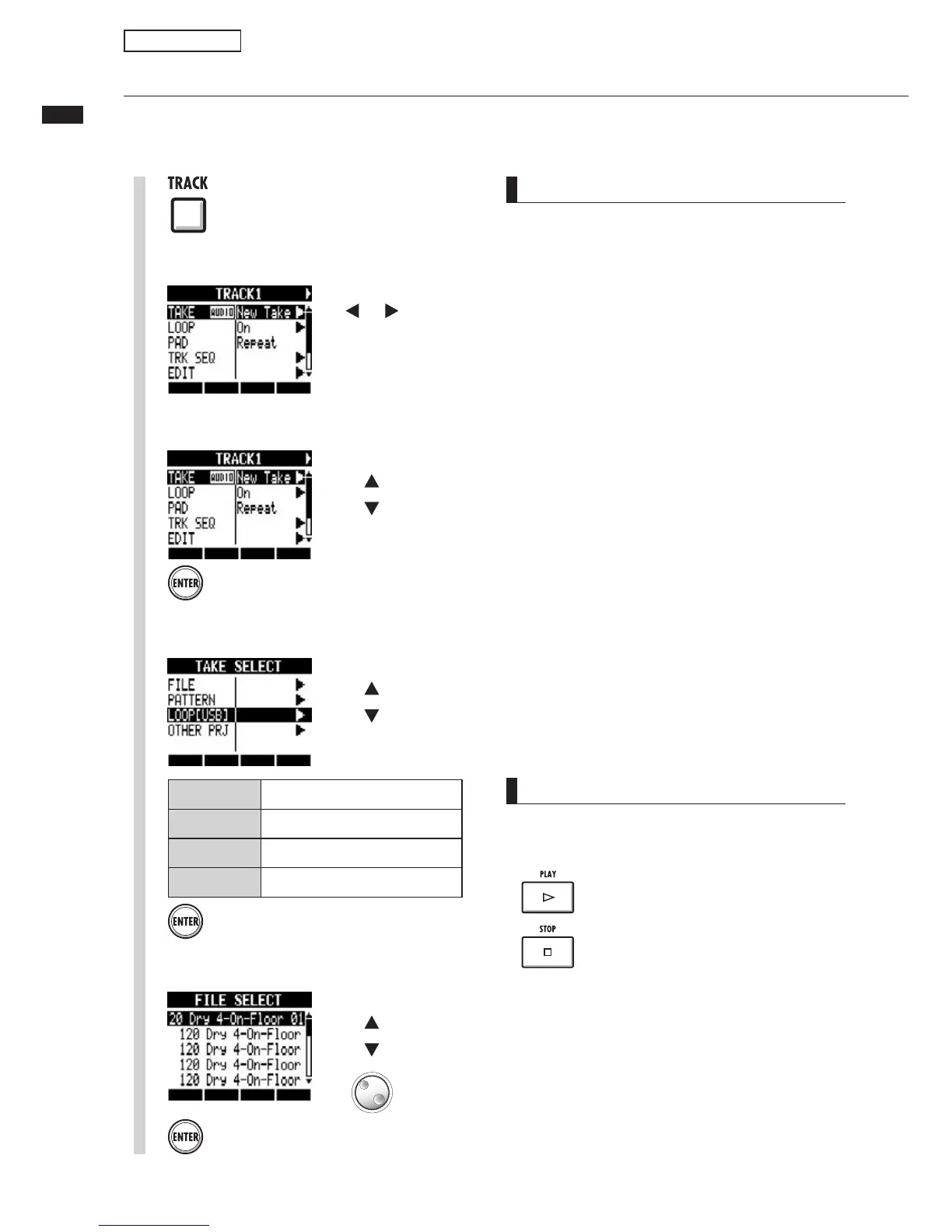49
Assigning tracks
NOTE
UÊ /Ê>`Ê>Ê>Õ`ÊwiÊvÀÊ>ÌiÀÊ«ÀiVÌ]ÊÃiiVÌÊ
OTHER PRJÊÊÃÌi«Ê{°ÊÀÊPROJECT, select the
project that contains the file. Then, from NEXT,
ÃiiVÌÊÌiÊwi°Ê>}iÊÌiÊwiÊ>iÊvÊiViÃÃ>ÀÞÊ
before loading it.
UÊ Ê >Ê iÜÊ«ÀiVÌ]ÊÌiÊ *Ê Ìi«®Ê vÊ ÌiÊ vÀÃÌÊ
>Õ`ÊwiÊ>ÃÃ}i`ÊÌÊ>ÊÌÀ>VÊÃiÌÃÊÌiÊ*ÊvÊÌiÊ
project.
UÊ Ê ÌiÊLOOP[USB] menu, you can see the files
Ê ÌiÊ <""Ú,Ó{É""*Ê v`iÀÊ Ê ÌiÊ 1-Ê
iÀÞ°Ê / Ê ÕÃiÊ >Ê iÜÊ 1-Ê iÀÞÊ `iÛVi]Ê
create a folder with the same name on the
iÀÞÊÕÃ}Ê>ÊV«ÕÌiÀÊ,iv°Ê*£ä®]ÊÀÊÕÃiÊÌiÊ
STORAGEINIT option from the USB menu, and
then put loops into the folder.
ÊUÊvÊÀÞÌÊ«>ÌÌiÀÃÊ>ÀiÊ>ÃÃ}i`ÊÌÊÕÌ«iÊÌÀ>VÃÊ
and played back simultaneously, or patterns with
numerous note-on events are played, they might
not all play as expected due to the maximum
polyphony limitation of the unit.
UÊ ÊÃÌi«ÊÓ]ÊÞÕÊV>Ê>ÃÊÃiiVÌÊÌÀ>VÃÊLÞÊ«ÀiÃÃ}Ê
their status keys.
Assigning tracks
/ÊÕÃiÊÌiÊÃ>«iÀÊvÕVÌ]ÊwÀÃÌÊ>ÃÃ}Ê>Õ`ÊwiÃÊ>`ÊÀÞÌÊ«>ÌÌiÀÃÊÌÊÌÀ>VðÊ
ÊÌÃÊiÝ>«i]ÊÜiÊiÝ«>ÊÜÊÌÊ>ÃÃ}Ê«ÃÊÃÌÀi`ÊÊÌiÊVÕ`i`Ê1-ÊiÀÞ°
1
Press
2
Select the track to assign.
Select track
Press
Change menu
Select TAKE.
3
Press
Select file
Select a loop.
5
HINT
9ÕÊV>Ê>ÃÊ«>ÞÊ>Õ`Ê wiÃÊ>`ÊÀÞÌÊ«>ÌÌiÀÃÊ
as you select them.
Start playback
Stop playback
Press
Change menu
Select LOOP[USB].
4
&),%
Audio files in the current project
0!44%2.
,ÞÌÊ«>ÌÌiÀÊ
LOOP[USB]
«ÃÊÊÌiÊ1-ÊiÀÞ
/4(%2 02*
Audio files in other projects
Sampler functions
