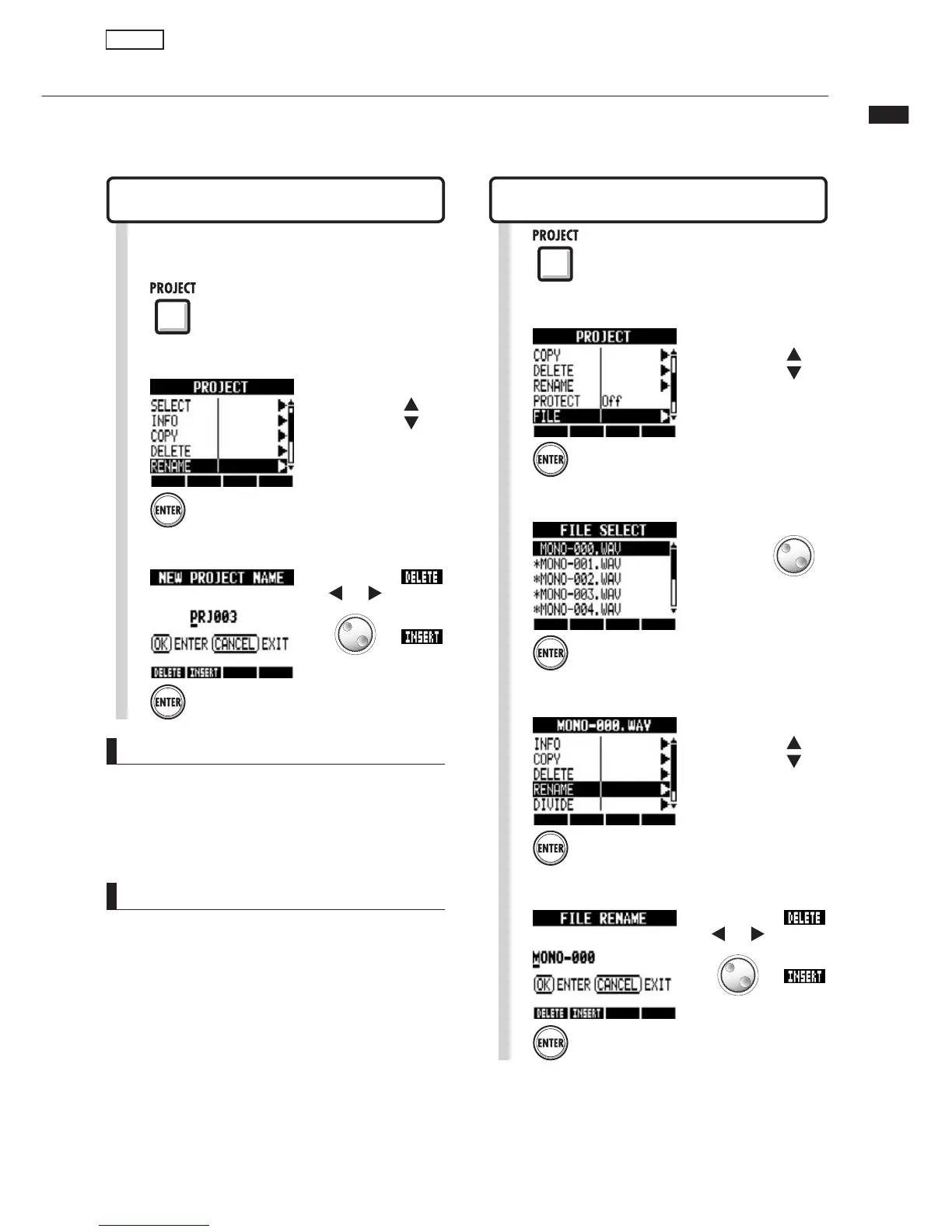94
Changing project and file names
Changing project and file names
9ÕÊV>ÊV>}iÊÌiÊ>iÃÊvÊÌiÊVÕÀÀiÌÞÊ>`i`Ê«ÀiVÌÊ>`Êwið
1
Press
Changing a file name
PROJECT>FILE>RENAME
Changing a project name
PROJECT>RENAME
HINT
Project names
>Ý°ÊÕLiÀÊvÊV>À>VÌiÀÃ\Ên
«>LiÌ\Ê<ÊÕ««iÀÊV>Ãi®
-ÞLÃ\ÊÚÊÕ`iÀÃVÀi®
ÕiÀ>Ã\Êä
File names
>Ý°ÊÕLiÀÊvÊV>À>VÌiÀÃ\ÊÓ£ÊÌÊV°ÊiÝÌiî
Alphabet: A-Z, a-z
-ÞLÃ\Ê Ã«>Vi®ÊtÊÊfʯÊEÊMÊʮʳÊ]ÊÊÆÊrÊJÊ
[ ] ^ _ ` { } ~
ÕiÀ>Ã\Êä
1
Press
NOTE
UÊ 9ÕÊV>ÌÊV>}iÊÌiÊ>iÊÌÊÌiÊÃ>iÊ>iÊ
as that of an existing project.
UÊ /iÊ>iÊ vÊi>VÊ «ÀiVÌÊv`iÀÊÊ ÌiÊ<""Ú
,Ó{É*,"/Êv`iÀÊÊÌiÊ-ÊV>À`ÊÃÊÌiÊÃ>iÊ
as the name of the corresponding project.
Open the project that you want to change the
name of and follow these procedures.
Press
Select RENAME.
2
Change menu
Press
3
Change the characters.
Press
5
Change the characters.
Select RENAME.
4
Press
Change menu
Change file
3
Select the file name.
Press
Select FILE.
2
Press
Change menu
Move cursor
Change
character
Delete
character
Insert
character
Move cursor
Change
character
Delete
character
Insert
character
Projects
