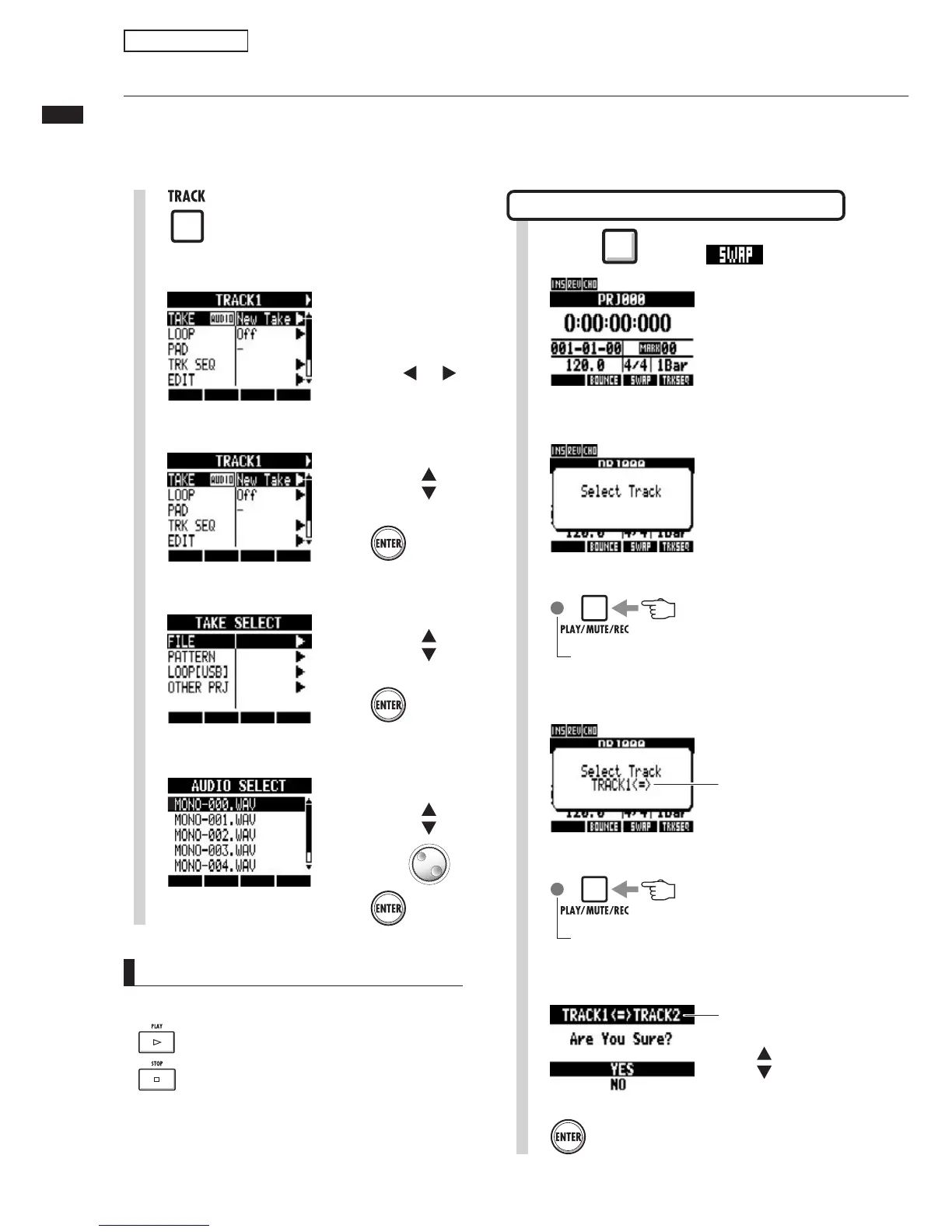Changing the playback take
25
For an audio file, select FILE.
Changing the playback take
9ÕÊV>Ê>ÃÃ}Ê>Õ`ÊwiÃÊÌÊÌÀ>VÃÊvÀiiÞ°ÊÞÊÀiVÀ`}ÊÕÌ«iÊÌ>iÃÊvÊÛV>Ã]Ê}ÕÌ>ÀÊÃÃÊ
>`ÊÌiÀÊ«>ÀÌÃÊÊ`vviÀiÌÊwiÃ]ÊÞÕÊV>Ê>ÌiÀÊÃiiVÌÊÌiÊLiÃÌÊÌ>i°
Track recording
1
Press
Select the track to assign.
2
Select track
Select TAKE.
3
4
Press
Press
HINT
UÊ 9ÕÊV>Ê>ÃÊ«>ÞÊÌiÊÃiiVÌi`Ê>Õ`Êwi°Ê
Play
Stop
UÊ iÃÊÌ>ÌÊ>ÀiÊ>Ài>`ÞÊ>ÃÃ}i`ÊÌÊÌÀ>VÃÊ>ÛiÊ>Ê
* to the left of their names.
3WITCHING TWO TRACKS 37!0
Select the first track to swap.
2
Indicators blink orange on tracks that can be selected.
Press the status key to select a track.
Selectable: blinking orange
Selected: lit orange
Select the second track to swap.
3
Indicators blink orange on tracks that can be selected.
Press the status key to select a track.
Selectable: blinking orange
Selected: lit orange
Already selected
track
1
Press beneath .
Press
4
Swap the tracks.
Tra ck s to be sw apped
Change menu
Change menu
5
Select the desired audio file.
Select the file
or pattern
Press
Move cursor
