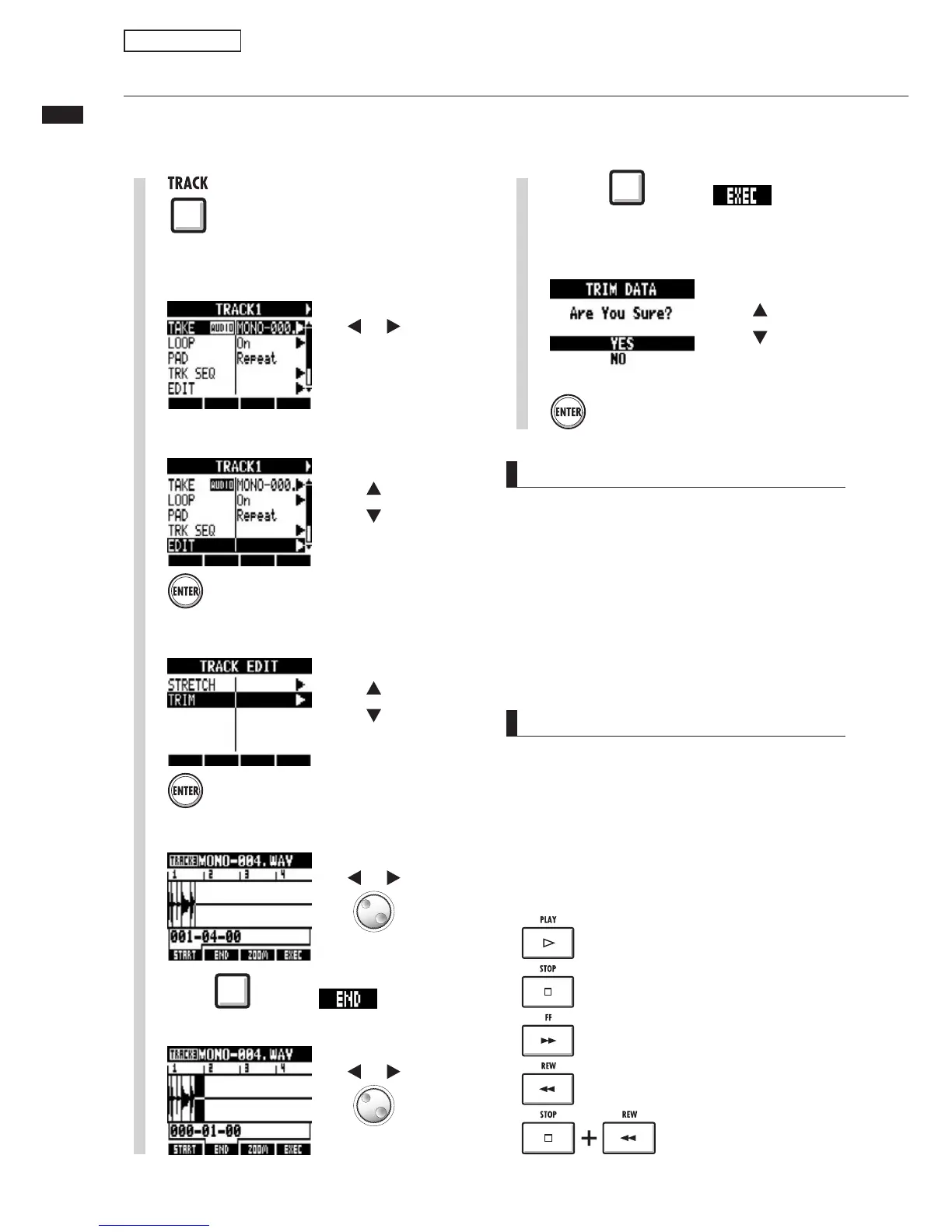63
Trimming unnecessary parts of audio files
Press beneath .
Trimming unnecessary parts of audio files
ÞÊÌÀ}]ÊÞÕÊV>Ê`iiÌiÊ>Õ`Ê`>Ì>ÊÌ>ÌÊÃÊÕÌÃ`iÊLÕ`ÃÊÌ>ÌÊÞÕÊÃiÌÊÌÊV>}iÊÌiÊ
ÃÌ>ÀÌ}Ê>`ÊÃÌ««}Ê«ÌÃÊvÊÌiÊwi°Ê/ÃÊ«iÀ>ÌÊÛiÀÜÀÌiÃÊÌiÊÀ}>Ê>Õ`Êwi°Ê
1
Press
3
Change menu
Select EDIT.
Press
4
Change menu
Select TRIM.
Press
NOTE
UÊ /iÊTRIM operation cannot be undone (UNDO®°Ê
UÊ /iÊTRIMÊ«iÀ>ÌÊÛiÀÜÀÌiÃÊÌiÊÀ}>Êwi°ÊvÊ
ÞÕÊÜ>ÌÊÌÊÃ>ÛiÊÌiÊÀ}>ÊwiÃ]Ê>iÊ>ÊV«ÞÊ
vÊÌiÊ«ÀiVÌÊ>`ÊwiÃÊÊ>`Û>ViÊ,iv°Ê*ή°
UÊ vÊ >Ê ÀÞÌÊ «>ÌÌiÀÊ ÃÊ >ÃÃ}i`Ê ÌÊ >Ê ÌÀ>V]Ê ÌiÊ
ÀÞÌÊ«>ÌÌiÀÊÃVÀiiÊ«iÃÊ>vÌiÀÊ-Ìi«ÊΰÊ
Select track
Select the track that you want to trim.
2
7
5
Set the starting point
Locate
Change
setting
Press
8
Select YES.
Move cursor
Locate
Change
setting
6
Press beneath to
set the ending position.
HINT
UÊ /iÊ ÌÀÊ ÃÌ>ÀÌ}Ê >`Ê i`}Ê «ÌÃÊ V>Ê LiÊ
adjusted alternately by using the START and END
soft keys.
UÊ 1ÃiÊÌiÊZOOM soft key to view the waveform more
closely.
UÊ 9ÕÊV>Ê>ÃÊ«>ÞÊ ÌiÊ>Õ`ÊwiÊÜiÊÃiÌÌ}ÊÌÃÊ
starting and ending points.
Start playback
Stop playback
Fast forward
Rewind
Return to starting point
Sampler functions
