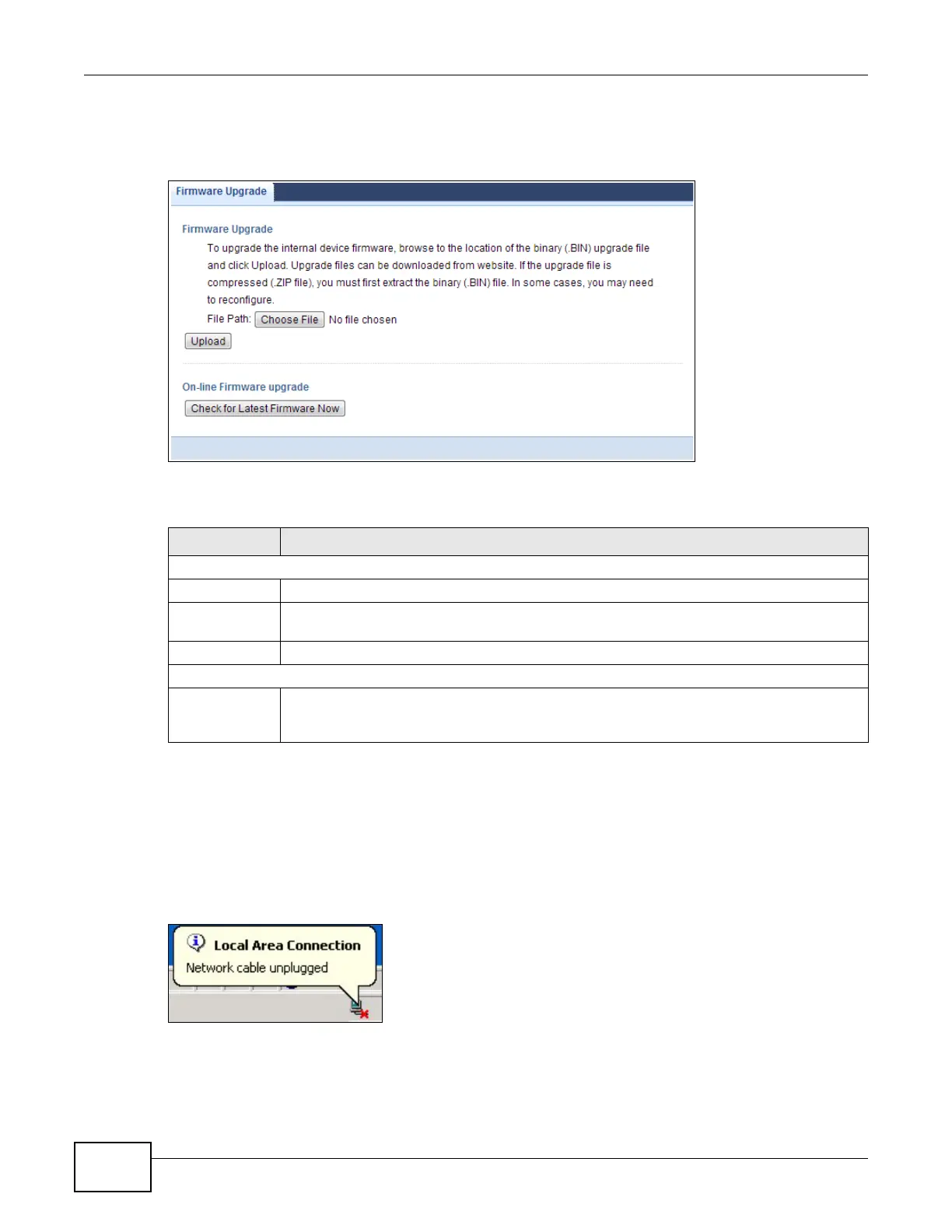Chapter 20 Maintenance
EMG2306-R10A User’s Guide
142
Click Maintenance > Firmware Upgrade. Follow the instructions in this screen to upload
firmware to your EMG2306-R10A.
Figure 87 Maintenance > Firmware Upgrade
The following table describes the labels in this screen.
Caution: Do not turn off the EMG2306-R10A while firmware upload is in progress!
After you see the Firmware Upload In Process screen, wait two minutes before logging into the
EMG2306-R10A again.
The EMG2306-R10A automatically restarts in this time causing a temporary network disconnect. In
some operating systems, you may see the following icon on your desktop.
Figure 88 Network Temporarily Disconnected
After two minutes, log in again and check your new firmware version in the Status screen.
If the upload was not successful, an error message appears. Click Return to go back to the
Firmware Upgrade screen.
Table 62 Maintenance > Firmware Upgrade
LABEL DESCRIPTION
Firmware Upgrade
File Path Type in the location of the file you want to upload in this field or click Browse... to find it.
Browse... Click Browse... to find the .bin file you want to upload. Remember that you must
decompress compressed (.zip) files before you can upload them.
Upload Click Upload to begin the upload process. This process may take up to two minutes.
On-line Firmware upgrade
Check for
Latest
Firmware Now
Click Check for Latest Firmware Now to download the firmware upgrade from the
Internet.
