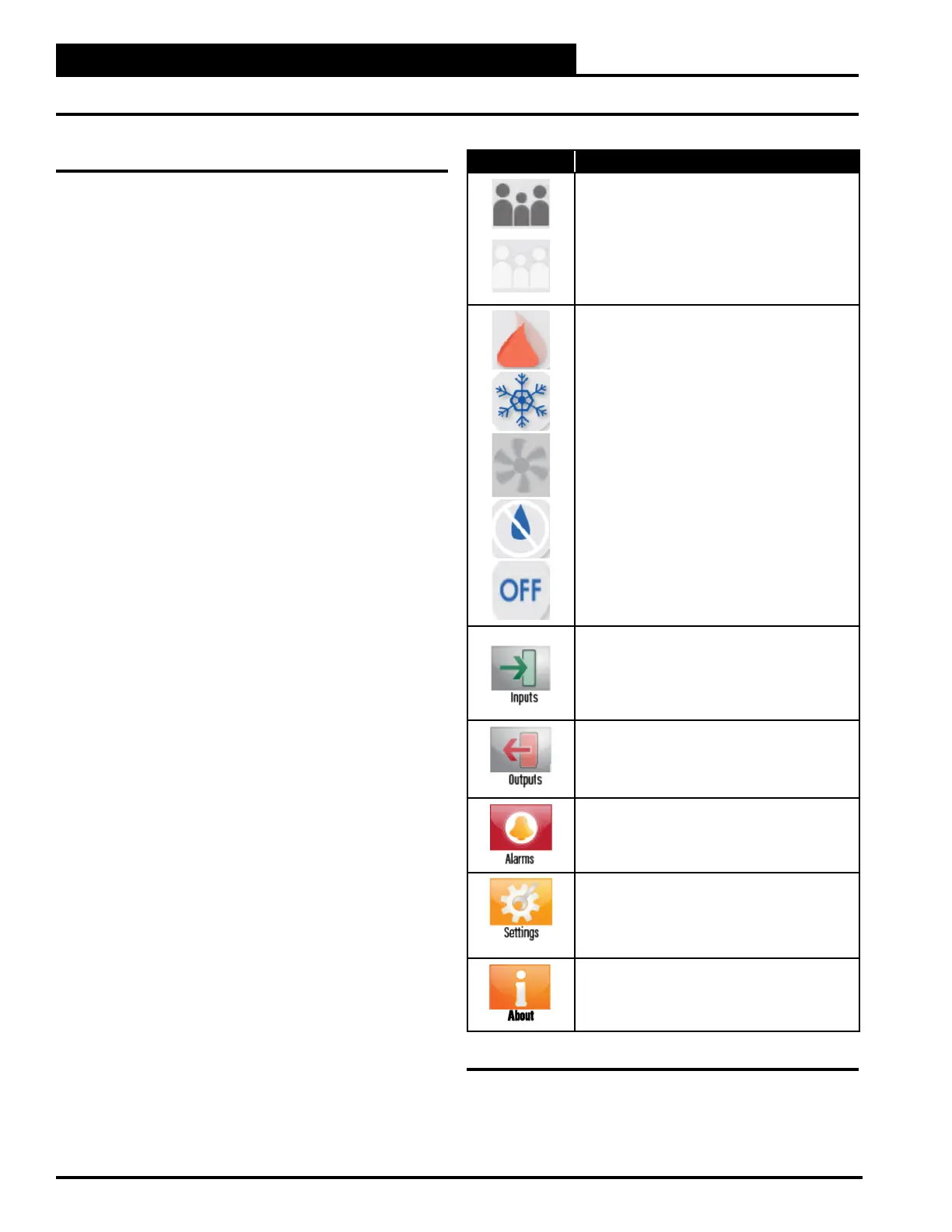2-2
Pioneer Gold 3.00 Controller Technical Guide
NAVIGATION
Main Screen
Icons and Button Functions
System settings and screens are easily accessible by simply
Main Screen. The subscreens
contain data entry boxes with accessible number keypads for
data entry and screen maneuvering buttons such as <Next>,
<Back>, and <OK>.
Main Screen Icons
There are seven Main Screen icons. See Table 2-1, this page,
for a list of the Main Screen icons and their functions.
Icon Description
Occupied/Unoccupied
This icon is darkened to show Occupied and
lightened to show Unoccupied.
The User Occupancy Override Time is set in the
Operation Mode
This icon will display at the top right of the Main
Screen.
It will display the word OFF when the unit is in
Inputs
This icon takes you to the Inputs Screens. The
Input Screens display the status of all possible
inputs connected to the board.
Outputs
This icon takes you to the Outputs Screens. The
Output Screens display the status of all possible
outputs connected to the board.
Alarms
This icon takes you to the Alarm Screens. The
Alarm Screens display the status of all possible
alarms.
Settings
user can access the Settings Screen. The
Settings Screen categories are described in
Table 2-2, page 2-3.
About
This icon takes you to the About Screen. The
About Screen
provides other information about the board.
Table 2-1: Main Screen Icons