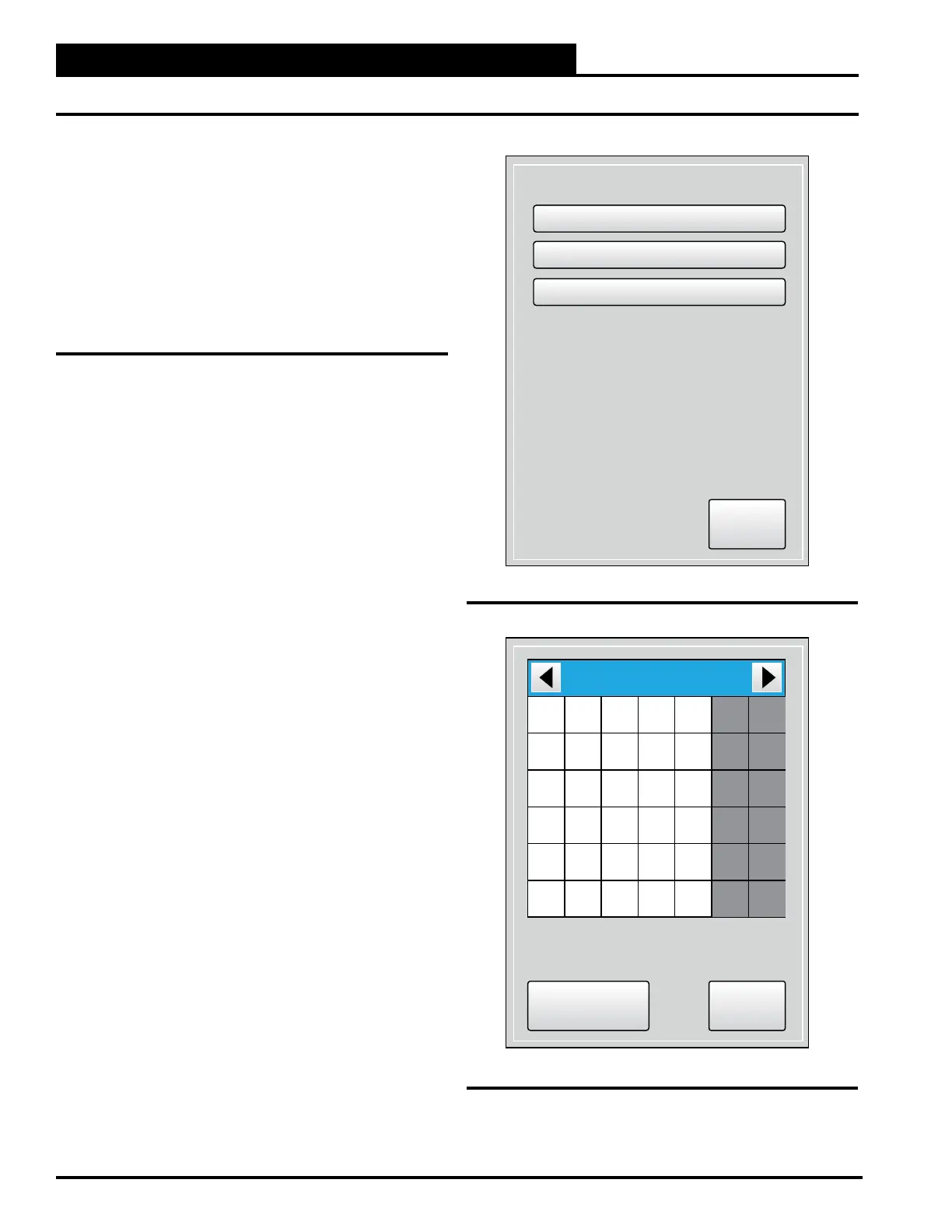2-8
Pioneer Gold 3.00 Controller Technical Guide
SETUP GUIDE
Changing the Date
change the time, month, day, and year to the current time and
a long time, you may have to update the time and date, even
though the time and date can maintain itself for several days.
Only Managers and Administrators can change the time and date.
The time and date appear at the top right of the Main Screen and
the Settings Screen.
To Change the Date:
From the Settings Screen, select the <Clock> icon. See Figure
2-5, this page.
This screen displays the current settings for the date, month, and
year. Use the arrow keys at the top right and left of the calendar to
change the month and year. When you have arrived at the current
month and year, press the current date in the calendar itself. The
date you choose will change to a shaded red box.
From the Clock Screen, press <Set Date>. The Set Date Screen
will appear. See Figure 2-6, this page.
Press <Apply Settings> to save your settings and return to the
Clock Screen or press <Cancel> to return to the Clock Screen.
Figure 2-5: Clock Menu Screen
Figure 2-6: Set Date Screen
Clock
Set Date
Set Time
Daylight Savings Config
Menu
Cancel
Apply Settings
February 2022
Mo Tu We Th Fr Sa Su
1 2 3 4 5 6
7 8 9 10 11 12 13
14 15 16 17 18 19 20
21 22 23 24 25 26 27
28