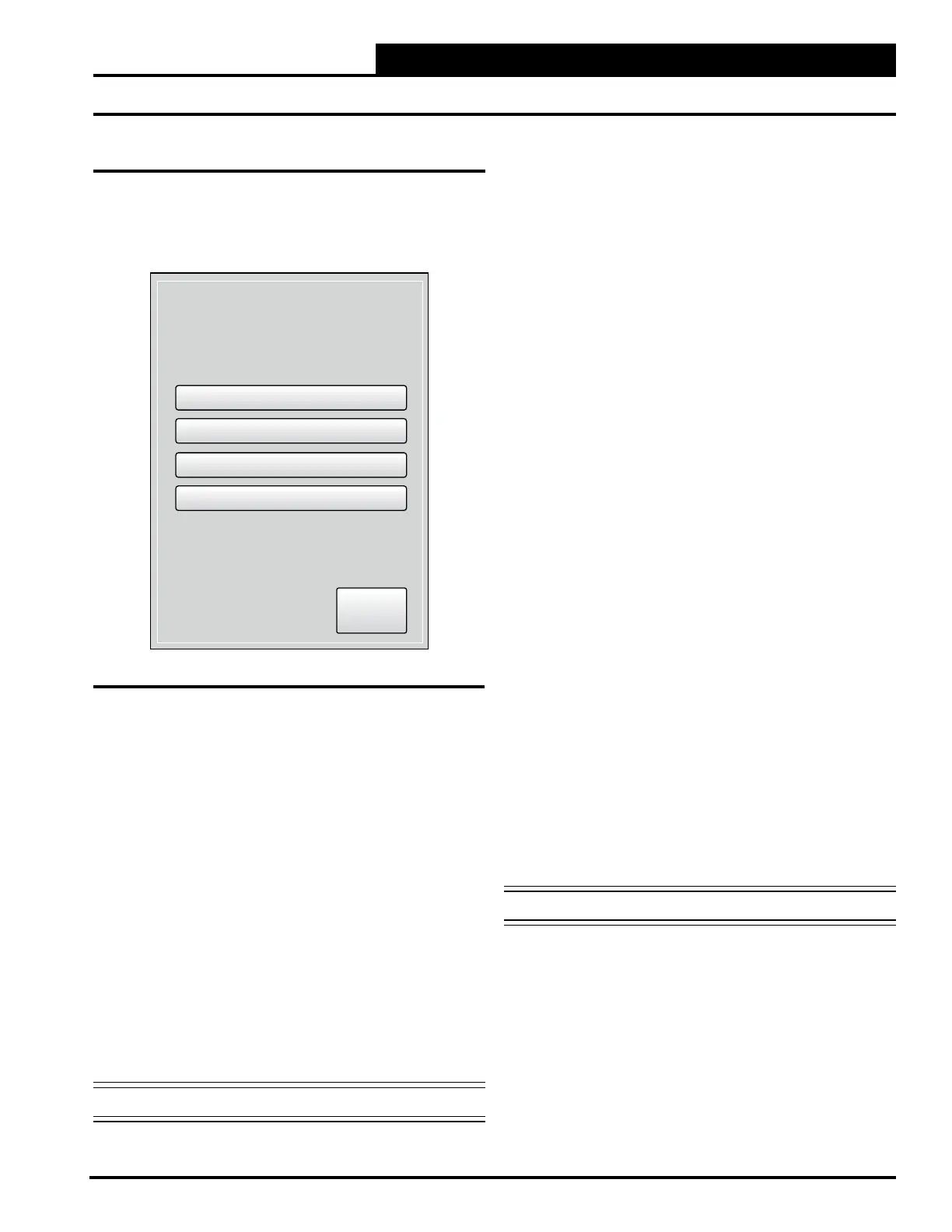2-17
Pioneer Gold 3.00 Controller Technical Guide
USB FUNCTION
Updating Firmware and Setpoints Using USB
USB Screen
From the Administrator Settings Screen, press the <USB> icon.
See Figure 2-16, this page. This screen provides you with
upload setpoints, and download setpoints.
To Update the Firmware
•
and Press <Firmware Update> from the USB Screen
•
power to the controller.
About Screen by accessing the <About>
icon. See page 20 for the About Screen. Follow the detailed
1.
the version number, and have a *.bin extension.
NOTE:
2.
Pioneer Gold Controller and cycle power to the
Controller or Press <Firmware Update> from the
USB Screen and this option will automatically cycle
power to the controller.
3. Once power is restored, the STAT2 LED should blink
port at startup. If it is detected, the LED should turn
solid green and then after several moments should
4. Once complete, the controller should be running the
About
Screen by accessing the <About> icon.
5.
Download Setpoints to USB
<Setpoints to USB>.
setpoints or copy setpoints from one controller to another.
Upload Setpoints
Once you have your setpoints saved to USB, you can upload
the setpoints to another controller or restore setpoints to a
<USB Setpoint Upload>.
To Update the Bootloader
Follow the detailed instructions below to update the bootloader:
1.
directly onto the root directory of a totally empty
always include BL, the version number, and have a
*.bin extension.
NOTE:
2.
Pioneer Gold Controller and Press <Bootloader
Update> from the USB Screen.
3. The update should take about 1 second, and the screen
will display “Bootloader Update Successful.”
4. Once complete, the controller should be running the
new version. Verify the bootloader version in the
About Screen by accessing the <About> icon.
5.
Figure 2-16: USB Screen
USB
Firmware Update
Setpoints to UB
USB Setpoint Upload
Bootloader Update
Menu
