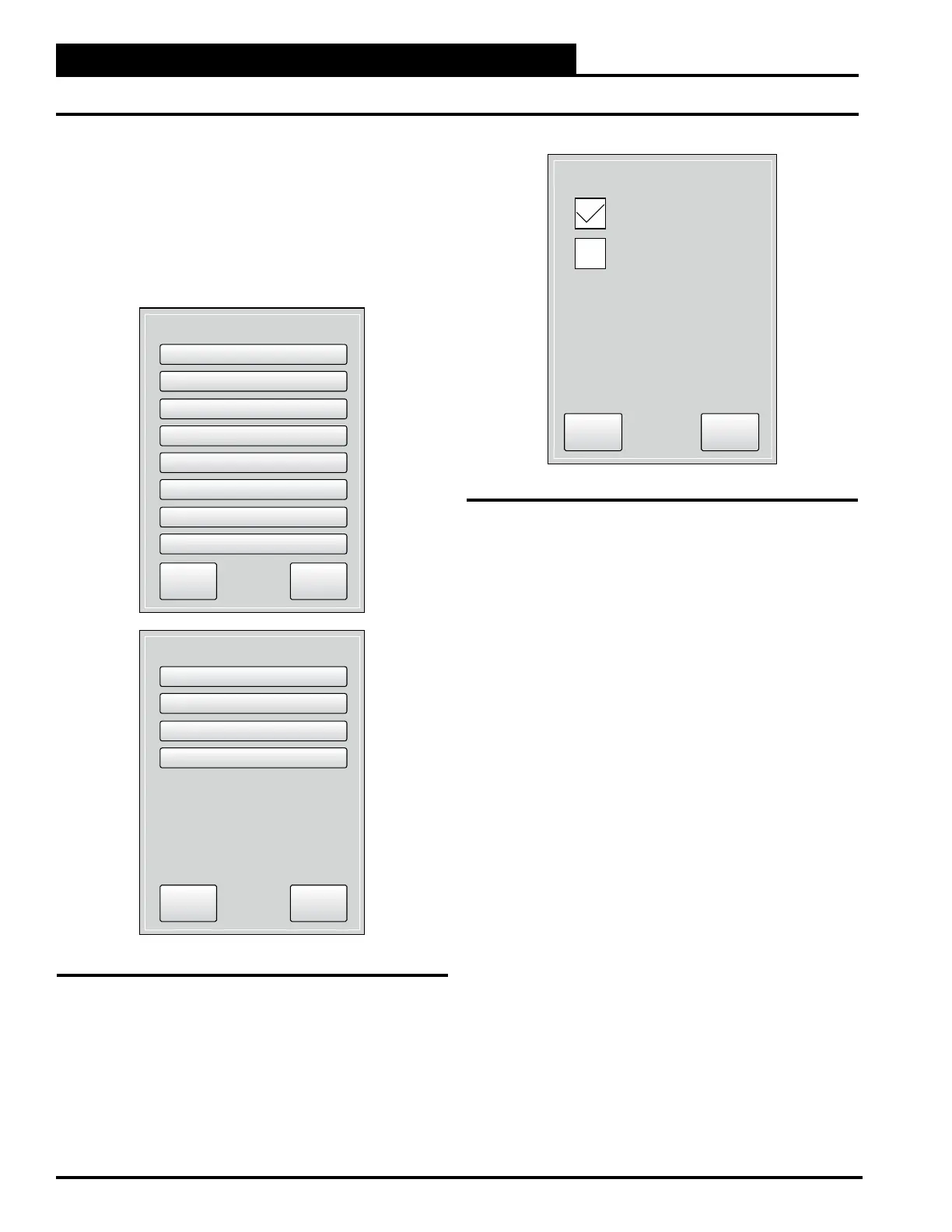2-12
Pioneer Gold 3.00 Controller Technical Guide
SETUP GUIDE
Conguration
Press the <Conguration> icon on the Administrator Settings
ScreenFigure 2-11,
this page. There are two Configuration Screens and 10
Press the <Next> button to access the second screen. Press the
<Back> button to access the previous screen. Press the <Menu>
button to return to the Administrator Settings Screen.
Application Selection Screen in Figure 2-12, this page, for an
example of what a selection screen looks like.
Press <OK> to save your selection and return to the Conguration
Screen, Press <Cancel> to return to the Conguration Screen
without saving your selection.
Application (Factory Set)
Select one option, and then press <OK> to save.
• T-Stat - Thermostat Control: Standard third party
thermostat is used
• CAV - Constant Air Volume Space Sensor Control:
On-Board Space Sensor or AAON Touchscreen Space
and Humidity Sensor
Fan Control (Factory Set)
Select the fan control you are using. Press <OK> to save.
• Single Speed: Single speed permanent-split capacitor
• 2 Speed ECM: Low speed and high speed electronically
commutated motor
Select the additional option.
• Compressor Interlock Button: Only select if using the
Compressor Interlock.
Fan Mode (Field Set)
Select one option, and then press <OK> to save.
• O:
• On: Default. Forces Fan on during Occupied Mode and
Unoccupied Mode.
• Auto: Fan Cycles on with Cooling, Heating, and
• Occ On/Unocc Auto: During Occupied Mode, Fan will
be on. During Unoccupied Mode, Fan will operate as
in Auto, above.
Figure 2-11: Conguration Menu Screens
Figure 2-12: Application Selection screen
Configuration
Application
Fan Control
Fan Mode
Compressor Control
Waterside Economizer
Electric Heat Control
Dehumidification
Space-Supply Reset
Next Menu
Configuration
Desuperheater
Water Flow Sensor
Comp Interlock Inputs
Trendlog Rate
Back Menu
Cancel
T-Stat
Ok
CAV
