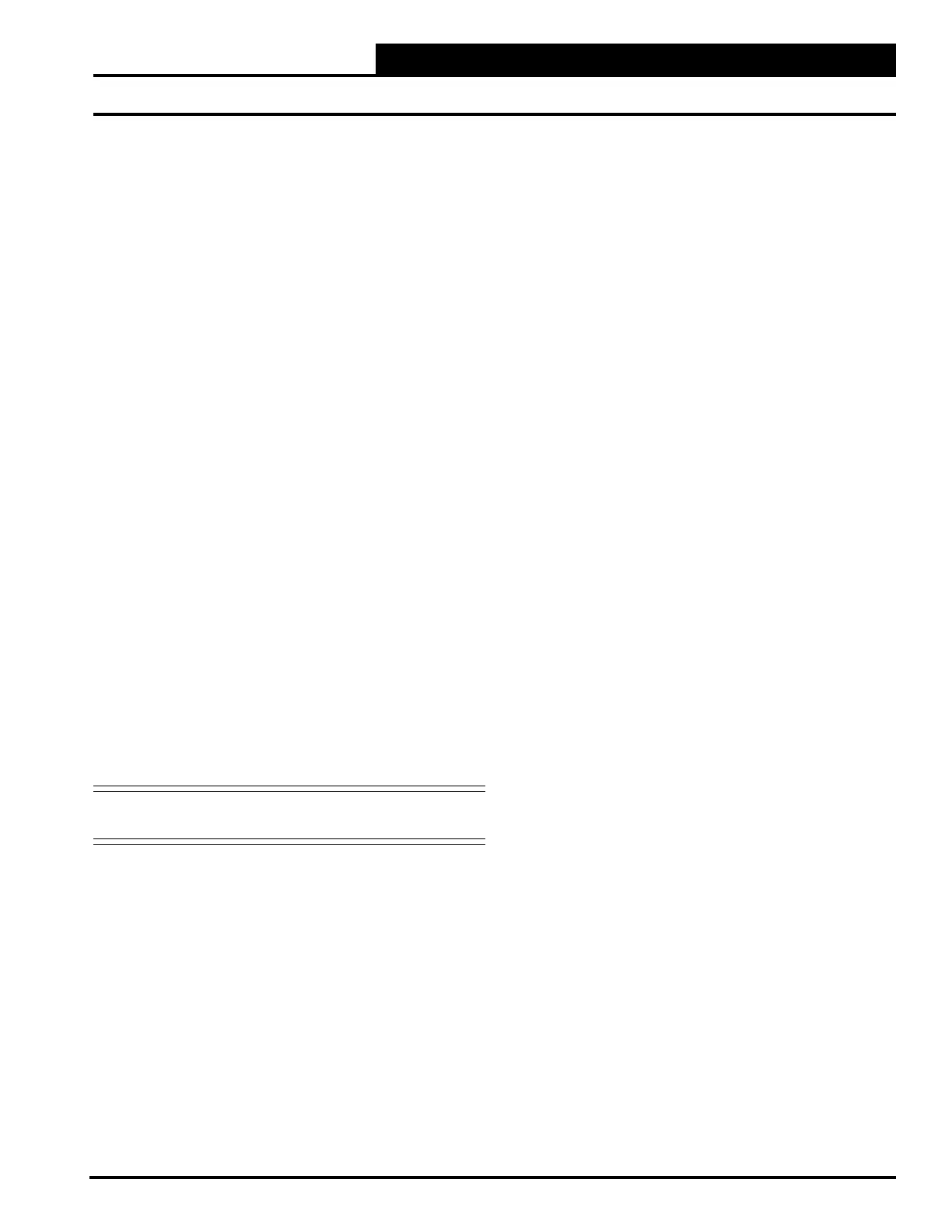2-11
Pioneer Gold 3.00 Controller Technical Guide
SETUP GUIDE
Schedules
Weekend Schedule
Press <Weekend>.
select two events per day. Select an hour and minute start time
for Occupy 1 and an hour and minute stop time for Unoccupy 1.
Repeat this for Occupy 2 and Unoccupy 2. All times are entered
in 24-hour time format. Press <Apply Settings> and then press
<OK> to return to the Schedule Options Screen.
7-Day Schedule
Press <7-Day>
events per day. Select an hour and minute start time for Occupy
1 and an hour and minute stop time for Unoccupy 1. Repeat this
for Occupy 2 and Unoccupy 2. All times are entered in 24-hour
time format. Press <Apply Settings> and then press <OK> to
return to the Schedule Options Screen.
24-7 Schedule
Press <24/7>. Select the 24/7 schedule by touching the selection
box to display a check mark. De-select the 24/7 schedule by
selection, Press <OK> to return to the Schedule Options Screen.
Custom Schedule
Press <Custom>. The screen contains each day of the week.
Select a day of the week from the menu and that day’s selection
select two events per day. Select an hour and minute start time
for Occupy 1 and an hour and minute stop time for Unoccupy 1.
Repeat this for Occupy 2 and Unoccupy 2. All times are entered
in 24-hour time format. Press <Apply Settings> and then press
<OK> to return to the Custom Schedule Screen. When you have
<Back> to
return to the Schedule Options Screen.
NOTE: If you don’t set a schedule for a certain day of the
week, the equipment will not operate on that day.
Holidays Schedule
Press <Holidays>. This screen has two entries: Holiday Time
and Holiday Dates. For Holiday Time, follow the instructions
for 7-Day Schedule above. For holiday dates, enter up to 14
holiday periods and their start and end dates. For example, New
Year’s Day start date is January 1 and end date is January 2.
Press <Apply Settings>.
