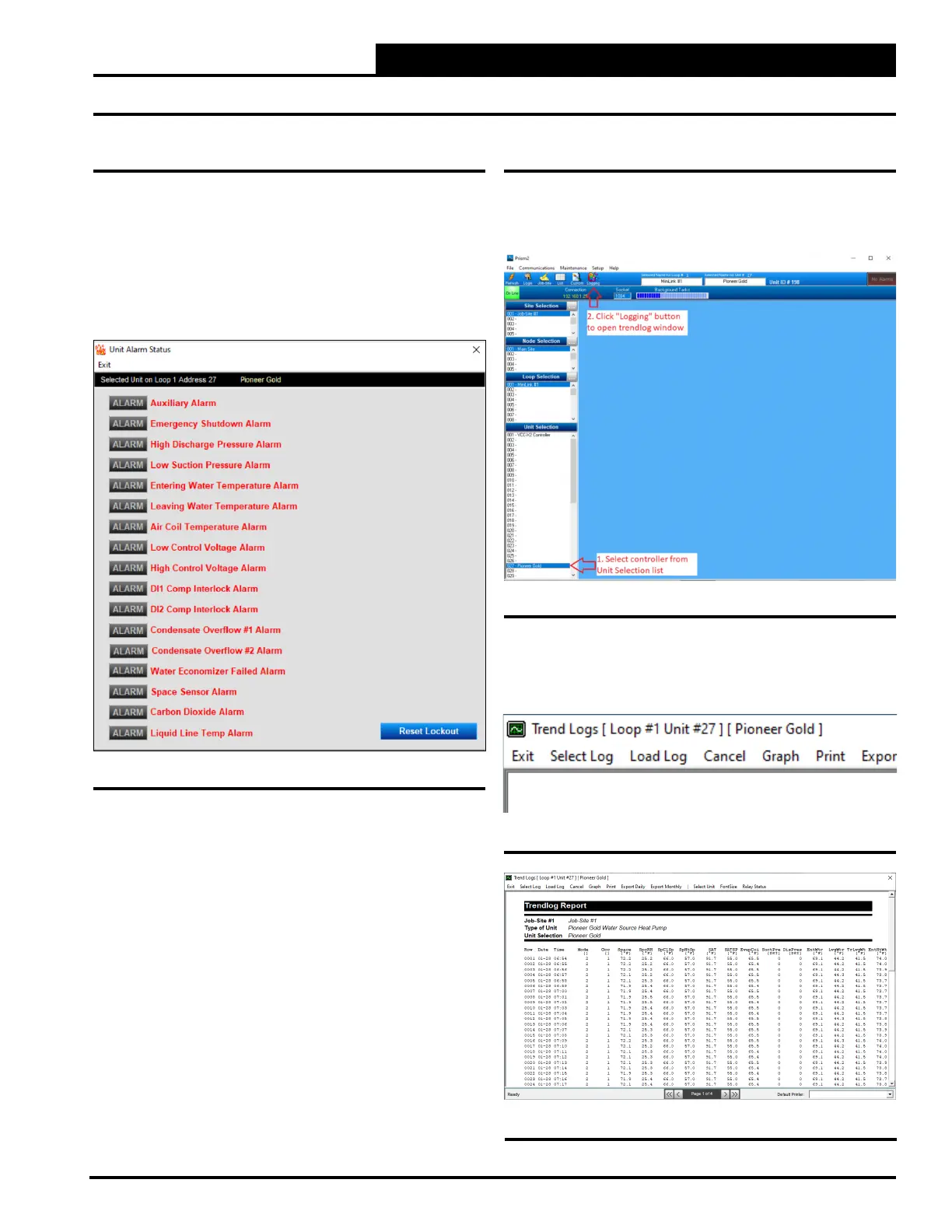3-9
Pioneer Gold 3.00 Controller Technical Guide
PRISM 2 OVERVIEW
Alarms and Trend Logs
Viewing Alarm Status
The Unit Alarm Screen is accessed from each controller’s status
screen by clicking the <ALARM> button. This button will be a dull
red and display <No Alarms> when there are no alarms present
or will be bright red and display <ALARM> if active alarms exist.
Click the <ALARM> button when bright red or the <No Alarms>
button when dull red. The Unit Alarm Status Screen will appear.
See Figure 3-18, this page.
Each individual <ALARM> button will be bright red if an alarm
exists and will be gray if no alarm exists.
Click the blue <Reset Lockout> button at the bottom right of
the screen to immediately reset an alarm once it has cleared.
Trendlogs
Trendlogging are accessed from the Prism 2 Main Screen by
highlighting the Pioneer Gold Controller in the unit selection list
and clicking the <LOGGING> button. See Figure 3-19, this page.
The Trend Logs Window will open. See Figure 3-20, this page.
Click <Select Log>. The Trendlog Report will display. See
Figure 3-21, this page.
Figure 3-18: Unit Alarm Status Screen
Figure 3-19: Prism 2 Main Screen
Figure 3-20: Trend Logs - Menu
Figure 3-21: Trend Log Report
