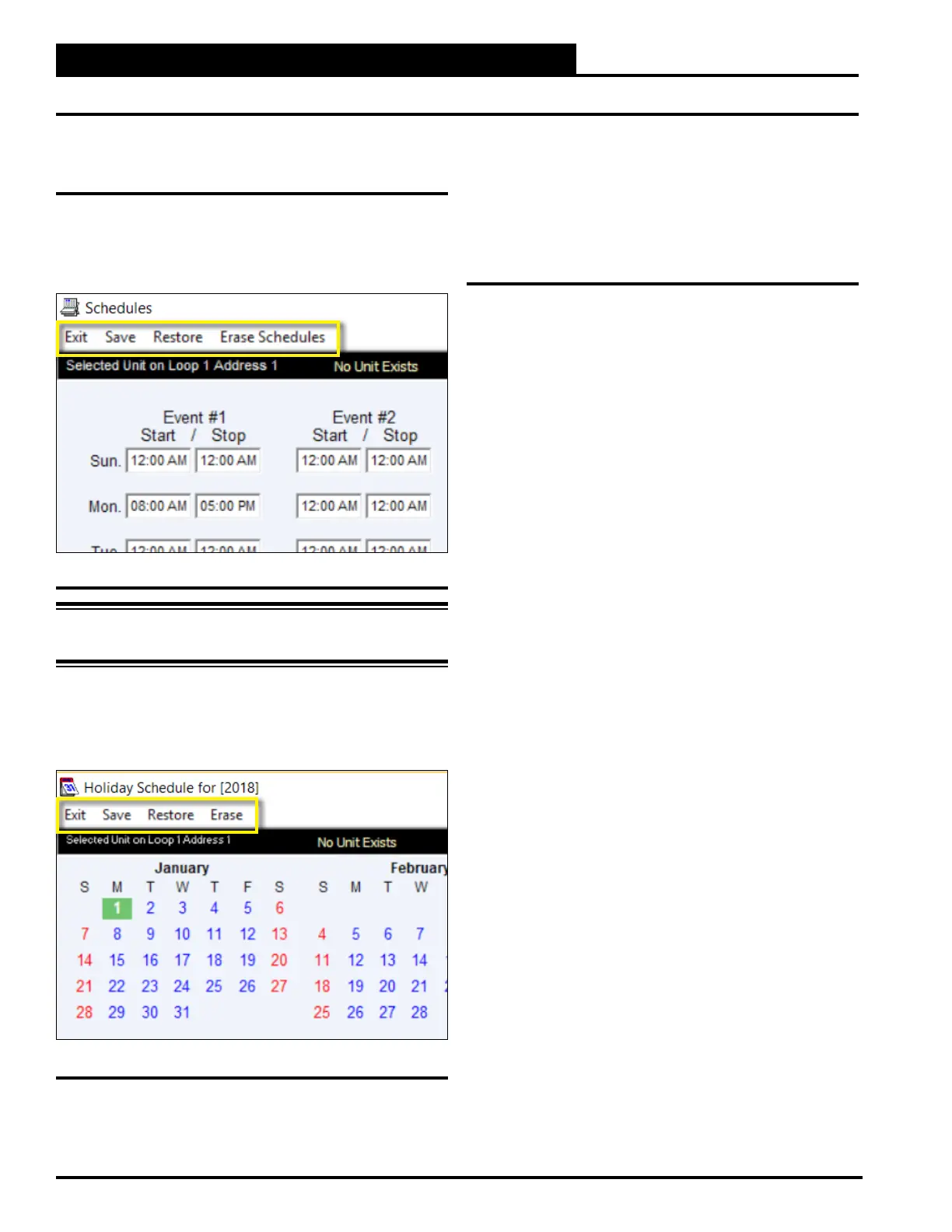3-8
Pioneer Gold 3.00 Controller Technical Guide
PRISM 2 OVERVIEW
Setting Schedules and Holidays
Saving and Restoring Schedules and
Holidays
While at the Schedules Screen, select <Save> to save your
schedule. Select <Restore> to restore a previously saved
schedule. Select <Erase Schedules> to completely erase the
schedule appearing in the window. See Figure 3-16, this page.
WARNING: <Erase Schedules> will clear ALL entered
stop/start times, so use with caution.
While at the Holiday Schedule Screen, select <Save> to save the
Holidays. Select <Restore> to restore previously saved Holidays.
Select <Erase> to completely erase the holidays appearing in
the window. See Figure 3-17, this page.
Saving all schedules from the controller to a file on your
computer for use in restoring the schedules or for copying to
controller and save valuable time in having to reenter schedules
for another controller.
Set and Clear 24 Hour Operation
From the Schedules Menu, select <Set 24 Hour Operation>.
on the screen to the right of the Schedules icon.
To cancel 24 Hour Operation, from the Schedules Menu, select
<Clear 24 Hour Operation>. After a brief pause, the 24 Hour
Figure 3-16: Schedules Screen - Menu
Figure 3-17: Holidy Schedule - Menu
