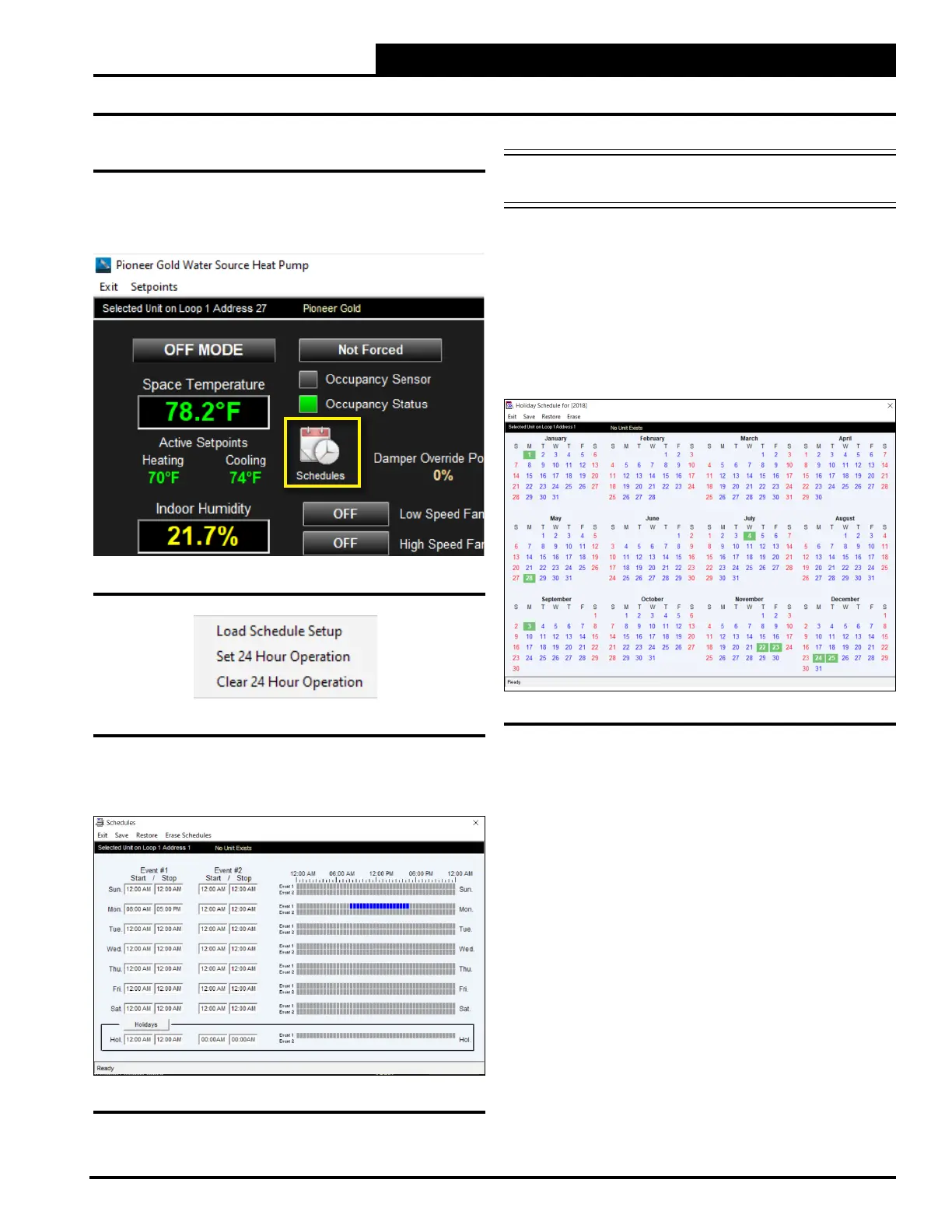3-7
Pioneer Gold 3.00 Controller Technical Guide
PRISM 2 OVERVIEW
Setting Schedules and Holidays
Schedules and Holidays
When you select the <Schedules> icon found on the Controller
Status Screen (Figure 3-12, this page), the Schedules Menu will
appear (3-13, this page).
Select <Load Schedule Setup> and the Schedules Screen will
appear. See Figure 3-14, this page.
The controller has two event start and stop times per day and two
event start and stop times for holidays. The holiday start and stop
times will override the standard operating hours.
PM and press <ENTER>.
To schedule holidays, press the <Holidays> button. The Holiday
Schedule Screen will appear. See Figure 3-15, this page.
Click on the date to highlight it and tag it as a holiday. Days
selected as holidays are indicated with a green background and
white text.
There are 14 holiday periods available for each year. These
holiday periods can span a single day or they can span weeks
or even months.
If your job-site has days during the year when you need to
override the standard operating hours to accommodate holidays
or other special events, you can use this window to select the
holidays.
You cannot program holidays for next year and holidays do not
automatically adjust for the new year, so you will need to access
this screen after the new year and make necessary adjustments
Figure 3-12: Status Screen - Schedules
Figure 3-13: Schedules Menu
Figure 3-14: Schedules Screen
NOTE: 24 Hour Operation must be cleared in order for
the Schedules Screen to load.
Figure 3-15: Holiday Schedule Screen
