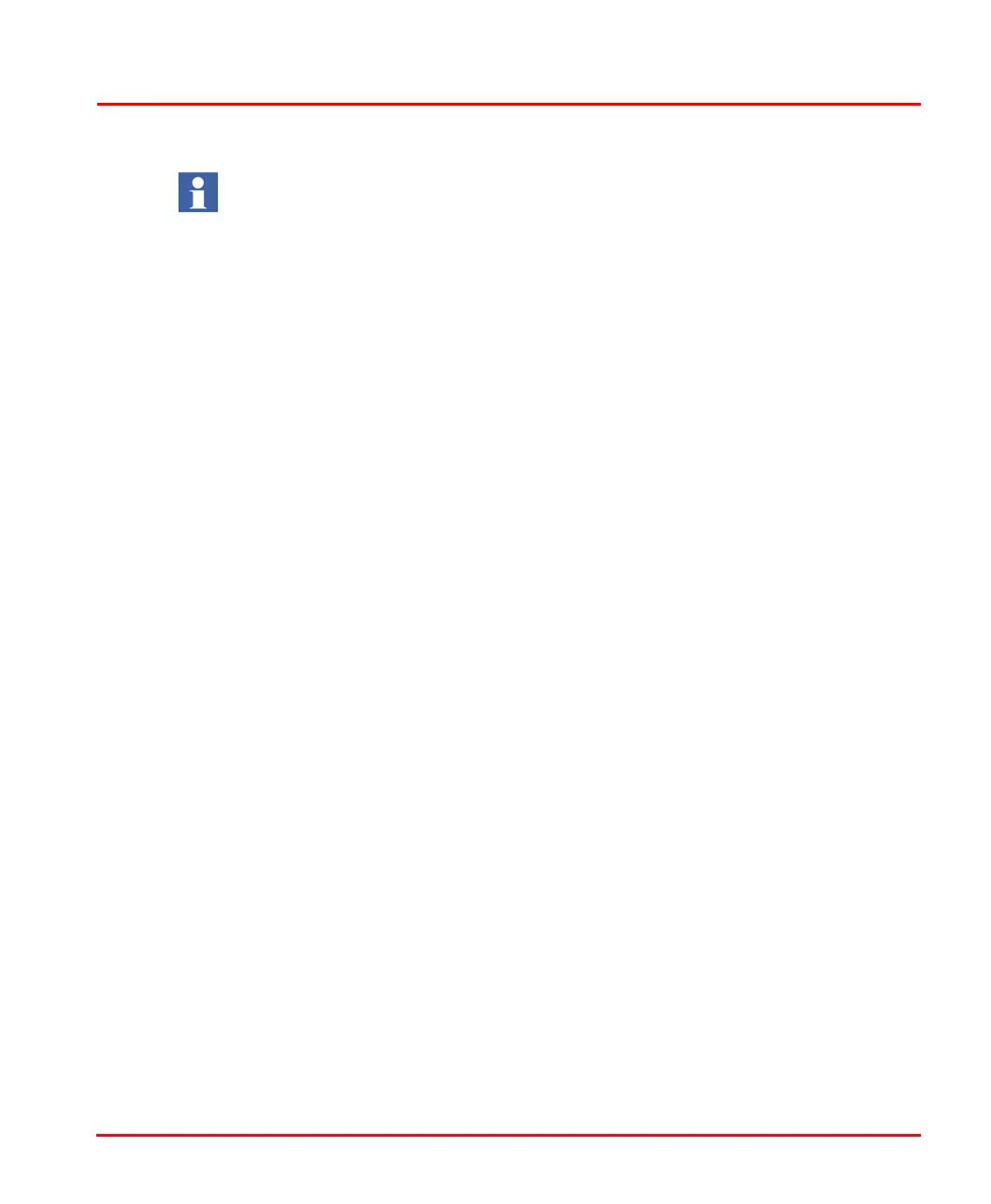When changing a value on the SFC Display, there is an indication of the change
that was made, but then the value turns black with the previous value shown
instead of the newly written value. However, the write does occur and the first
scan shows the old value and then the next scan shows the written value.
Section 4 TCL Displays SFC Display Format
3BUR002418-600 A 87
SFC Display Format
The Unit ID and Description, Recipe ID, Batch ID, and Sequence are shown at the
top of the SFC Display. Step data fields show the Current step, Next step, Pause step
(the step on which the program pauses), and Step time (the time spent executing the
current step). Refer to Manipulating Sequence Steps on page 85.
State, Mode, and Status are changed using a pull-down list to make your selection.
For information on using this dialog, refer to Changing Sequence State, Mode, and
Status on page 85.
The Follow Current Active Step check box, when selected, automatically follows
the current active step as the sequence progresses. The step that is currently active is
shown expanded in the center of the display. You can also expand or collapse a step
by clicking on it. Only one step can be expanded at a time.
An expanded step, Figure 37, shows its activities, conditions, and transitions. When
a step is expanded, the area to the right of the step displays the activities and
conditions associated with the step in an independent window. Activity statements
appear flat, and condition statements appear raised. Use the scroll bars to see any
activities or conditions that do not fit in the window.