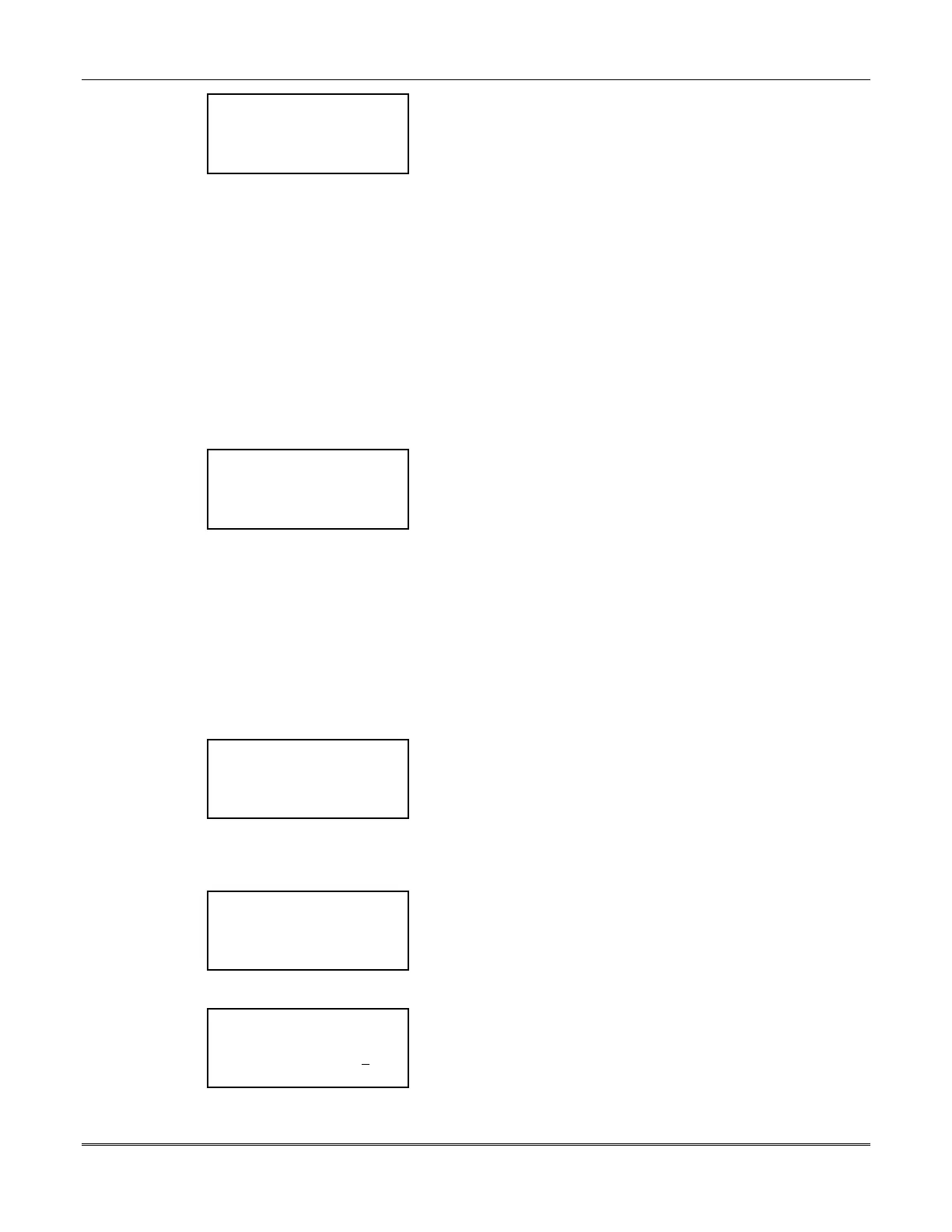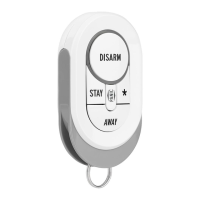Section 14 – Programming
14-5
< ? FRONT DOOR 20
IS _____ Continue >
OPTION 2
< Previous Change >
This is
Option 2 Screen
.
The function of Option 2 changes depending on the type of point
being used.
For Input Point Types 1 to 8, 10, 11, 13, 35, 60, 64 = N/C
Contact:
Select whether a normally closed contact is used. If so, an open in
the loop wiring will be ignored during the Day Set, but will initiate
an alarm during the Nite Set.
For Output Point Type 34 = Output Link:
Select whether this output will follow the status of a designated
output point.
For Output Point Types 27, 38 = Common BA:
Select whether the output will be turned on by an alarm in only
one BA group or by an alarm in any one of a series of BA groups.
For All BA RF transmitters
option 2 must be enabled (IS).
Select
Change
to toggle the option.
Select
Continue
to save the selection and move to the next option
screen.
< ? FRONT DOOR 20
IS _____ Continue >
OPTION 3
< Previous Change >
This is
Option 3 Screen
.
The function of Option 3 changes depending on the type of point
being used.
For Input Point Types 1 to 9, 13 = Self-Test:
Select whether the device will perform a self-test. This is for
devices with a built-in SIM that have self-test capability.
For Input Point Types 10, 11 = Latch Contact:
Select whether a momentary contact is used on the loop to initiate
an alarm.
For Input Point Types 60, 64 =SIM:
Select whether the pushbutton will be connected to a SIM
Gateway.
Select
Change
to toggle the option.
Select
Continue
to save the selection and move to the next screen.
< ? RF Point?
Continue >
No >
Yes >
This is the
RF Programming Screen
.
Select
Continue
if you do not desire to change the RF information
for this point.
Select
No
if the point is not an RF point.
Select
Yes
if the point is RF or if there is any information
concerning this point that needs to be changed. This will move you
to the
RF Information Screen.
< ? RF information
< Type RF Continue >
< Loop 1
< Previous
RF Information Screen
is displayed.
Select
Type
to scroll through the choices (
RF, UR, BR)
for the
type of RF point.
Select
Loop
to scroll through the loops (
1-4
) for this point
Select
Continue
to save the info and move to the next screen.
< ? Enter User #
Continue >
BR User # _ _ _ 0
< Previous Enter >
BR User # Screen
is displayed.
If the type selected was BR, this screen is displayed.
Enter the User # associated with this RF transmitter.
Select
Enter
to save the user #. The
Enter
key changes to
Delete
.
Select
Delete
to erase the user # displayed.
Select
Continue
to move to the
Hard ID Screen
.
