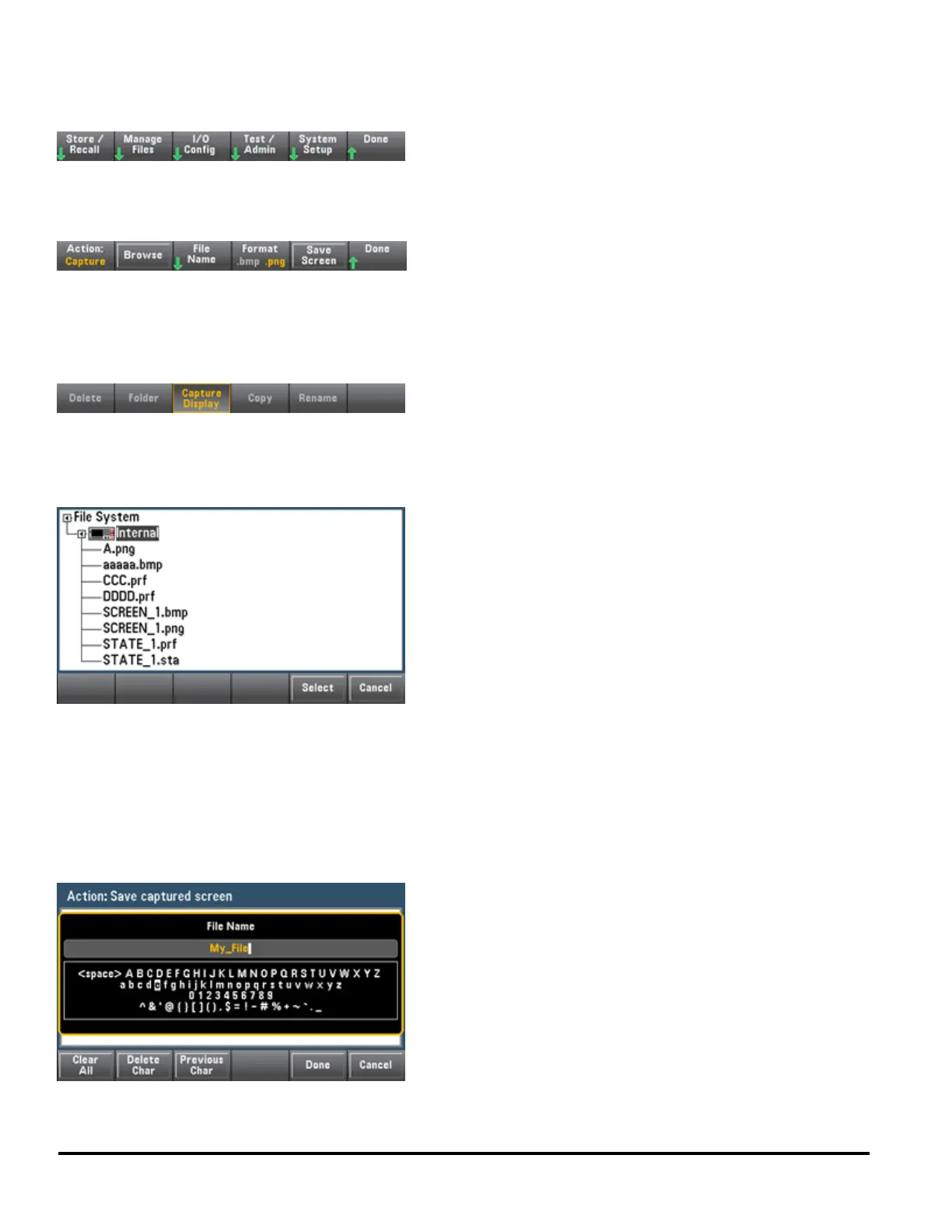Utility Menu - Manage Files
The Manage Files softkey allows you to create, copy, delete, and rename files and folders in the instrument's internal
flash memory or on a USB drive attached to the front panel. It also allows you to capture the current screen to either a
bitmap (*.bmp) or portable network graphics (*.png) file. This is the default option, as shown below.
Action
Action specifies the action to perform. Pressing Capture Display saves a screen capture of the display at the moment
that you pressed [Shift] to go to the [Utility] menu.
Browse
Browse selects the file or folder upon which the action will be performed.
Use the front-panel arrows and [Select] key to navigate through the list, and press Select or Cancel to exit the
browse window. The left and right arrows contract or expand a folder to hide or show its files.
File Name
File Name allows you to use the front-panel arrows, the [Select] key, and the softkeys to enter a file name. Use the
front-panel arrows to point to a letter, and Previous Char and Next Char to move the cursor in the area where the
name is entered. In the image below, there is no Next Char softkey because the cursor is at the end.
Press [Done] or [Cancel] to finish.
72 Agilent Truevolt Series DMM Operating and Service Guide