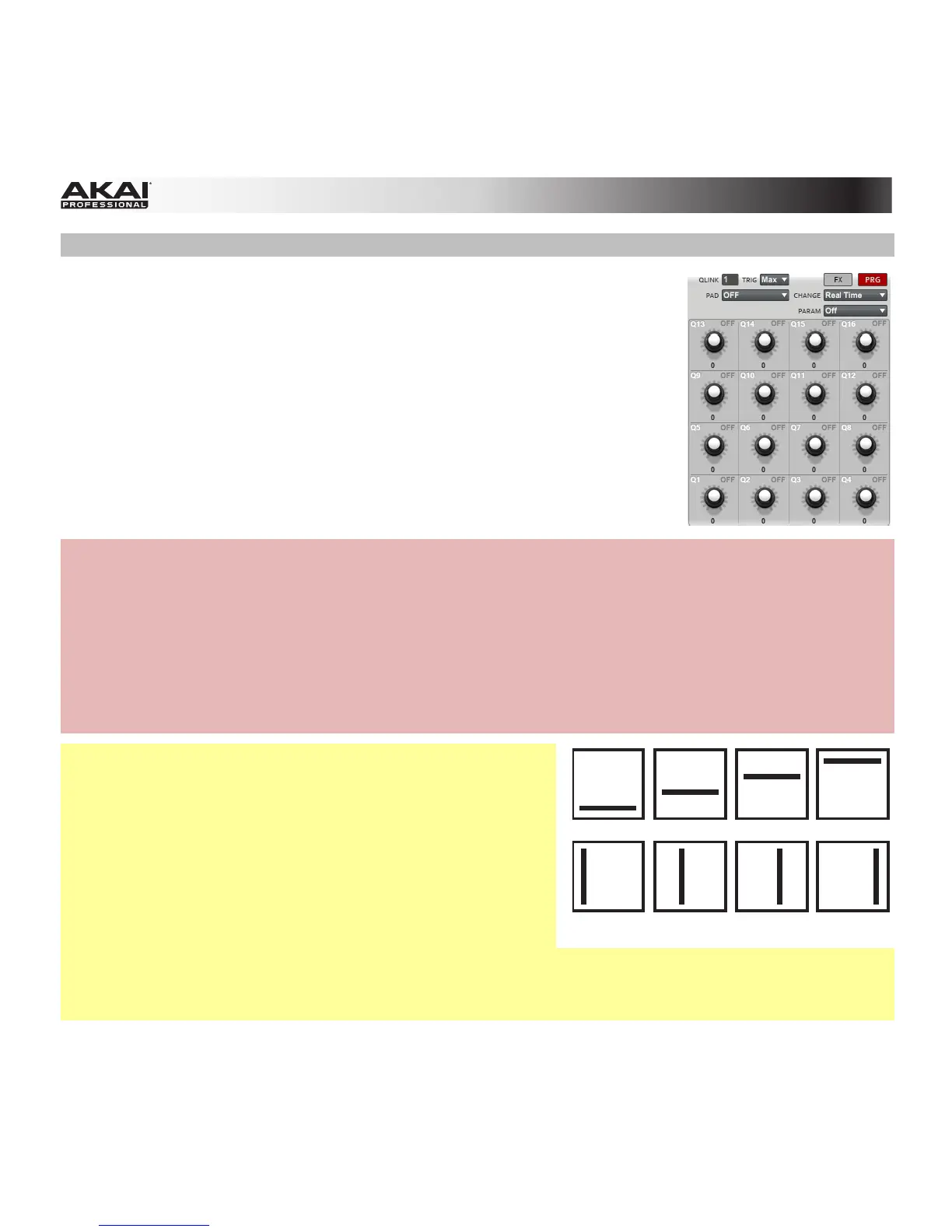113
Q-Link Section
Here, you can set the functionality of the Q-Link Knobs.
The Q-Link section can work in two modes: Program Mode (Prg) and FX
Mode.
• Program Mode: The 16 Q-Link Knobs control specific Program
parameters of the selected Program.
• FX Mode: The 16 Q-Link Knobs can be assigned to the parameters of
used effects.
By switching between these two modes, you are able to define two
parameters for each knob. This offers maximum flexibility when controlling
parameters in real time.
Hardware:
• Access the Q-Link Section by pressing Shift + Prog Edit / Q-Link.
• Touch the top of a Q-Link Knob to select it.
• Press F1 (Prog Q) to switch to Program Mode. Press F2 (FX Q) to switch to FX Mode.
• Press F4 (Edit) to change further parameters, described later in this section.
• Use F5 (Params) to see what parameter each of the 16 Q-Link Knobs controls. Pressing F6
(Values) displays the parameter value of each Q-Link Knob.
Important: The MPC Renaissance has 16 Q-Link Knobs,
allowing direct access to all 16 parameters, whereas the MPC
Studio is equipped with 4 Q-Link Knobs which need to be
assigned to the corresponding Q-Link Knob column or row
with the Scroll Knob above the Q-Link Knobs.
In modes where the display shows a "4 x 4" array of
parameters, you will see an additional indicator on the top or
left side of the array, indicating the currently controlled
row/column:
• The Q-Link Knobs control columns of parameters in Main Mode, Program Edit Mode, Track View
Mode, Sample Edit Mode, and Step Sequence Mode.
• The Q-Link Knobs control rows of parameters in Program Mixer Mode and Track Mixer Mode.
Column 1 Column 2 Column 3 Column 4
Row 1 Row 2 Row 3 Row 4
