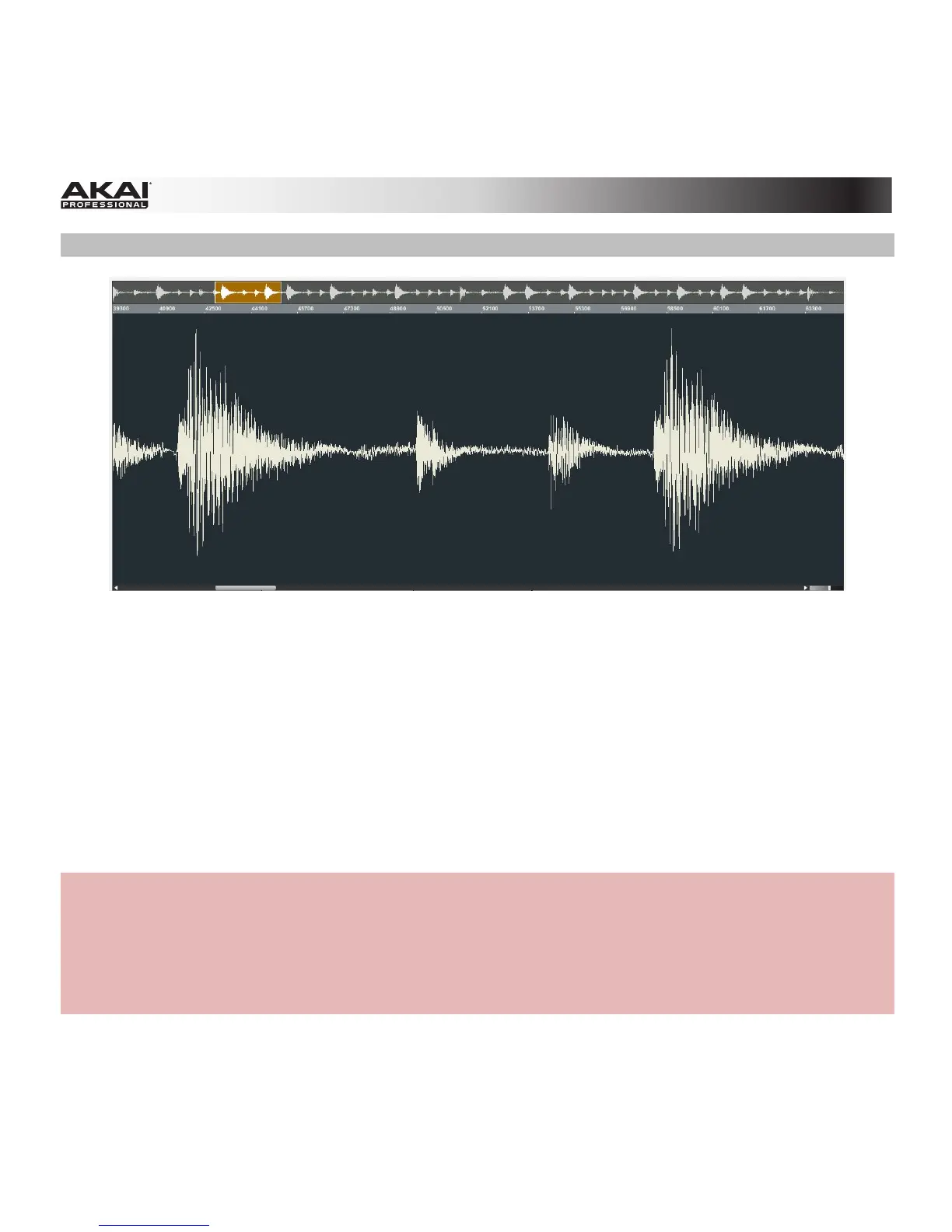183
Waveform Display
The Waveform Display is divided into two sections:
• The top of the display shows an overview of the entire sample waveform. A shaded rectangle
outlines the currently shown part of the sample.
• The main part of the display shows the "active" section of the sample waveform. Use the scroll bar
under the waveform to move through it.
To move the view, click and drag the shaded rectangle in the overview.
To zoom in, double-click the shaded rectangle in the overview. Alternatively, you can use the slider in the
lower-right corner of the Waveform Display.
To zoom out, press and hold Control (Windows) or (Mac OS X) and double-click the shaded rectangle
in the overview. Alternatively, you can use the slider in the lower-right corner of the Waveform Display.
Hardware
To zoom in and out of the waveform, do one of the following:
• Press and hold Shift and use the left and right Cursor Buttons.
• Use Q-Link Knob Q4.
Use Q-Link Knob Q8 to scroll the Waveform Display.
