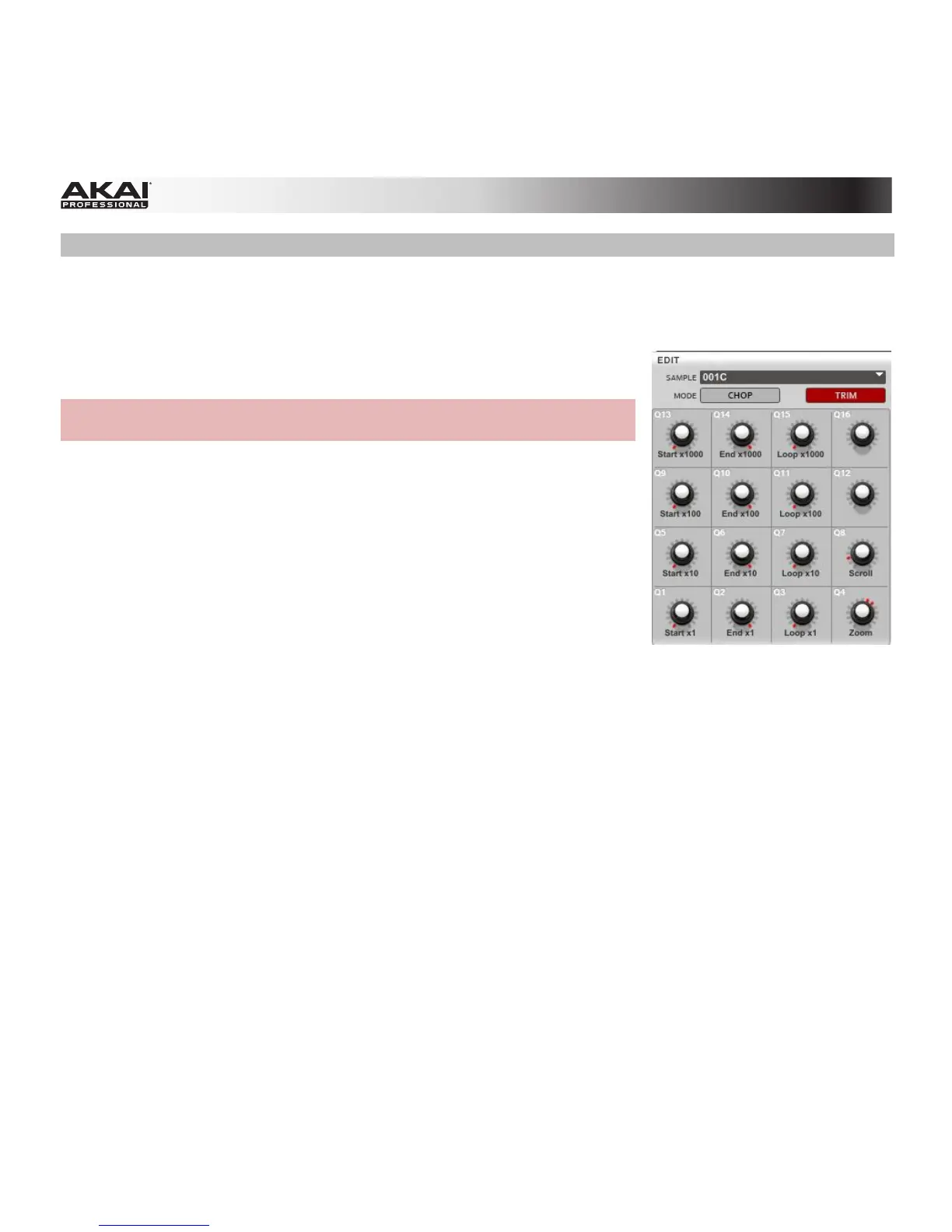185
Trim Mode
Edit Section
The Edit section contains controls to edit samples and to select
between Chop Mode or Trim Mode.
Hardware: Use the Data Dial or the -/+ buttons to select a sample for
editing. The selected sample name is shown at the top of your display.
In the software, click the Edit Sample drop-down menu and select the
desired sample.
The Q-Link Knobs can be used for various editing and viewing
functions:
• To zoom in or out of the sample, use Q-Link Knob Q4.
• To scroll the Waveform Display, use Q-Link Knob Q8.
• To adjust the start point of the sample, use Q-Link Knobs Q13,
Q9, Q5, or Q1. The smaller the Q-Link Knob number, the more
precise the adjustment of the start point.
• To adjust the end point of the sample, use Q-Link Knobs Q14,
Q10, Q6, or Q2. The smaller the Q-Link Knob number, the more
precise the adjustment of the end point.
• To adjust the loop point of the sample, use Q-Link Knobs Q15,
Q11, Q7, or Q3. The smaller the Q-Link Knob number, the more
precise the adjustment of the loop point.
• Alternatively, you can adjust the start point, loop point, or end
point by clicking the corresponding small arrows below the sample
timeline and moving them with your mouse.
