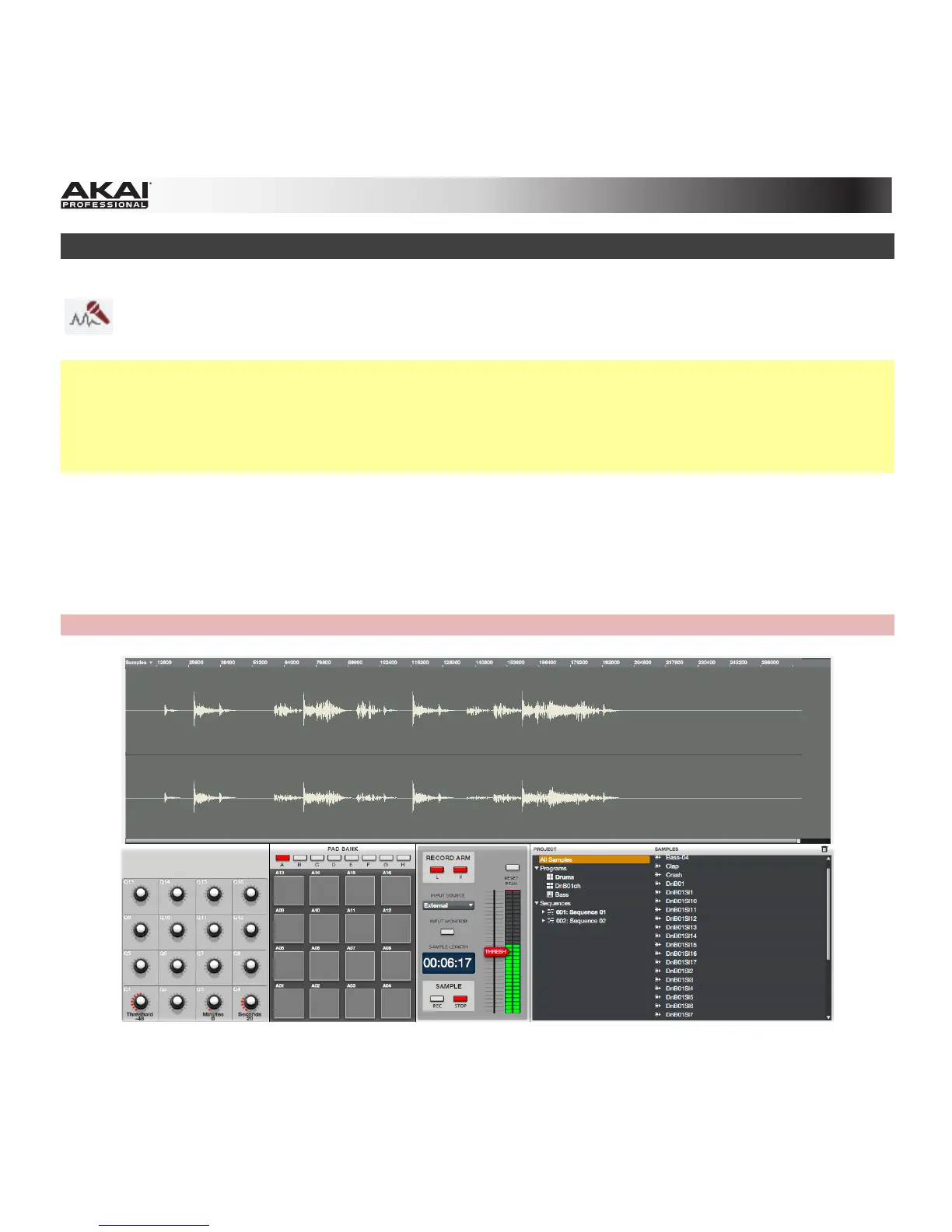173
Sample Record Mode
Sample Record Mode lets you record audio samples to use in your Tracks and Sequences. This
mode is divided in two main parts: the Waveform Display (which shows the waveform of a
sample after the recording process) and the Record Controls.
Important: To record audio, you need to connect an audio source to your MPC Renaissance or to your
computer's audio interface.
MPC Studio users: This section describes recording using MPC Renaissance as your sound card. MPC
Studio cannot be used in this way, but you can use a separate audio interface connected to your
computer to record audio.
To enter Sample Record Mode in the software, do one of the following:
• Click the Sample Record Mode tab in the Mode Tab Section of the software window.
• Click the View Menu, select Mode, and then select Sample Record.
• On your computer keyboard, press Ctrl+7 (Windows) or +7 (Mac OS X).
Hardware: To enter Sample Record Mode, press Shift + Sample Edit / Sample Rec.
