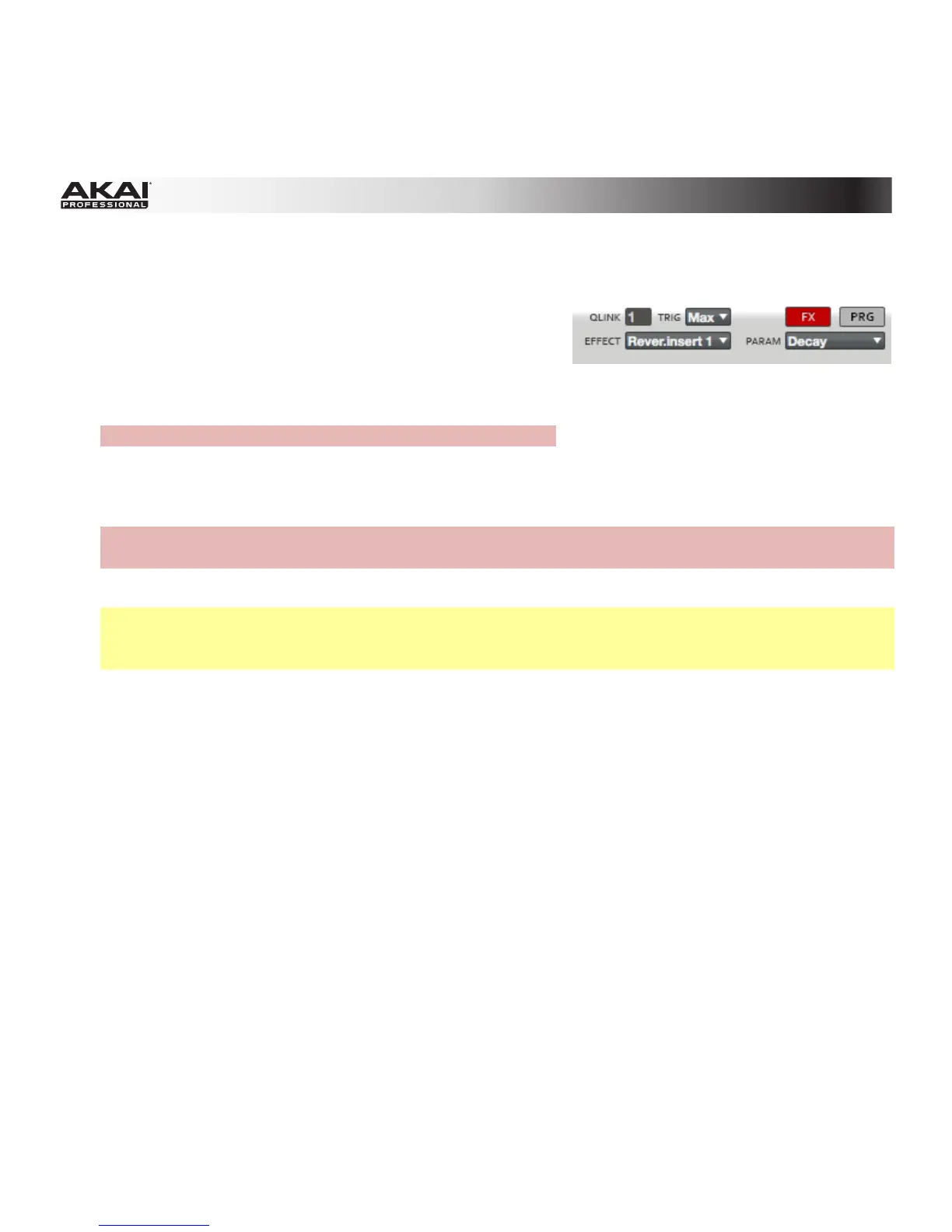116
FX Mode
Click the FX button to activate the Q-Link Knobs' FX Mode.
To assign a parameter to a Q-Link Knob in the software:
1. Click a Q-Link Knob and move the mouse to select it for
assigning. The Qlink field will show the number of the
selected knob.
Hardware: Touch the top of a Q-Link Knob to select it.
2. Click the Trig drop-down menu and select Min or Max. When you hold down the Q-Link Trigger
button on your MPC hardware and touch the top of one the Q-Link Knobs, the corresponding
parameters will jump to either its minimum (Min) or maximum (Max) value.
Hardware: Use the Cursor Buttons to select the Touch To field, and then use the Data Dial or -/+
buttons to select Min or Max.
3. Click the Effect drop-down menu and select one of the effects, which have previously been loaded.
Note: You have to load an effect before its parameters can be assigned to the Q-Link Knobs. All
effects loaded to the pads or to the Track, independent from their routing, can have their parameter
assigned. See the Effects chapter for more information about loading effects.
4. Click the Param (Parameter) drop-down menu and select the parameter you want to assign to the
Q-Link Knob. The available parameters depend on the selected effect.
