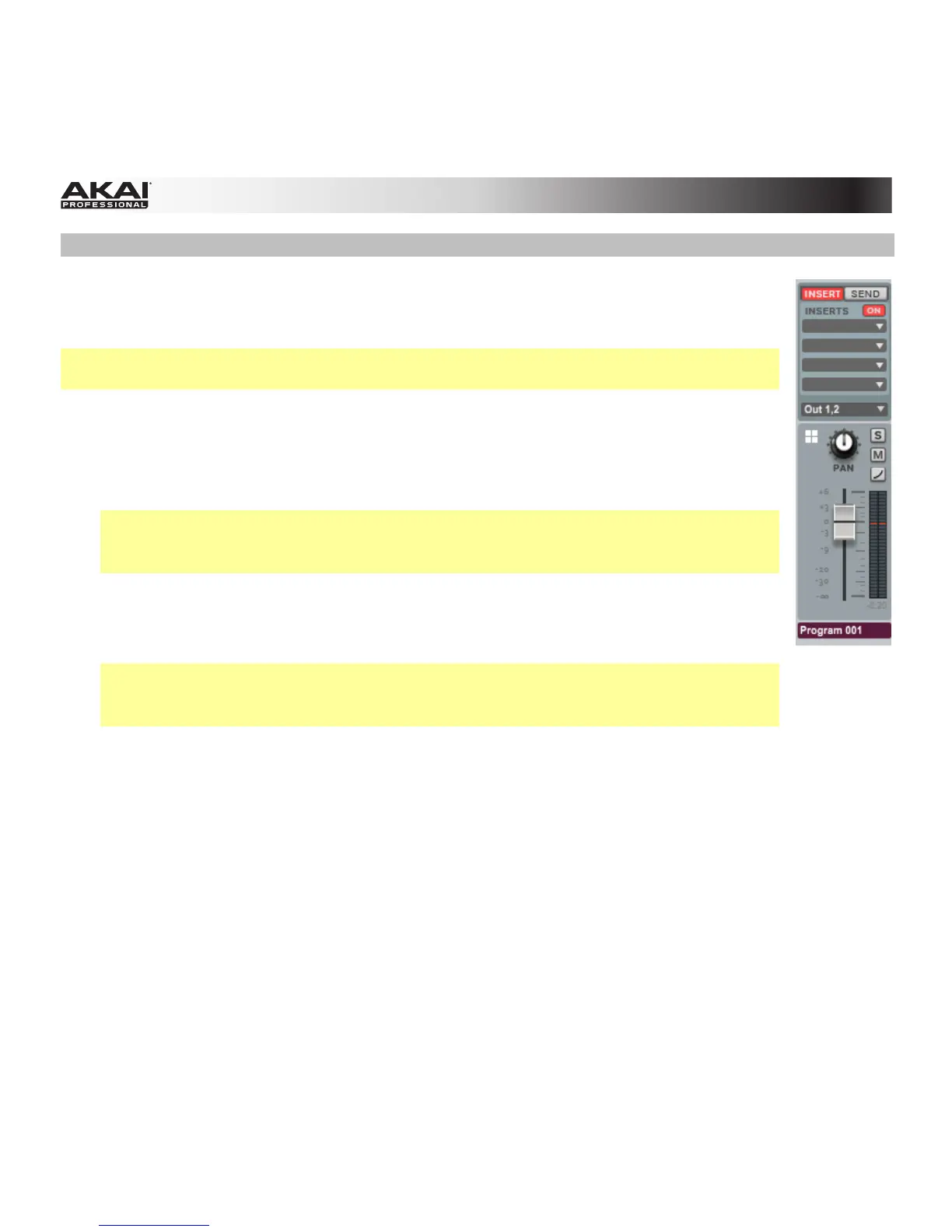124
Program Channel Strip
The channel strip for the Program lets you use mixer controls directly from Main Mode.
This is the same as the Program Channel strip shown on the right-most side of the
window in Program Mixer Mode.
Tip: See Effects > Overview to learn more about how insert and send effects work in the
software.
• Insert: Click this to view the insert effect slots for the Program.
• Send: Click this to view the levels for the send effects for the Program. Click and
drag a knob up or down to set the effect level for that Return slot.
Important: To use a send effect, you have to load an effect into the corresponding
send effect slot on the right side of the window in Track Mixer Mode. See the Track
Mixer Mode chapter to learn more.
• Inserts On/Off: Click this button to enable or disable the Program's insert effects.
• Insert Slots: Click the downward arrow () of the slot you want to assign an effect
to. Select an effect from the window that appears.
Tip: Move an effect from one slot to another by clicking and dragging it. Copy an
effect from one slot to another by holding Ctrl (Windows) or (Mac OS X) while
clicking and dragging it.
Double-click a loaded effect name to open its graphic user interface for more
detailed editing.
• Routing: Select the desired output (e.g., Out 1,2) to route the audio signal directly to
this output.
• Pan: Click this knob and drag it up or down to set the position.
• Solo: Click this button (S) to solo it, muting all other channels.
• Mute: Click this button (M) to mute it.
